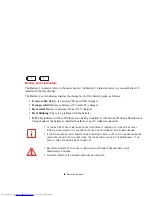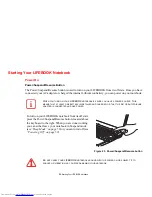42
- LIFEBOOK Application Panel/Support Button
•
Internet Button
- Automatically launches Internet Explorer.
•
Email Button
- Automatically launches Microsoft Outlook Express, from which you can read,
create, and send email. Note that when the notebook is turned off, pressing this button allows you
to see the current battery status on the battery level and battery charging indicators.
•
ECO Button
- Automatically starts the Power Saving Utility
•
Application Button A
- Launches whatever application is mapped to the button.
Launching Applications with the LIFEBOOK Application Panel
Your notebook is pre-installed with software utilities that let you operate and configure your LIFEBOOK
Application Panel. These utilities are found in the
Start
menu, under
Settings
>
Control Panel
>
Application Panel
(or “
Buttons
” in some configurations). The utility includes an
Application Panel
Setup
tab.
Configuring your LIFEBOOK Application Panel
When you start Windows, the LIFEBOOK Application Panel is automatically activated. As an application
launcher, the LIFEBOOK Application Panel is very flexible, giving you a variety of options. To set up the
Panel to best suit your needs, we have provided the Application Panel Setup utility that quickly and easily
helps you make the most of this valuable feature.
To configure your LIFEBOOK Application Panel with Application Panel Setup:
1
Click on [Start].
2
Click on
Programs
, then click on
LIFEBOOK Application Panel
.