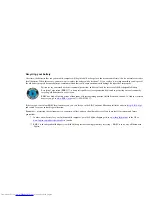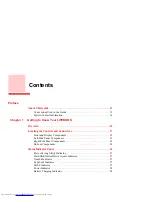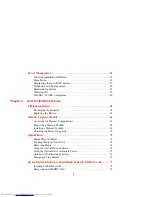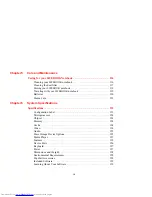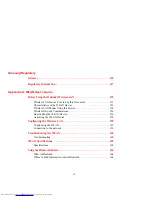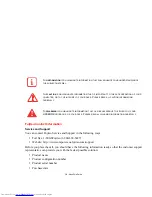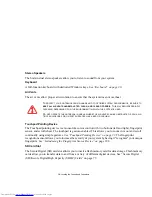IMPORTANT SAFETY INSTRUCTIONS
This unit requires an AC adapter to operate. Use only UL Listed I.T.E. Class II Adapters with an output rating of 19 VDC, with a
current of 3.16 A, 60 W.
When using your notebook equipment, basic safety precautions should always be followed to reduce the risk of fire, electric shock and injury
to persons, including the following:
•
Do not use this product near water for example, near a bathtub, washbowl, kitchen sink or laundry tub, in a wet basement or near a
swimming pool.
•
Use only the power cord and batteries indicated in this manual. Do not dispose of batteries in a fire. They may explode. Check with
local codes for possible special disposal instructions.
•
To reduce the risk of fire, use only No. 26 AWG or larger UL Listed or CSA Certified Telecommunication Line Cord.
•
For TV tuner use: To protect from overvoltages and transients on the Cable Distribution System, make sure that the outer shield of
the coaxial cable is connected to earth (grounded) at the building premise as close to the point of cable entrance as practicable, as
required per NEC Article 820.93, ANSI/NFPA 70: 2005. If you have questions about your CATV installation, contact your service
provider.
SAVE THESE INSTRUCTIONS
For Authorized Repair Technicians Only
D
ANGER
OF
EXPLOSION
IF
L
ITHIUM
(
CLOCK
)
BATTERY
IS
INCORRECTLY
REPLACED
. R
EPLACE
ONLY
WITH
THE
SAME
OR
EQUIVALENT
TYPE
RECOMMENDED
BY
THE
MANUFACTURER
. D
ISPOSE
OF
USED
BATTERIES
ACCORDING
TO
THE
MANUFACTURER
’
S
INSTRUCTION
.
F
OR
CONTINUED
PROTECTION
AGAINST
RISK
OF
FIRE
,
REPLACE
ONLY
WITH
THE
SAME
TYPE
AND
RATING
FUSE
.
AC adapter output polarity:
+