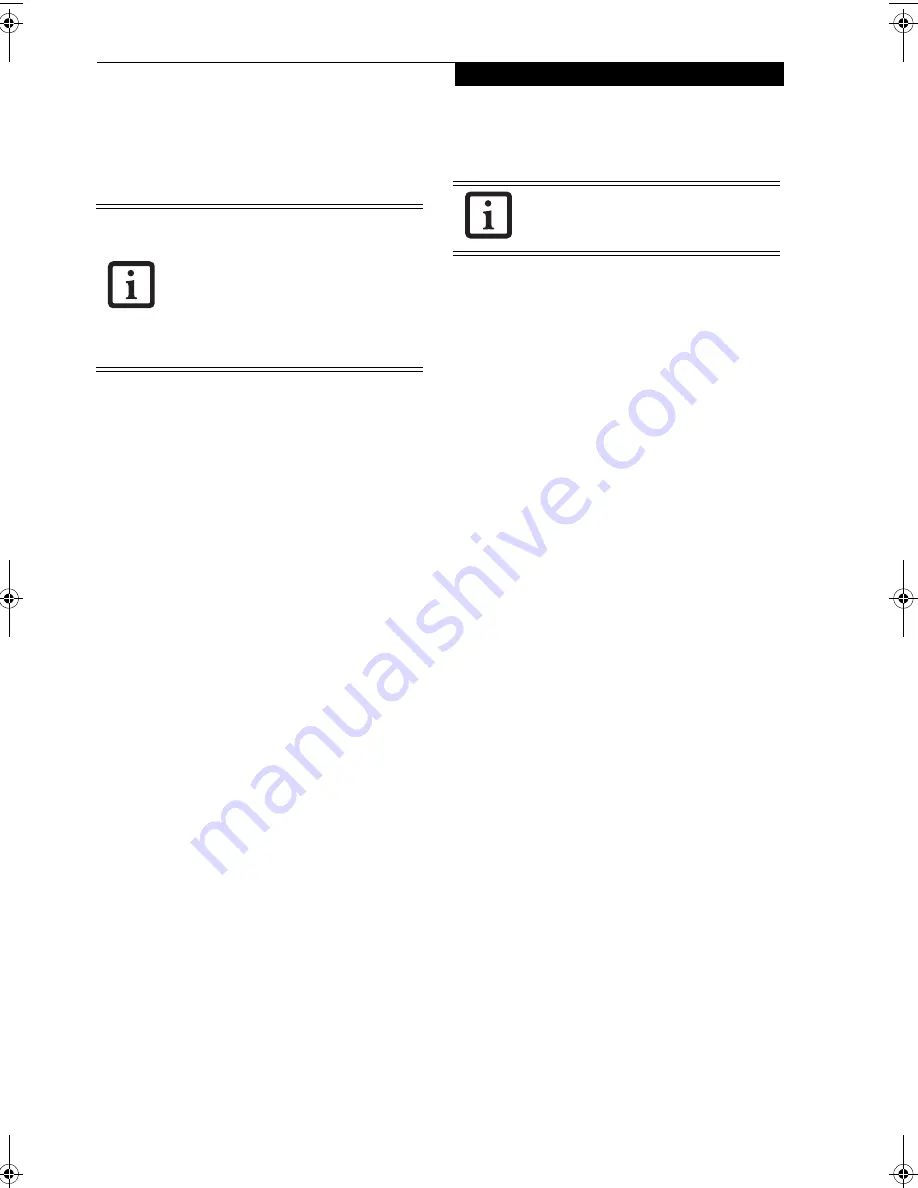
17
G e t t i n g t o K n o w Y o u r L i f e B o o k
Volume Control
Your Fujitsu LifeBook notebook has multiple volume
controls which interact with each other.
CONTROLLING THE VOLUME
The volume can be controlled in several different ways:
■
Volume can be set from within the Volume Control on
the Taskbar.
■
Volume can be controlled with the [F8] and [F9]
functions keys. Pressing [F8] repeatedly while holding
[Fn] will decrease the volume of your notebook. Press-
ing [F9] repeatedly while holding [Fn] will increase
the volume of your notebook.
■
Volume can be controlled by many volume controls
that are set within individual applications.
■
Certain external audio devices you might connect to
your system may have hardware volume controls.
Each source discussed above puts an upper limit on the
volume level that must then be followed by the other
sources.
We recommend that you experiment with the various
volume controls to discover the optimal sound level.
Any software that contains audio files will
also contain a volume control of its own. If
you install an external audio device that
has an independent volume control, the
hardware volume control and the software
volume control will interact with each
other. It should be noted that if you set
your software volume to Off, you will
override external volume control settings.
There are 26 levels through which the
function keys cycle.
P7120.book Page 17 Monday, October 10, 2005 4:38 PM
Summary of Contents for Lifebook P7120
Page 6: ...L i f e B o o k P 7 0 0 0 N o t e b o o k ...
Page 7: ...1 Preface ...
Page 8: ...L i f e B o o k P 7 0 0 0 N o t e b o o k ...
Page 10: ...2 L i f e B o o k P 7 0 0 0 N o t e b o o k S e c t i o n O n e ...
Page 11: ...3 2 Getting to Know Your LifeBook Notebook ...
Page 12: ...4 L i f e B o o k P 7 0 0 0 N o t e b o o k S e c t i o n T w o ...
Page 28: ...20 L i f e B o o k P 7 0 0 0 N o t e b o o k S e c t i o n T w o ...
Page 29: ...21 3 Getting Started ...
Page 30: ...22 L i f e B o o k P 7 0 0 0 N o t e b o o k S e c t i o n T h r e e ...
Page 37: ...29 4 User Installable Features ...
Page 38: ...30 L i f e B o o k P 7 0 0 0 N o t e b o o k S e c t i o n F o u r ...
Page 53: ...45 5 Using the Integrated Wireless LAN Optional Device ...
Page 54: ...46 L i f e B o o k P 7 0 0 0 N o t e b o o k S e c t i o n F I v e ...
Page 71: ...63 6 Troubleshooting ...
Page 72: ...64 L i f e B o o k P 7 0 0 0 N o t e b o o k S e c t i o n S i x ...
Page 85: ...77 7 Care and Maintenance ...
Page 86: ...78 L i f e B o o k P 7 0 0 0 N o t e b o o k S e c t i o n S e v e n ...
Page 90: ...82 L i f e B o o k P 7 0 0 0 N o t e b o o k S e c t i o n S e v e n ...
Page 91: ...83 8 Specifications ...
Page 92: ...84 L i f e B o o k P 7 0 0 0 N o t e b o o k S e c t i o n E i g h t ...
Page 96: ...88 L i f e B o o k P 7 0 0 0 N o t e b o o k S e c t i o n E i g h t ...
Page 99: ...91 9 Glossary ...
Page 100: ...92 L i f e B o o k P 7 0 0 0 N o t e b o o k S e c t i o n N i n e ...
Page 105: ...97 Appendix A Using the Fingerprint Sensor ...
Page 106: ...98 L i f e B o o k P 7 0 0 0 N o t e b o o k A p p e n d i x ...
Page 114: ...106 L i f e B o o k P 7 0 0 0 N o t e b o o k A p p e n d i x ...
Page 119: ......
Page 120: ......






























