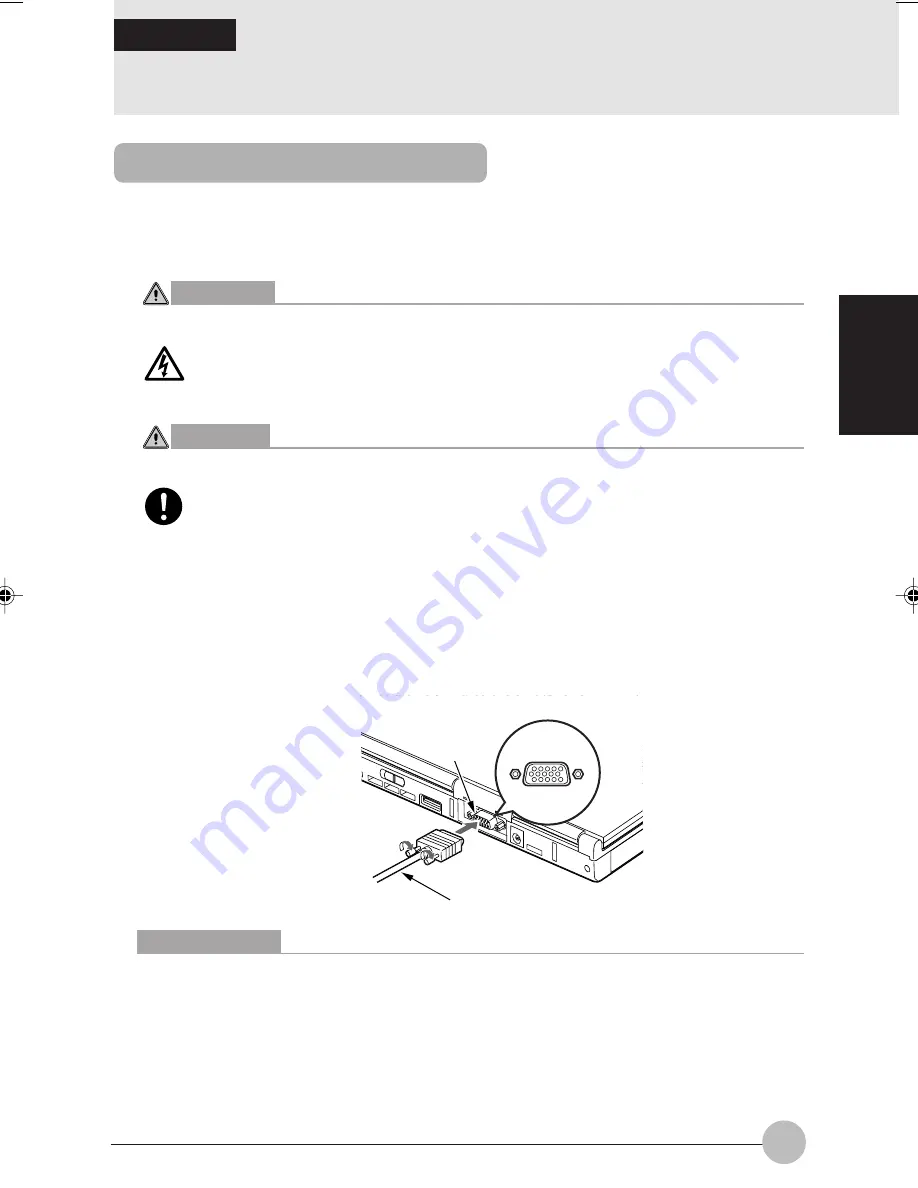
SECTION 2
61
SECTION 2
12 Connecting External Display
You can connect a CRT display and other external display to this PC.
Here is the explanation on how to connect a CRT display to the auxiliary display connector on the
back of the PC unit.
WARNING
ELECTRIC SHOCK
•
To connect/remove an external display, be sure to switch the PC power off and
disconnect the AC adapter beforehand. Otherwise you may undergo an electric
shock.
CAUTION
FAILURE
•
When connecting cables, read the instruction carefully to avoid misconnection.
If the PC is used with a wrong connection, the PC and/or the external display may
be damaged.
1
Switch the PC power off and disconnect the AC adapter.
2
Connect the display cable to the external display connector on the rear side of the PC.
When viewed from the front, the connectors are in a trapezium shape.
Study the shapes of the connectors and firmly insert the cable connector (1), then fix it, tightening
the left and right screws on it (2).
Connecting an external display
Critical Points
You can also use the display connector on the connector box for connection of an external
display.
Use the external display connector on the PC to obtain clearer images.
The top and bottom sides of the trapezium shape of the external display connectors on the
PC are opposite from those on the connector box.
External
display
connector
Display cable
Thyme Sec2_61-64
19/10/2000, 20:22
61
















































