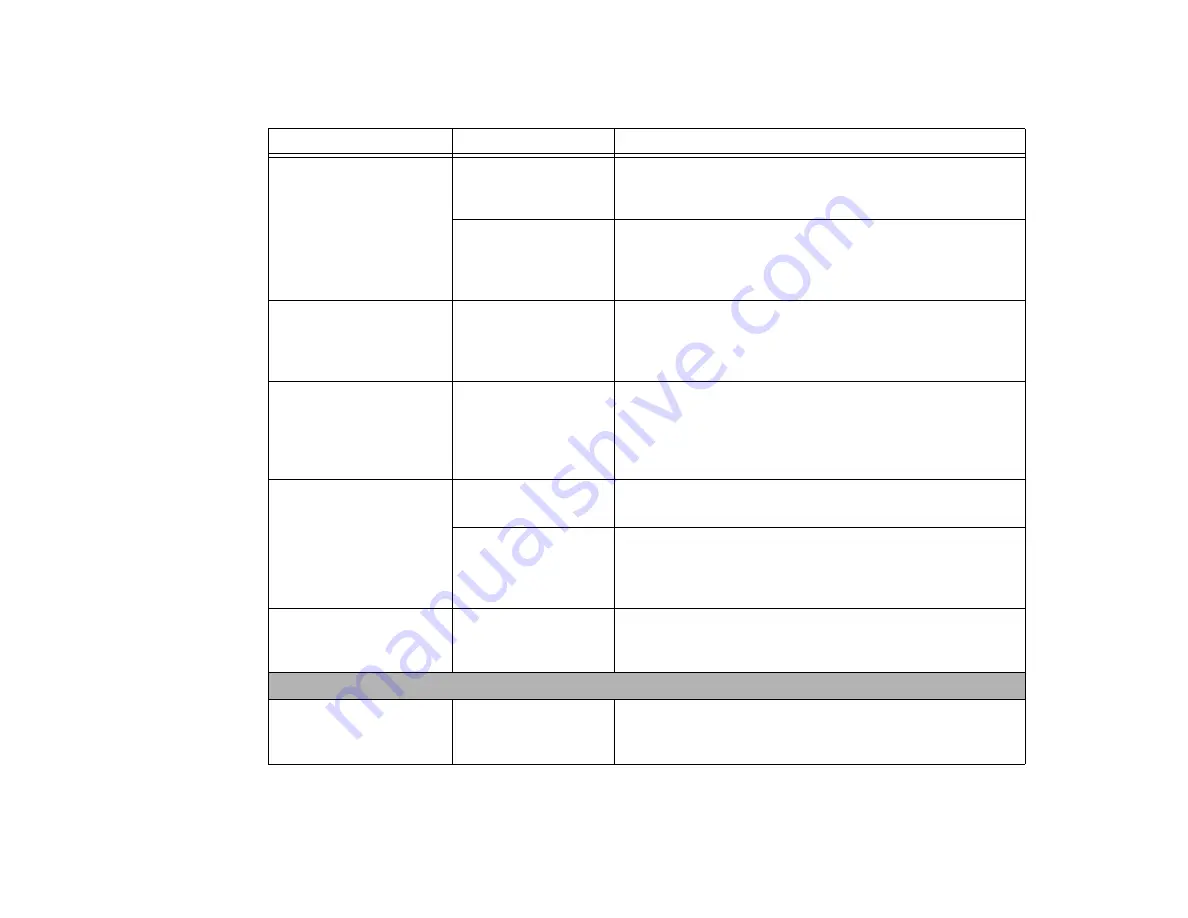
83
- Troubleshooting
The display has bright or
dark spots.
If the spots are tiny and
few, this is normal for a
large LCD display.
This is normal; do nothing.
If the spots are numer-
ous or large enough to
interfere with your oper-
ation needs.
Display is faulty; contact your support representative.
The display is dark when on
battery power.
The Power Manage-
ment utility default is set
on low brightness to
conserve power.
Press [Fn] + [F7] to increase brightness or double-click on the bat-
tery gauge and adjust Power Control under battery settings.
The application display
uses only a portion of your
screen and is surrounded
by a dark frame.
A running application
doesn’t support the
native pixel resolution
and display compres-
sion is enabled.
Display compression gives a clearer but smaller display for appli-
cations that do not support the native pixel resolution. You can fill
the screen but have less resolution by changing display compres-
sion settings.
See “BIOS Setup Utility” on page 39.
You have connected an
external monitor and it does
not display any information.
Your external monitor is
not properly installed.
Reinstall your device.
See “External Video Port” on page 49.
Your operating system
is not setup with the
correct software driver
for that device.
Check your device and operating system documentation and acti-
vate the proper driver.
You have connected an
external monitor and it does
not come on.
Your external monitor is
not compatible with
your notebook.
See your monitor documentation and the External Monitor Sup-
port portions of the Specifications section. See “Specifications” on
page 106.
Miscellaneous Problems
Error message is displayed
on the screen during the
operation of an application.
Application software
often has its own set of
error message displays.
See your application manual and help displays screens for
more information. Not all messages are errors some may simply
be status.
Problem
Possible Cause
Possible Solutions
















































