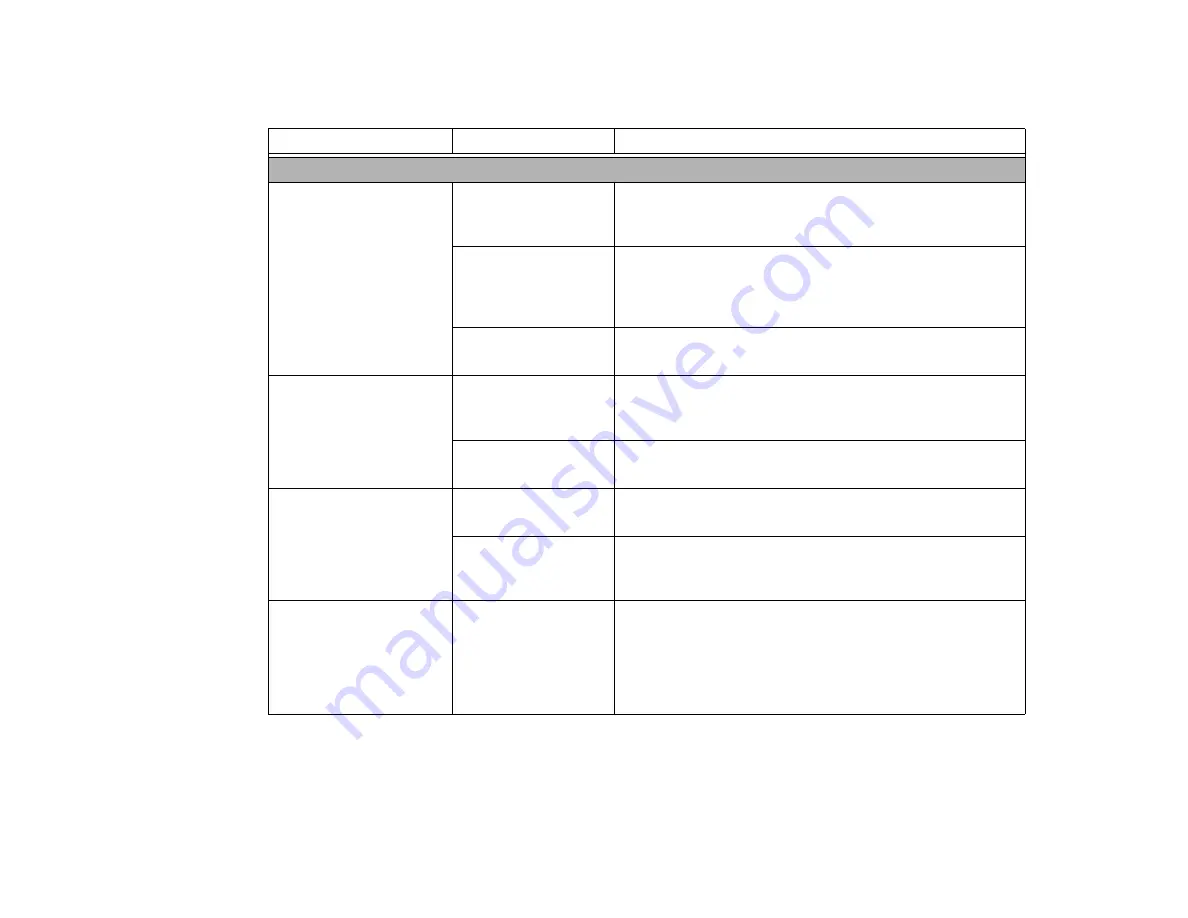
75
- Troubleshooting
Optical Drive Problems
LIFEBOOK notebook fails
to recognize optical discs.
The disc is not pushed
down onto raised center
circle of the drive.
Open optical drive tray and re-install the disc properly.
Optical drive tray is not
latched shut.
Push on the front of the optical drive tray until it latches. If that
doesn’t work, pull out the modular drive latch to remove the device
from the bay, then re-insert the drive until it latched; this ensures
that the drive is properly seated.
DVD Player software
not installed properly.
Install DVD Player software.
(
LIFEBOOK notebook fails
to recognize DVD/CD-
RW/CD-ROM’s.
(continued)
Wrong drive designator
was used for the disc in
the application.
Verify that the drive designator used by the application is the same
as used by the operating system. When the OS is booted from a
DVD/CD, drive designators are automatically adjusted.
DVD/CD-RW/CD-ROM
is dirty or defective.
Wipe the disc with a non-abrasive CD cleaning cloth and reinsert.
It if still will not work try another disc in the drive.
LIFEBOOK notebook
fails to auto-play DVD
movie.
DVD player software is
not installed.
Install DVD player software.
Country designator
could not be set cor-
rectly.
Select the DVD player software from the programs list and right-
click on the window. Select Properties and verify that the region
selected is “USA, Canada.”
The drive access indicator
on the Status Indicator
Panel blinks at regular
intervals with no disc in the
tray or the drive is not
installed.
The Windows AutoPlay
function is active and is
checking to see if a disc
is ready to run.
This is normal. However, you may disable this feature by going to
Control Panel > AutoPlay.
Problem
Possible Cause
Possible Solutions
















































