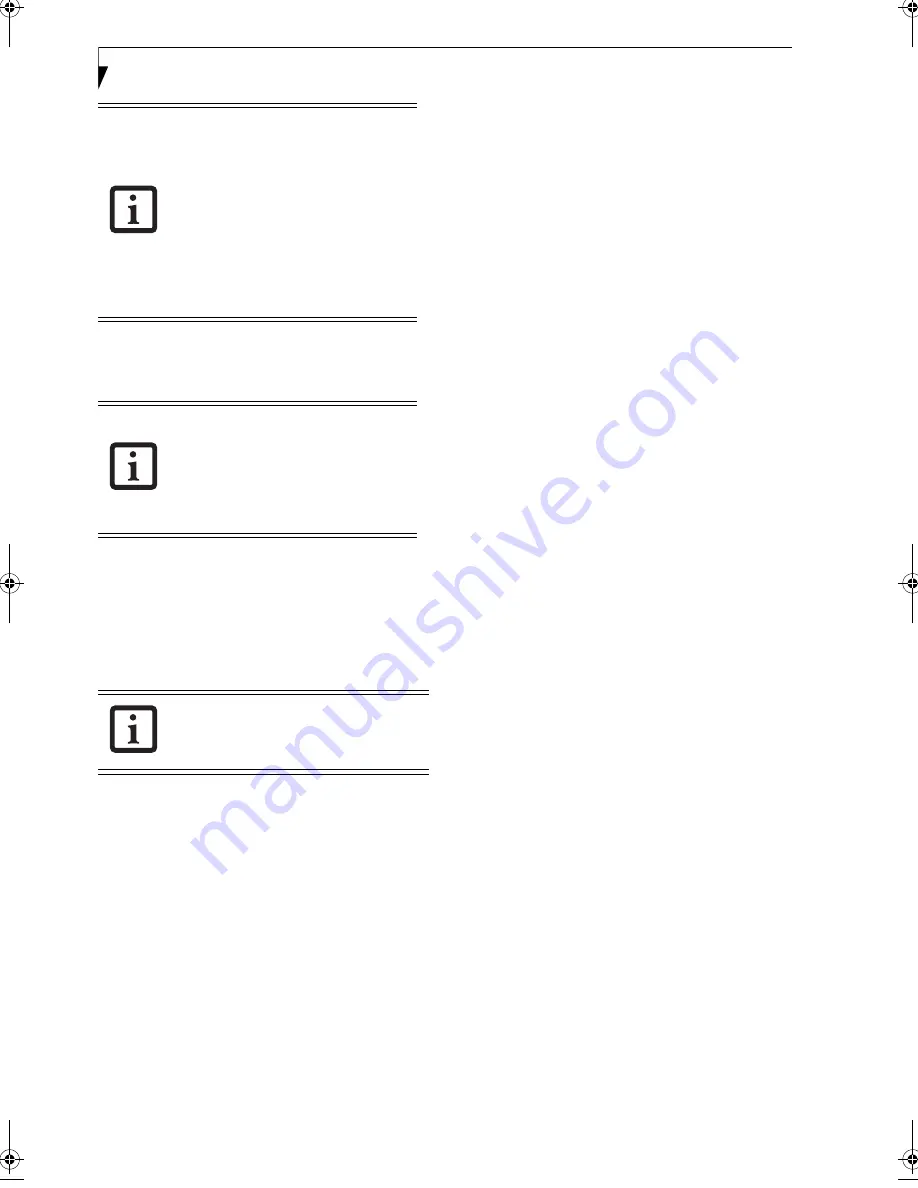
24
L i f e B o o k N 6 4 0 0 S e r i e s U s e r ’ s G u i d e
Disabling/Enabling the LifeBook Application Panel
To disable the Application Panel in a Windows XP envi-
ronment, follow these easy steps:
1. Click on
Start
.
2. Click on
All Programs
.
3. Click on
LifeBook Application Panel
.
4. Click on
Stop Application Panel
.
To reactivate, follow the same procedure, except for step
4. Click on
Start Application Panel
instead.
•
If you have your display set to 256
colors, the basic display will appear
no matter which one you select. You
will need to set your display colors to
more than 256 in order to select
other display appearances.
•
When you close the media player’s
desktop control panel, it will stop the
audio media player. Press the Play
button if you would like to continue
listening, and the media player will
restart at track 1.
Performing the following steps disables
the LifeBook Application Panel buttons
only when playing CD’s; DVD’s can still
be run with the LifeBook Application
Panel. Even when the buttons are dis-
abled, discs can still be run using the
Desktop Control Panel.
Every time you start Windows, the Life-
Book Application Panel is activated, even if
you deactivated it before you shut down.
N6420-Vista.book Page 24 Friday, February 16, 2007 4:48 PM
Summary of Contents for LifeBook N6420
Page 1: ...C o p y r i g h t Fujitsu LifeBook N6420 Notebook User s Guide ...
Page 2: ...C o p y r i g h t ...
Page 8: ...L i f e B o o k N 6 4 0 0 S e r i e s U s e r s G u i d e ...
Page 9: ...1 1 Preface ...
Page 10: ...2 L i f e B o o k N 6 4 0 0 S e r i e s U s e r s G u i d e ...
Page 12: ...4 L i f e B o o k N 6 4 0 0 S e r i e s U s e r s G u i d e ...
Page 13: ...5 2 Getting to Know Your LifeBook Notebook ...
Page 14: ...6 L i f e B o o k N 6 4 0 0 S e r i e s U s e r s G u i d e ...
Page 33: ...25 3 Getting Started ...
Page 34: ...26 L i f e B o o k N 6 4 0 0 S e r i e s U s e r s G u i d e ...
Page 42: ...34 L i f e B o o k N 6 4 0 0 S e r i e s U s e r s G u i d e ...
Page 43: ...35 4 User Installable Features ...
Page 44: ...36 L i f e B o o k N 6 4 0 0 S e r i e s U s e r s G u i d e ...
Page 60: ...52 L i f e B o o k N 6 4 0 0 S e r i e s U s e r s G u i d e ...
Page 61: ...53 5 Troubleshooting ...
Page 62: ...54 L i f e B o o k N 6 4 0 0 S e r i e s U s e r s G u i d e ...
Page 75: ...67 6 Care and Maintenance ...
Page 76: ...68 L i f e B o o k N 6 4 0 0 S e r i e s U s e r s G u i d e ...
Page 80: ...72 L i f e B o o k N 6 4 0 0 S e r i e s U s e r s G u i d e ...
Page 81: ...73 7 System Specifications ...
Page 82: ...74 L i f e B o o k N 6 4 0 0 S e r i e s U s e r s G u i d e ...
Page 87: ...79 8 Glossary ...
Page 88: ...80 L i f e B o o k N 6 4 0 0 S e r i e s U s e r s G u i d e ...
Page 95: ...87 Appendix A Integrated Wireless LAN User s Guide Optional Device ...
Page 96: ...88 L i f e B o o k N 6 4 0 0 S e r i e s U s e r s G u i d e ...
Page 110: ...102 L i f e B o o k N 6 4 0 0 S e r i e s U s e r s G u i d e ...
Page 111: ...103 Appendix B Using the Fingerprint Sensor ...
Page 112: ...104 L i f e B o o k N 6 4 0 0 N o t e b o o k A p p e n d i x B ...
Page 121: ...113 Index ...
Page 122: ...114 L i f e B o o k N 6 4 0 0 S e r i e s U s e r s G u i d e ...
Page 126: ...118 L i f e B o o k N 6 4 0 0 S e r i e s U s e r s G u i d e ...
Page 127: ......
Page 128: ......






























