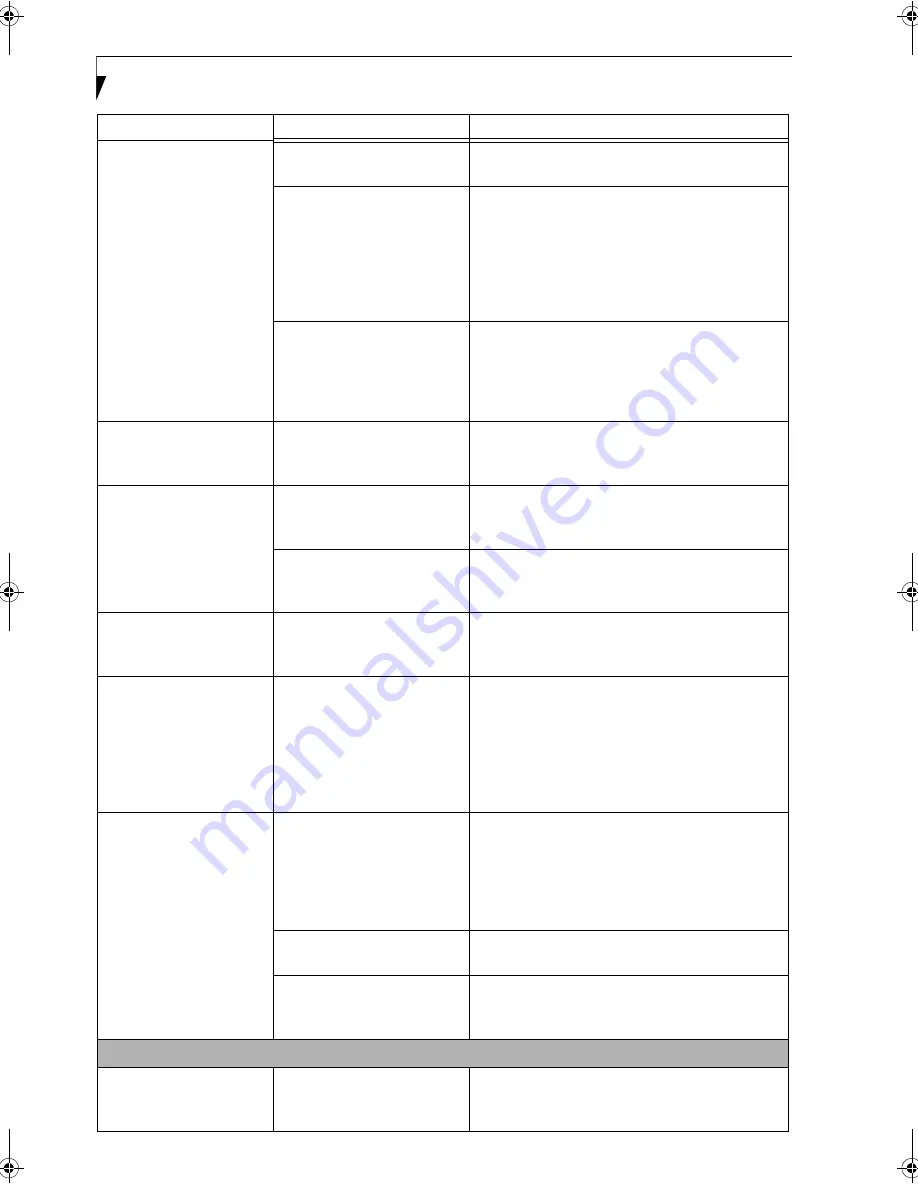
58
L i f e B o o k N S e r i e s U s e r ’ s G u i d e
The display goes blank by
itself after it is used.
Something is pushing on the
Closed Cover switch.
Check the Closed Cover switch.
(See Figure on page
8 for location)
The notebook has gone into
Video timeout, Standby mode,
Suspend mode or Save-to-Disk
mode because you have not
used it for a period of time.
Press any button or key on the keyboard, or move the
mouse to restore operation. If that fails, push the
power/suspend/resume button. Check your power
management settings, or close all applications and go
to Power Savings in the setup utility to adjust the
timeout values to suit your operation needs.
(See
BIOS Setup Utility page 29 for more information)
The power management time-
outs may be set for very short
intervals and you failed to
notice the display come on
and go off again.
Press any button or key on the keyboard, or move the
mouse to restore operation. If that fails, push the
Power and Suspend/Resume button. (The display
may be shut off by Standby Mode, Auto Suspend or
Video Timeout.)
The built-in display does
not close.
A foreign object, such as a
paper clip, is stuck between the
display and the keyboard.
Remove all foreign objects from the keyboard.
The built-in display has
bright or dark spots.
If the spots are very tiny and
few in number, this is normal
for a large LCD display.
This is normal; do nothing.
If the spots are numerous or
large enough to interfere with
your operation needs.
Display is faulty; contact your support representative.
You have connected an
external video device and it
does not come on.
Your external video device is
not compatible with your Life-
Book notebook.
See your monitor documentation and the External
Monitor Support portions of the Specifications
section on page 71.
The application display
uses only a portion of your
screen and is surrounded
by a dark frame.
You are running an application
that does not support 800 x
600 pixel resolution display
and display compression is
enabled.
Display compression gives a clearer but smaller
display for applications that do not support 800 x
600 pixel resolution. You can fill the screen but have
less resolution by changing your display compres-
sion setting, (See Video Features submenu, located
within the Advanced menu of the BIOS.)
(See BIOS
Setup Utility page 29 for more information)
You have connected an
external video device and it
does not display any
information.
Your BIOS setup is not set to
enable your external device.
Toggle the video destination by pressing [Fn] and
[F10] together, or check the BIOS setup and enable
your external video device. (See Video Features
submenu, located within the Advanced Menu of the
BIOS.)
(See BIOS Setup Utility page 29 for more
information)
Your external video device is
not properly installed.
Reinstall your device.
(See External Video Port
page 48 for more information)
Your operating system soft-
ware is not set up with the
correct driver for that device.
Check your device and operating system
documentation and activate the proper driver.
Miscellaneous Problems
Error message is displayed
on the screen during the
operation of an application.
Application software often
has its own set of error
message displays.
See your application manual and help displays
screens for more information. Not all messages are
errors some may simply be status.
Problem
Possible Cause
Possible Solutions
N6410-01.book Page 58 Tuesday, January 31, 2006 9:24 AM
Summary of Contents for Lifebook N6410
Page 6: ...L i f e B o o k N S e r i e s U s e r s G u i d e ...
Page 7: ...1 1 Preface ...
Page 8: ...2 L i f e B o o k N S e r i e s U s e r s G u i d e ...
Page 10: ...4 L i f e B o o k N S e r i e s U s e r s G u i d e ...
Page 11: ...5 2 Getting to Know Your LifeBook Notebook ...
Page 12: ...6 L i f e B o o k N S e r i e s U s e r s G u i d e ...
Page 30: ...24 L i f e B o o k N S e r i e s U s e r s G u i d e ...
Page 31: ...25 3 Getting Started ...
Page 32: ...26 L i f e B o o k N S e r i e s U s e r s G u i d e ...
Page 39: ...33 4 User Installable Features ...
Page 40: ...34 L i f e B o o k N S e r i e s U s e r s G u i d e ...
Page 55: ...49 5 Troubleshooting ...
Page 56: ...50 L i f e B o o k N S e r i e s U s e r s G u i d e ...
Page 69: ...63 6 Care and Maintenance ...
Page 70: ...64 L i f e B o o k N S e r i e s U s e r s G u i d e ...
Page 74: ...68 L i f e B o o k N S e r i e s U s e r s G u i d e ...
Page 75: ...69 7 System Specifications ...
Page 76: ...70 L i f e B o o k N S e r i e s U s e r s G u i d e ...
Page 81: ...75 8 Glossary ...
Page 82: ...76 L i f e B o o k N S e r i e s U s e r s G u i d e ...
Page 89: ...83 Appendix A Integrated Wireless LAN User s Guide Optional Device ...
Page 90: ...84 L i f e B o o k N S e r i e s U s e r s G u i d e ...
Page 103: ...97 Appendix B TV Tuner User s Guide Optional Device ...
Page 104: ...98 L i f e B o o k N S e r i e s U s e r s G u i d e ...
Page 107: ...101 Index ...
Page 108: ...102 L i f e B o o k N S e r i e s U s e r s G u i d e ...
Page 112: ...106 L i f e B o o k N S e r i e s U s e r s G u i d e ...
















































