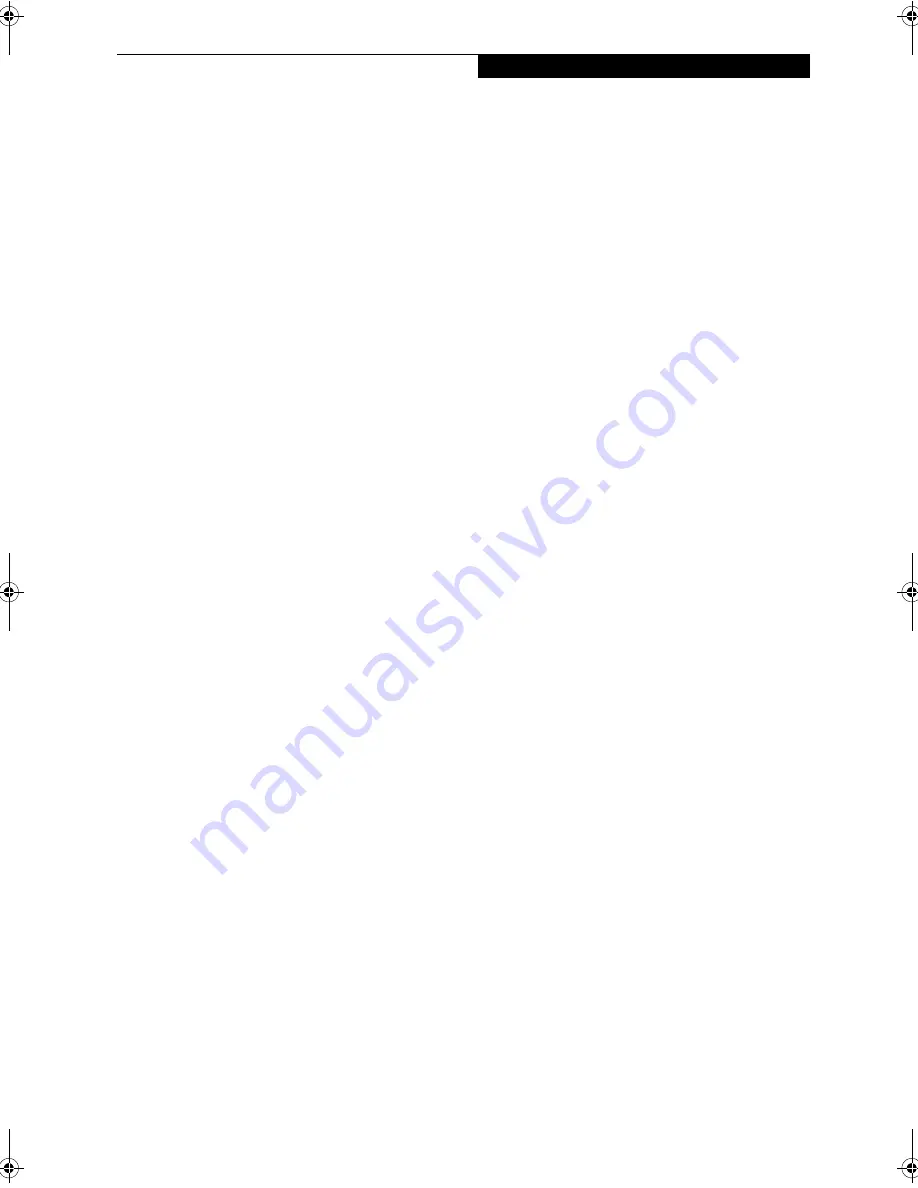
9
G e t t i n g t o K n o w Y o u r L i f e B o o k
these buttons; the media buttons do not work while
Media Center Edition is running.
(See LifeBook Applica-
tion/Media Player Panel on page 21 for more information)
Power/Suspend/Resume Button
The Power/Suspend/Resume button allows you to
suspend notebook activity without powering off,
resume your notebook from suspend mode, and power
on your LifeBook notebook when it has been shut
down.
(See Power On on page 29 for more information)
and
(See Power and Suspend/Resume Button on page 31
for more information)
Wireless LAN Switch
The Wireless LAN On/Off Switch turns the wireless
LAN on and off.
(See Integrated Wireless LAN* User’s
Guide on page 83 for more information)
Stereo Speakers
The built-in boxless dual speakers provide stereo sound.
Additionally, there is a subwoofer located on the bottom
of the system.
(See Bottom Components on page 14 for
more information)
Touchpad Pointing Device
The pointing device is a Touchpad that allows you
simple cursor control.
(See Touchpad Pointing Device on
page 19 for more information)
Scrolling Button
The scrolling button lets you navigate quickly through a
document without having to use the window scroll bars.
(See Scrolling on page 20 for more information)
Keyboard
A full-size keyboard with dedicated Windows keys and
10-key keypad.
(See Using the Keyboard on page 16 for
more information)
N6410-01.book Page 9 Tuesday, January 31, 2006 9:24 AM
Summary of Contents for Lifebook N6410
Page 6: ...L i f e B o o k N S e r i e s U s e r s G u i d e ...
Page 7: ...1 1 Preface ...
Page 8: ...2 L i f e B o o k N S e r i e s U s e r s G u i d e ...
Page 10: ...4 L i f e B o o k N S e r i e s U s e r s G u i d e ...
Page 11: ...5 2 Getting to Know Your LifeBook Notebook ...
Page 12: ...6 L i f e B o o k N S e r i e s U s e r s G u i d e ...
Page 30: ...24 L i f e B o o k N S e r i e s U s e r s G u i d e ...
Page 31: ...25 3 Getting Started ...
Page 32: ...26 L i f e B o o k N S e r i e s U s e r s G u i d e ...
Page 39: ...33 4 User Installable Features ...
Page 40: ...34 L i f e B o o k N S e r i e s U s e r s G u i d e ...
Page 55: ...49 5 Troubleshooting ...
Page 56: ...50 L i f e B o o k N S e r i e s U s e r s G u i d e ...
Page 69: ...63 6 Care and Maintenance ...
Page 70: ...64 L i f e B o o k N S e r i e s U s e r s G u i d e ...
Page 74: ...68 L i f e B o o k N S e r i e s U s e r s G u i d e ...
Page 75: ...69 7 System Specifications ...
Page 76: ...70 L i f e B o o k N S e r i e s U s e r s G u i d e ...
Page 81: ...75 8 Glossary ...
Page 82: ...76 L i f e B o o k N S e r i e s U s e r s G u i d e ...
Page 89: ...83 Appendix A Integrated Wireless LAN User s Guide Optional Device ...
Page 90: ...84 L i f e B o o k N S e r i e s U s e r s G u i d e ...
Page 103: ...97 Appendix B TV Tuner User s Guide Optional Device ...
Page 104: ...98 L i f e B o o k N S e r i e s U s e r s G u i d e ...
Page 107: ...101 Index ...
Page 108: ...102 L i f e B o o k N S e r i e s U s e r s G u i d e ...
Page 112: ...106 L i f e B o o k N S e r i e s U s e r s G u i d e ...






























