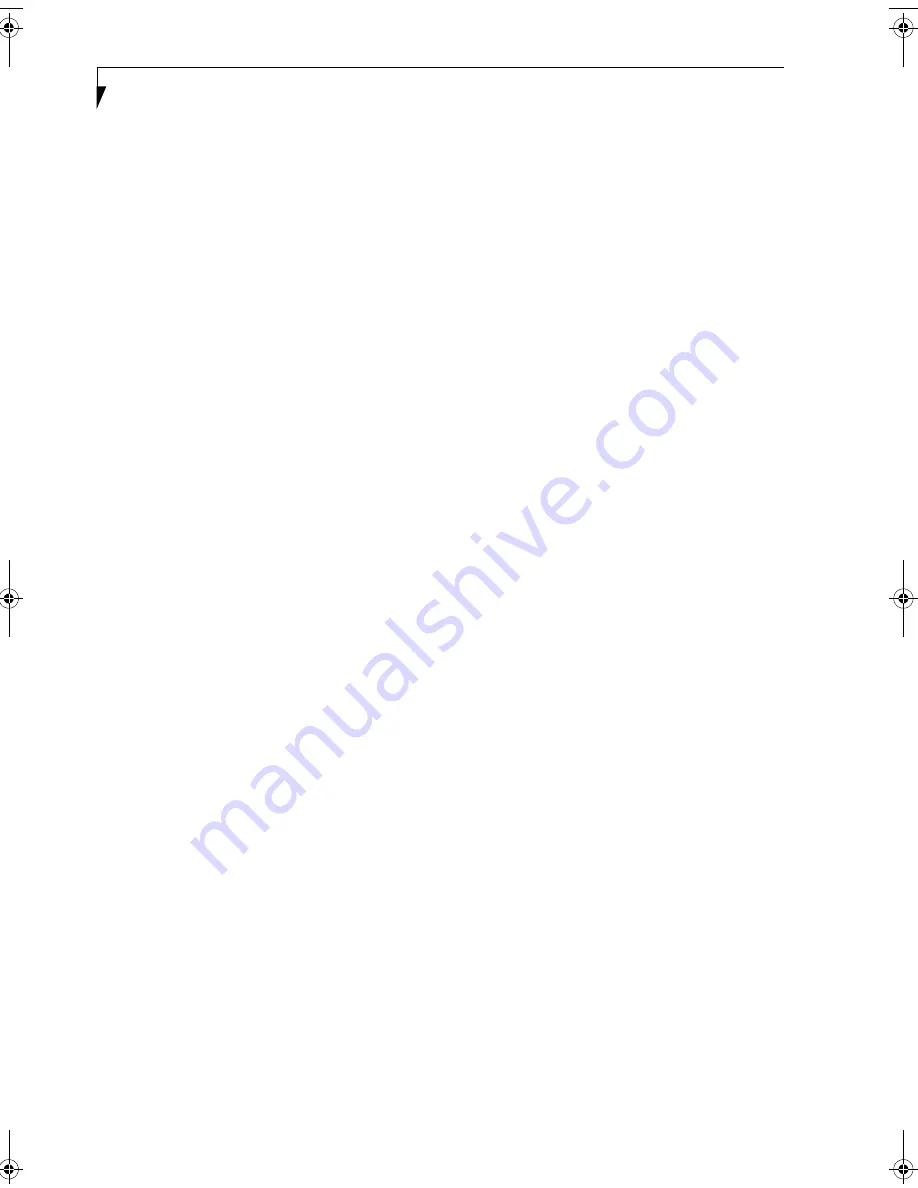
74
L i f e B o o k N S e r i e s N o t e b o o k – S e c t i o n S i x
• If Legacy USB Support is disabled, press the space
bar to enable it.
• Scroll down to SCSI SubClass Support and press
the space bar to enable it.
7. Press [F10], then click on [Yes] to exit the BIOS
Setup Utility and return to the boot process.
After you have changed the boot priority, you can restore
a backup image when you are booting up.
Procedure
1.
Turn on the power to your system.
2.
Ensure that you have a device that can read DVDs
either installed in your system or attached exter-
nally to it.
3.
Insert the Restore DVD into the drive tray.
4.
Reboot your system.
5.
After the system reboots, follow the instructions
that appear to either restore your system image or
erase all data from your hard disk.
AUTOMATICALLY DOWNLOADING
DRIVER UPDATES
Your system has a convenient tool called the Fujitsu
Driver Update (FDU) utility. With FDU, you can choose
to automatically or manually go to the Fujitsu site to
check for new updates for your system.
The FDU icon should appear in the system tray at the
bottom right of your screen (roll the cursor over the
icons to find the correct one). If the FDU icon does not
appear in the system tray, it can be started by going to
[Start] -> All Programs, and clicking on Fujitsu Driver
Update; this will create the icon automatically.
To invoke the FDU menu, right-click on the FDU icon.
The menu contains the following items:
■
Check for updates now
Allows for manual driver update search. The first
time it is used, you are prompted to agree to a user
agreement. After clicking on the icon, the FDU auto-
matically connects with the Fujitsu site to check for
updates and downloads them. While downloading,
the icon has a red bar through it, indicating that it
cannot be used while the download is in process.
When the update is complete, a message appears
informing you of the fact.
■
Enable Automatic Update Notifications
Automatically searches for new updates on a regular
basis (approximately every 3 days).
■
Show update history
Brings up a screen that displays a history of updates
that have been made via the FDU.
■
About Fujitsu Driver Update
Displays the FDU version number and copyright
information
■
Fujitsu Driver Update Readme
Displays the FDU readme.
N3520.book Page 74 Thursday, September 22, 2005 2:37 PM
Summary of Contents for Lifebook N3520
Page 6: ...L i f e B o o k N S e r i e s N o t e b o o k ...
Page 7: ...1 1 Preface ...
Page 8: ...2 L i f e B o o k N S e r i e s N o t e b o o k ...
Page 10: ...4 L i f e B o o k N S e r i e s N o t e b o o k S e c t i o n O n e ...
Page 11: ...5 2 Getting to Know Your Computer ...
Page 12: ...6 L i f e B o o k N S e r i e s N o t e b o o k S e c t i o n T w o ...
Page 30: ...24 L i f e B o o k N S e r i e s N o t e b o o k S e c t i o n T w o ...
Page 31: ...25 3 Getting Started ...
Page 32: ...26 L i f e B o o k N S e r i e s N o t e b o o k S e c t i o n T h r e e ...
Page 39: ...33 4 User Installable Devices and Media ...
Page 40: ...34 L i f e B o o k N S e r i e s N o t e b o o k S e c t i o n F o u r ...
Page 53: ...47 5 Using the Integrated Wireless LAN ...
Page 54: ...48 L i f e B o o k N S e r i e s N o t e b o o k S e c t i o n F i v e ...
Page 67: ...61 6 Troubleshooting ...
Page 68: ...62 L i f e B o o k N S e r i e s N o t e b o o k S e c t i o n S i x ...
Page 81: ...75 7 Care and Maintenance ...
Page 82: ...76 L i f e B o o k N S e r i e s N o t e b o o k S e c t i o n S e v e n ...
Page 86: ...80 L i f e B o o k N S e r i e s N o t e b o o k S e c t i o n S e v e n ...
Page 87: ...81 8 Specifications ...
Page 88: ...82 L i f e B o o k N S e r i e s N o t e b o o k S e c t i o n E i g h t ...
Page 95: ...89 9 Glossary ...
Page 96: ...90 L i f e B o o k N S e r i e s N o t e b o o k S e c t i o n N i n e ...
Page 102: ...96 L i f e B o o k N S e r i e s N o t e b o o k S e c t i o n N i n e ...
Page 103: ...97 Appendix Connecting a TV Tuner Optional device ...
Page 104: ...98 L i f e B o o k N S e r i e s N o t e b o o k A p p e n d i x A ...
Page 110: ...104 L i f e B o o k N S e r i e s N o t e b o o k ...
Page 111: ......
Page 112: ......






























