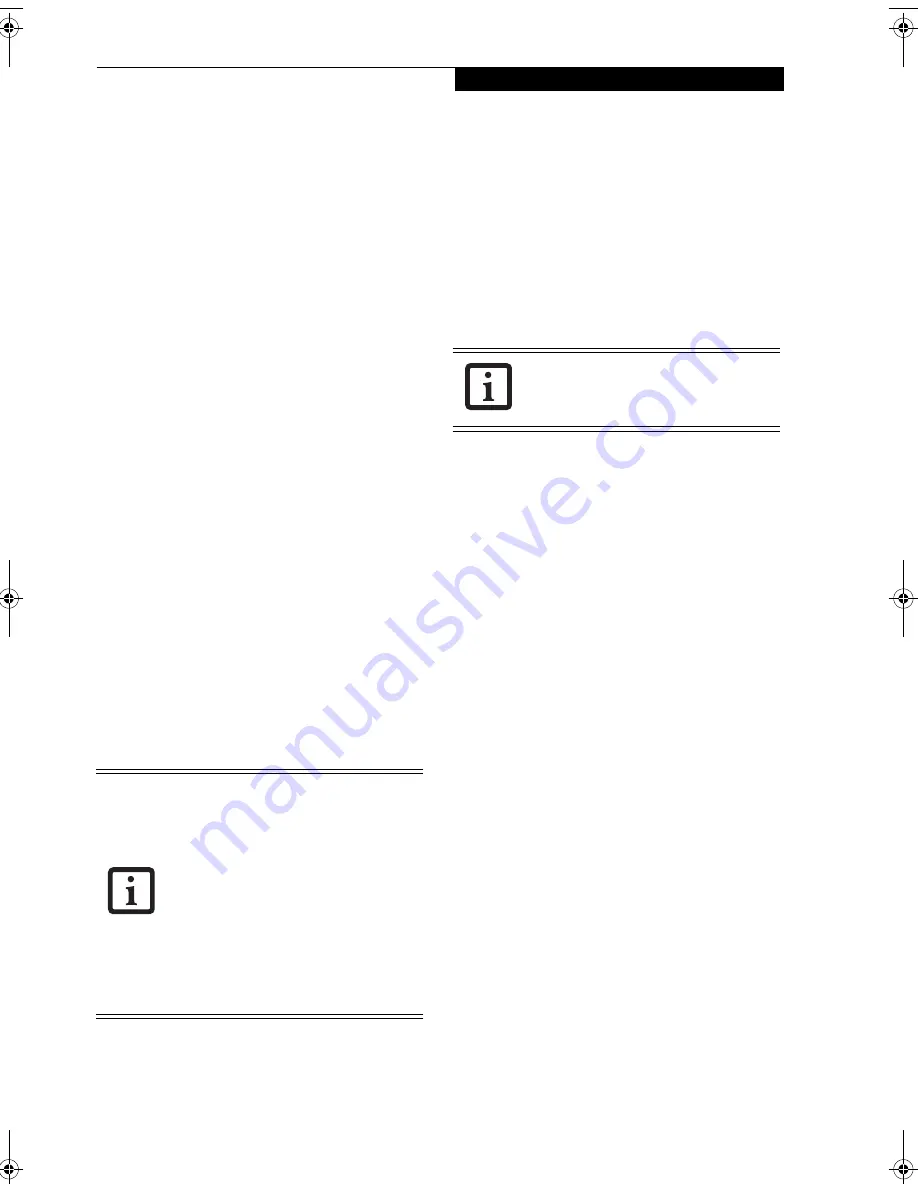
21
L i f e B o o k A p p l i c a t i o n / M e d i a P l a y e r
DESKTOP CONTROL PANEL
Your LifeBook notebook includes a desktop control
panel for your notebook’s desktop that you can use at
any time. You may use this panel to operate the media
player when you have the Selector switch in the
Application position or Lock mode.
To use the desktop control panel:
1. Click on
Start
.
2. Click on
Programs
.
3. Click on
Lifebook Application Panel
.
4. Click on
CD Player
.
The desktop control panel will appear in the upper
corner of your screen. To close the panel:
1. Click on the “
x
”
button.
To minimize the panel:
2. Click on the “
-
” button.
You can select from four appearances for your desktop
control panel. Simply double-click on the track display
area of the panel, and a menu will appear which will
allow you to select from a pull down menu. On the same
pop-up are two other options: “Always on top” and
“Continuous Play”. If you click on “Always on top” the
desktop controls will always be seen on your screen, no
matter what other application you are running. If you
click on “Continuous Play”, your media player will
automatically start over at the beginning of the CD in
the drive as soon as it finishes the last track.
You can move the desktop control panel to anywhere on
your desktop. Drag it by clicking on the track number
display, holding it down, and dragging the control panel.
When you place it where you would like, release the
mouse button.
Deactivating and Activating the
LifeBook Application Panel
To deactivate the LifeBook Application Panel, follow
these easy steps:
1. Click on
Start
.
2. Click on
Programs
.
3. Click on
LifeBook Application Panel
.
4. Click on
Stop Application Panel
.
To reactivate, follow the same procedure, except for
step 4. Click on
Start Application Panel
instead.
Application Panel Setup
■
If you insert an audio CD which has both audio and
data tracks into the media player drive, the media
player may fail to play the first audio track.
■
The Volume Up, Volume Down and Mute controls for
the media player desktop control panel adjusts the vol-
ume of the CD audio line only. It does not adjust your
LifeBook notebook’s master software volume control.
■
The media player desktop control panel is designed to
be displayed in High Color (16-bit) or in True Color
(24-bit or more). If you have your LifeBook note-
book’s display set for 256 colors or less Media Player
will display in a “basic” mode.
■
If you have your display set to 256
colors, the basic display will appear no
matter which one you select. You will
need to set your display colors to more
than 256 in order to select other
display appearances.
■
When you close the media player’s
desktop control panel, it will stop the
audio media player. Simply press the
Play button if you would like to
continue listening, and the media
player will restart at track 1. The
Selector switch must be in the media
player position.
Every time you start Windows, the Life-
Book Application Panel is activated, even if
you deactivated it before you shut down.
N3520.book Page 21 Thursday, September 22, 2005 2:37 PM
Summary of Contents for Lifebook N3520
Page 6: ...L i f e B o o k N S e r i e s N o t e b o o k ...
Page 7: ...1 1 Preface ...
Page 8: ...2 L i f e B o o k N S e r i e s N o t e b o o k ...
Page 10: ...4 L i f e B o o k N S e r i e s N o t e b o o k S e c t i o n O n e ...
Page 11: ...5 2 Getting to Know Your Computer ...
Page 12: ...6 L i f e B o o k N S e r i e s N o t e b o o k S e c t i o n T w o ...
Page 30: ...24 L i f e B o o k N S e r i e s N o t e b o o k S e c t i o n T w o ...
Page 31: ...25 3 Getting Started ...
Page 32: ...26 L i f e B o o k N S e r i e s N o t e b o o k S e c t i o n T h r e e ...
Page 39: ...33 4 User Installable Devices and Media ...
Page 40: ...34 L i f e B o o k N S e r i e s N o t e b o o k S e c t i o n F o u r ...
Page 53: ...47 5 Using the Integrated Wireless LAN ...
Page 54: ...48 L i f e B o o k N S e r i e s N o t e b o o k S e c t i o n F i v e ...
Page 67: ...61 6 Troubleshooting ...
Page 68: ...62 L i f e B o o k N S e r i e s N o t e b o o k S e c t i o n S i x ...
Page 81: ...75 7 Care and Maintenance ...
Page 82: ...76 L i f e B o o k N S e r i e s N o t e b o o k S e c t i o n S e v e n ...
Page 86: ...80 L i f e B o o k N S e r i e s N o t e b o o k S e c t i o n S e v e n ...
Page 87: ...81 8 Specifications ...
Page 88: ...82 L i f e B o o k N S e r i e s N o t e b o o k S e c t i o n E i g h t ...
Page 95: ...89 9 Glossary ...
Page 96: ...90 L i f e B o o k N S e r i e s N o t e b o o k S e c t i o n N i n e ...
Page 102: ...96 L i f e B o o k N S e r i e s N o t e b o o k S e c t i o n N i n e ...
Page 103: ...97 Appendix Connecting a TV Tuner Optional device ...
Page 104: ...98 L i f e B o o k N S e r i e s N o t e b o o k A p p e n d i x A ...
Page 110: ...104 L i f e B o o k N S e r i e s N o t e b o o k ...
Page 111: ......
Page 112: ......
















































