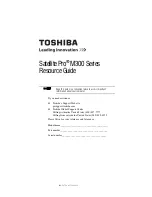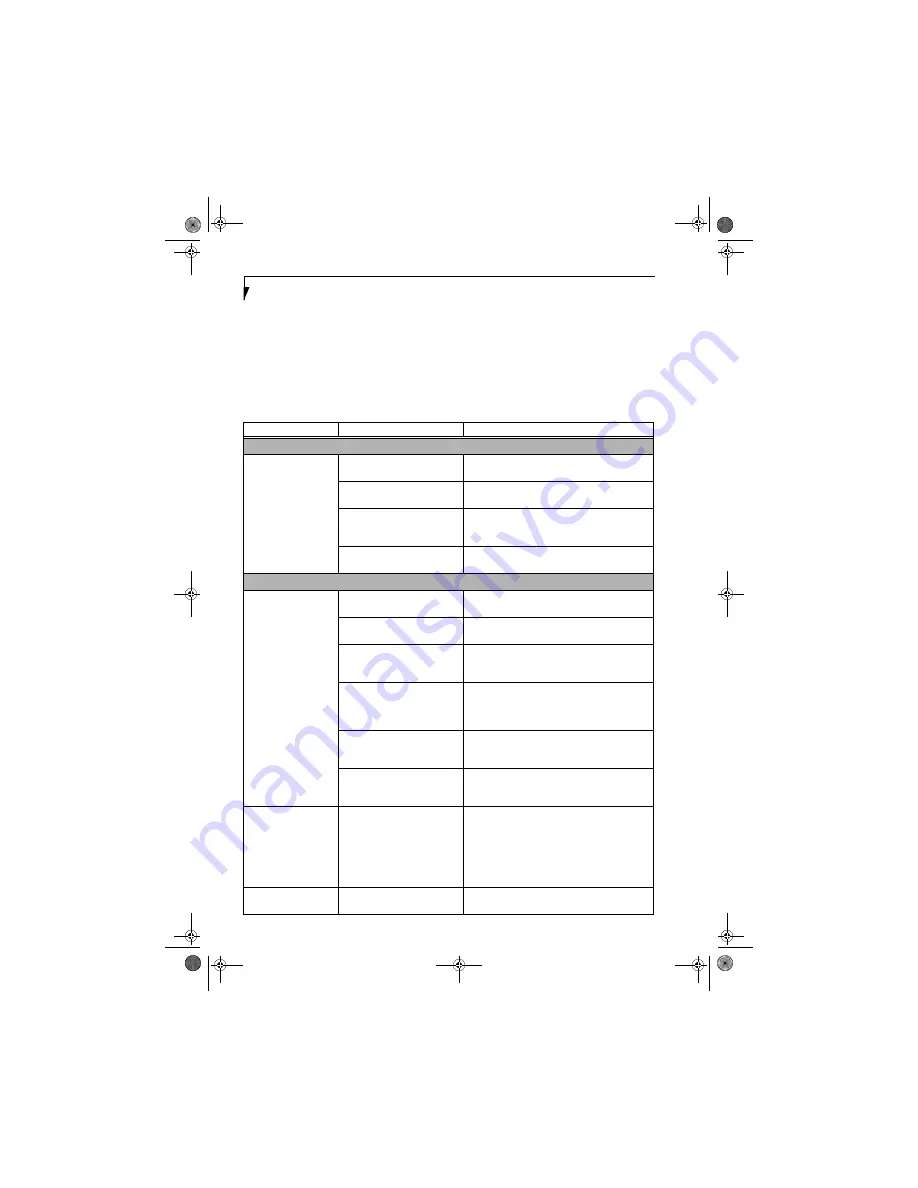
64
L i f e B o o k N S e r i e s N o t e b o o k – S e c t i o n S i x
TROUBLESHOOTING TABLE
Problem
Page
Audio Problems . . . . . . . . . . . . . . . . . . . . . . . . . . page 64
Optical Drive Problems . . . . . . . . . . . . . . . . . . . . page 64
Hard Drive Problems . . . . . . . . . . . . . . . . . . . . . . page 65
Keyboard or Mouse Problems. . . . . . . . . . . . . . . page 65
Memory Problems . . . . . . . . . . . . . . . . . . . . . . . . page 66
Modem Problems . . . . . . . . . . . . . . . . . . . . . . . . . page 66
Problem
Page
USB Device Problems . . . . . . . . . . . . . . . . . . . . . page 66
PC Card Problems . . . . . . . . . . . . . . . . . . . . . . . . page 66
Power Failures . . . . . . . . . . . . . . . . . . . . . . . . . . . page 66
Shutdown and Startup Problems . . . . . . . . . . . . page 68
Video Problems . . . . . . . . . . . . . . . . . . . . . . . . . . page 69
Miscellaneous Problems . . . . . . . . . . . . . . . . . . . page 70
Problem
Possible Cause
Possible Solutions
Audio Problems
There is no sound
coming from the built-
in speakers.
The software volume control is
set too low.
Adjust the sound volume control settings in your
software, operating system and applications.
Headphones are plugged into
your LifeBook notebook.
Plugging in headphones disables the built-in
speakers, remove the headphones.
BIOS audio settings are incorrect.
Set the BIOS setup utility to the default values within
the Multimedia Device Configuration menu.
(See
BIOS Setup Utility on page 29 for more information)
Software driver is not configured
correctly.
Refer to your application and operating system
documentation for help.
Optical Drive Problems
LifeBook notebook fails
to recognize media discs.
The disc is not pushed down onto
raised center circle of the drive.
Open media player tray and re-install the media disc
properly.
Media player tray is not latched
shut.
Push on the front of the media player tray until it
latches.
Setup utility is set to something
other than media player or Auto
for Secondary Master Controller.
Revise BIOS settings for the Secondary Master
Controller.
(See BIOS Setup Utility on page 29 for
more information)
Wrong drive designator was
used for media player in the
application.
Verify the drive designator used by the application is
the same as the one used by the operating system.
When the operating system is booted from a media
player, drive designators are automatically adjusted.
Windows Media Player auto
insert notification function is
disabled.
Start the media player from the desktop or applica-
tion software or re-enable the Windows media
player auto insert notification function.
Media disc is dirty or defective.
Wipe the disc with a non-abrasive CD cleaning cloth
and reinsert. It if still will not work try another
media disc in the drive.
The Media Player Access
indicator on the Status
Indicator Panel blinks at
regular intervals when
no disc is in the tray or
the media drive is not
installed.
The Windows media player auto
insert notification function is
active and is checking to see if a
media disc is ready to run.
This is normal.
The notebook fails to
Auto-Play a DVD movie.
The media player software has
not been installed.
Locate and install the DVD-ROM Applications CD.
N3510.book Page 64 Monday, April 25, 2005 9:05 AM
Summary of Contents for Lifebook N3511
Page 7: ...1 1 Preface N3510 book Page 1 Monday April 25 2005 9 05 AM ...
Page 11: ...5 2 Getting to Know Your Computer N3510 book Page 5 Monday April 25 2005 9 05 AM ...
Page 31: ...25 3 Getting Started N3510 book Page 25 Monday April 25 2005 9 05 AM ...
Page 39: ...33 4 User Installable Devices and Media N3510 book Page 33 Monday April 25 2005 9 05 AM ...
Page 67: ...61 6 Troubleshooting N3510 book Page 61 Monday April 25 2005 9 05 AM ...
Page 81: ...75 7 Care and Maintenance N3510 book Page 75 Monday April 25 2005 9 05 AM ...
Page 87: ...81 8 Specifications N3510 book Page 81 Monday April 25 2005 9 05 AM ...
Page 95: ...89 9 Glossary N3510 book Page 89 Monday April 25 2005 9 05 AM ...