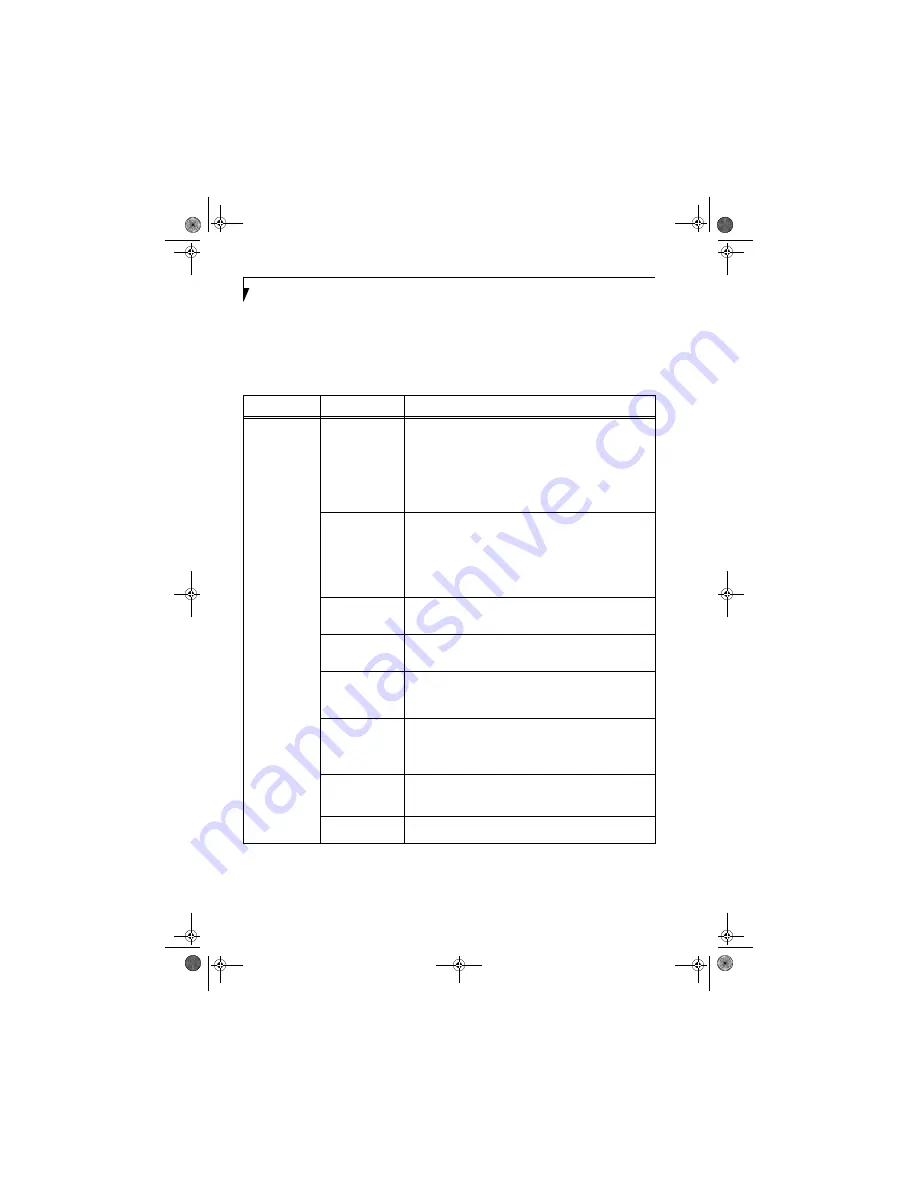
56
L i f e B o o k N S e r i e s N o t e b o o k - S e c t i o n F i v e
Troubleshooting the WLAN
TROUBLESHOOTING
Causes and countermeasures for troubles you may encounter while using your wireless LAN are described in the
following table.
Problem
Possible Cause
Possible Solution
Unavailable
network
connection
Incorrect network
name (SSID) or
network key
Ad hoc connection:
verify that the network names (SSID’s) and network
keys (WEP) of all computers to be connected have been configured
correctly. SSID’s and WEP key values must be identical on each machine.
Access Point (Infrastructure) connection:
set the network name (SSID)
and network key to the same values as those of the access point.
Set the Network Authentication value identically to that of the Access
Point. Please consult your network administrator for this value, if
necessary.
Weak received signal
strength and/or link
quality
Ad hoc connection: Retry connection after shortening the distance to
the destination computer or removing any obstacles for better sight.
Access Point (Infrastructure) connection: Retry connection after short-
ening the distance to the access point or removing any obstacles for
better sight.
To check the wave condition, refer to the following page:· “Confirming
the status of the radio waves” on page 55.
The WLAN device
has been deactivated
or disabled
Check if the wireless switch is turned ON. Also verify “Disable Radio” is
not checked in “Network setting” window.
The computer to be
connected is turned
off
Check if the computer to be connected is turned ON.
RF interference from
Access Points or
other wireless
networks
The use of identical or overlapping RF channels can cause interference
with the operation of the WLAN device. Change the channel of your
Access Point to a channel that does not overlap with the interfering
device.
Wireless network
authentication has
failed
Re-check your Network Authentication, Encryption, and Security
settings. Incorrectly configured security settings such as an incorrectly
typed WEP key, a mis-configured LEAP username, or an incorrectly
chosen authentication method will cause the LAN device to associate
but not authenticate to the wireless network.
Incorrectly
configured network
settings
Recheck the configuration of your network settings.
For the method of checking, refer to the following page:·“Connection to
the Network” on page 53.
Incorrect IP address
configuration
This only applies to networks using static IP addresses. Please contact
your network administrator for the correct settings.
N3510.book Page 56 Monday, April 25, 2005 9:05 AM
Summary of Contents for Lifebook N3511
Page 7: ...1 1 Preface N3510 book Page 1 Monday April 25 2005 9 05 AM ...
Page 11: ...5 2 Getting to Know Your Computer N3510 book Page 5 Monday April 25 2005 9 05 AM ...
Page 31: ...25 3 Getting Started N3510 book Page 25 Monday April 25 2005 9 05 AM ...
Page 39: ...33 4 User Installable Devices and Media N3510 book Page 33 Monday April 25 2005 9 05 AM ...
Page 67: ...61 6 Troubleshooting N3510 book Page 61 Monday April 25 2005 9 05 AM ...
Page 81: ...75 7 Care and Maintenance N3510 book Page 75 Monday April 25 2005 9 05 AM ...
Page 87: ...81 8 Specifications N3510 book Page 81 Monday April 25 2005 9 05 AM ...
Page 95: ...89 9 Glossary N3510 book Page 89 Monday April 25 2005 9 05 AM ...
















































