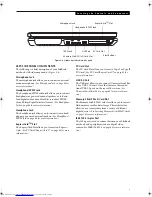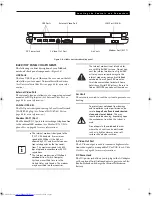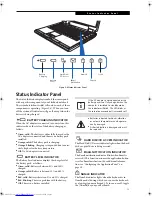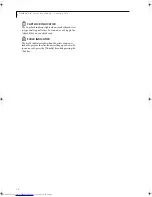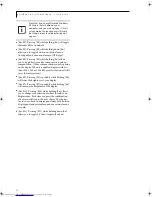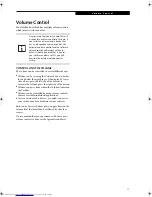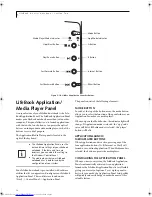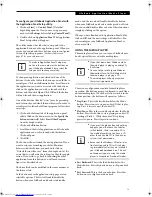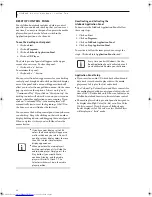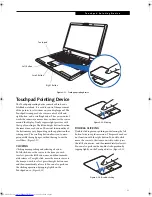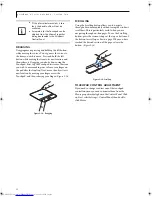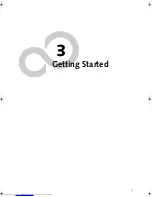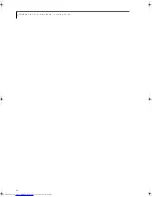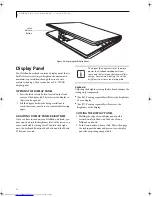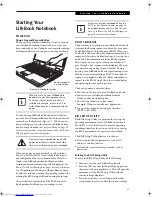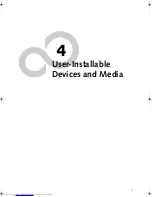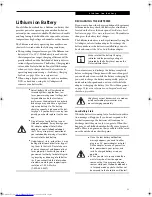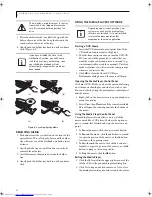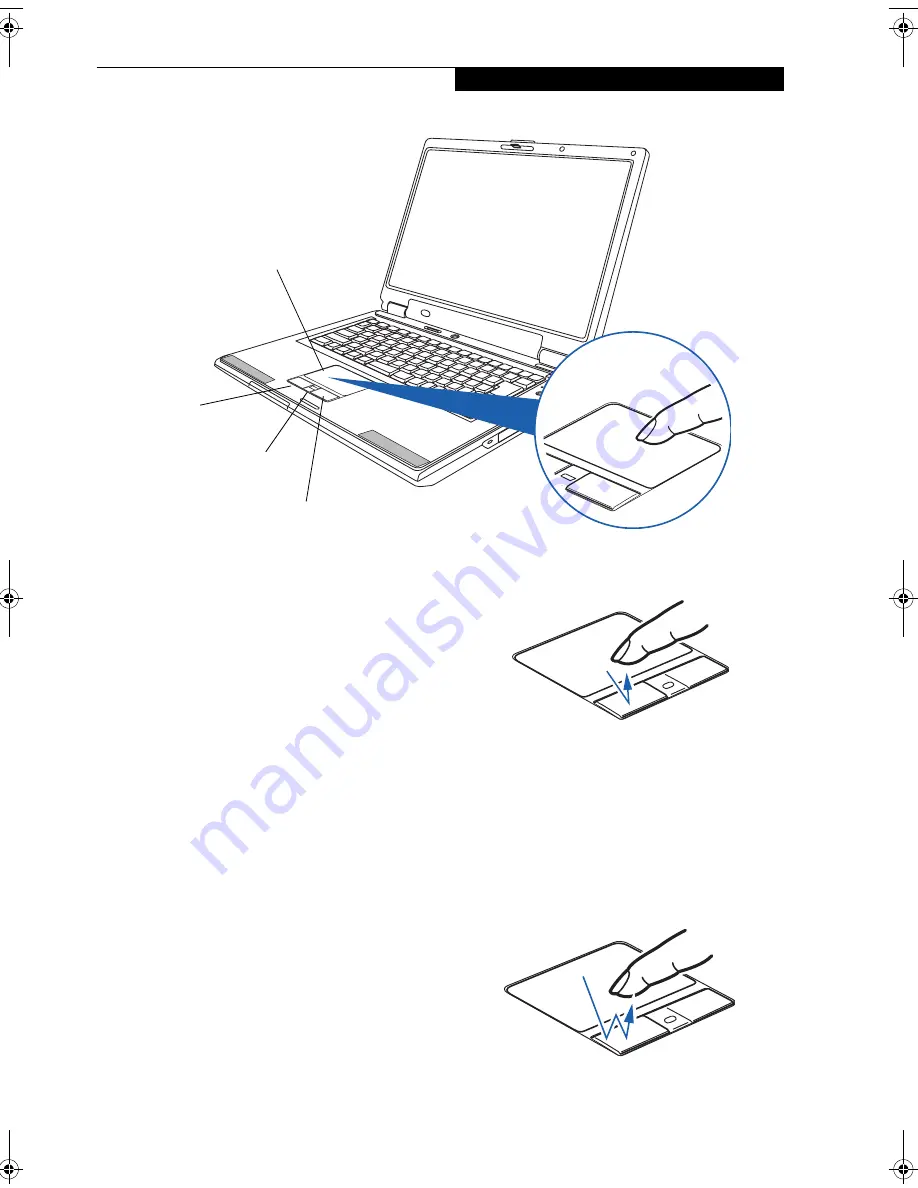
21
T o u c h p a d P o i n t i n g D e v i c e
Figure 2-11. Touchpad pointing device
Touchpad Pointing Device
The Touchpad pointing device comes built into your
LifeBook notebook. It is used to control the movement
of the pointer to select items on your display panel. The
Touchpad is composed of a cursor control, a left and
right button, and a scrolling button. The cursor control
works the same way a mouse does, and moves the cursor
around the display. It only requires light pressure with
the tip of your finger. The left and right buttons function
the same as mouse buttons. The actual functionality of
the buttons may vary depending on the application that
is being used. The scrolling button allows you to navi-
gate quickly through pages, without having to use the
scroll bars.
(Figure 2-11)
CLICKING
Clicking means pushing and releasing a button.
To left-click, move the cursor to the item you wish
to select, press the left button once, and then immedi-
ately release it. To right-click, move the mouse cursor to
the item you wish to select, press the right button once,
and then immediately release it. You can also perform
the clicking operation by tapping lightly on the
Touchpad once.
(Figure 2-12)
Figure 2-12. Clicking
DOUBLE-CLICKING
Double-clicking means pushing and releasing the left
button twice in rapid succession. This procedure does
not function with the right button. To double-click,
move the cursor to the item you wish to select, press
the left button twice, and then immediately release it.
You can also perform the double-click operation by
tapping lightly on the Touchpad twice.
(Figure 2-13)
Figure 2-13. Double-clicking
Touchpad
Left Button
Scroll Button
Right Button
N34XX.book Page 21 Monday, September 12, 2005 5:13 PM
Summary of Contents for Lifebook N3410
Page 6: ...L i f e B o o k N S e r i e s N o t e b o o k 4 ...
Page 7: ...1 1 Preface ...
Page 8: ...2 L i f e B o o k N S e r i e s N o t e b o o k ...
Page 10: ...4 L i f e B o o k N S e r i e s N o t e b o o k S e c t i o n O n e ...
Page 11: ...5 2 Getting to Know Your Computer ...
Page 12: ...6 L i f e B o o k N S e r i e s N o t e b o o k S e c t i o n T w o ...
Page 29: ...23 3 Getting Started ...
Page 30: ...24 L i f e B o o k N S e r i e s N o t e b o o k S e c t i o n T h r e e ...
Page 37: ...31 4 User Installable Devices and Media ...
Page 38: ...32 L i f e B o o k N S e r i e s N o t e b o o k S e c t i o n F o u r ...
Page 52: ...46 L i f e B o o k N S e r i e s N o t e b o o k S e c t i o n F o u r ...
Page 53: ...47 5 Using the Integrated Wireless LAN ...
Page 54: ...48 L i f e B o o k N S e r i e s N o t e b o o k S e c t i o n F i v e ...
Page 55: ...65 6 Troubleshooting ...
Page 56: ...66 L i f e B o o k N S e r i e s N o t e b o o k S e c t i o n S i x ...
Page 72: ...64 L i f e B o o k N S e r i e s N o t e b o o k S e c t i o n F i v e ...
Page 85: ...79 7 Care and Maintenance ...
Page 86: ...80 L i f e B o o k N S e r i e s N o t e b o o k S e c t i o n S e v e n ...
Page 90: ...84 L i f e B o o k N S e r i e s N o t e b o o k S e c t i o n S e v e n ...
Page 91: ...85 8 Specifications ...
Page 92: ...86 L i f e B o o k N S e r i e s N o t e b o o k S e c t i o n E i g h t ...
Page 98: ...92 L i f e B o o k N S e r i e s N o t e b o o k ...
Page 99: ...93 9 Glossary ...
Page 100: ...94 L i f e B o o k N S e r i e s N o t e b o o k S e c t i o n N i n e ...
Page 106: ...100 L i f e B o o k N S e r i e s N o t e b o o k S e c t i o n N i n e ...
Page 110: ...100 L i f e B o o k N S e r i e s N o t e b o o k ...
Page 111: ......
Page 112: ......