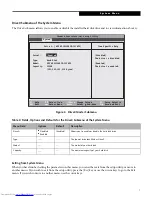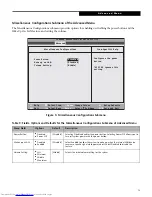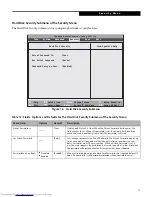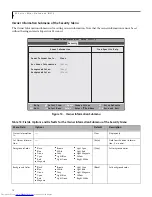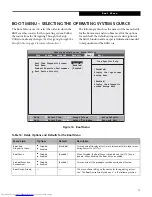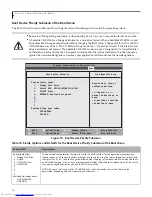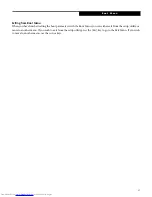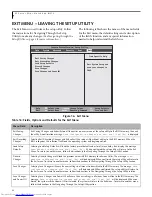17
Hard Disk Security Submenu of the Security Menu
The Hard Disk Security submenu is for configuring hard disk security features.
Figure 12. Hard Disk Security Submenu
Table 12: Fields, Options and Defaults for the Hard Disk Security Submenu of the Security Menu
Menu Field
Options
Default
Description
Drive0 Password Is:
___
Clear
Display-only. Default is Clear. When the Drive0 Password has been set, the
field changes to Set. When this password is set, the primary hard disk drive
cannot be used in another system unless the password is entered.
Set Drive0 Password
___
[Enter]
Sets, changes or cancels the Drive0 Password. The Drive0 Password may be up
to seven characters long and must include only letters or numbers (no sym-
bols). Passwords are NOT case-sensitive. When a Drive0 Password is set, it
must be used to access the hard drive if it is used in another system. Note that
the password will not take effect until the system has been rebooted.
Password Entry on Boot:
■
Disabled
■
Enabled
[Enabled]
When set to disabled, entry of a Hard Disk Password is not required before OS
boot. (The hard disk is still password-protected without password entry.)
F1
Help
ESC
Exit
Select Item
Select Menu
-/Space
Enter
F9
Setup Defaults
F10
Save and Exit
Change Values
Select Sub-Menu
▲
Item Specific Help
Hard Disk Security
Drive0 Password Is:
Clear
Set Drive0 Password
[Enter]
Password Entry on Boot: [Enabled]
Phoenix SecureCore(tm) Setup Utility
Info System Advanced
Security
Boot Exit
S e c u r i t y M e n u