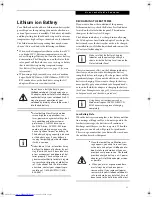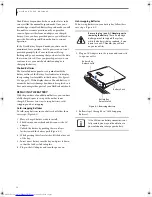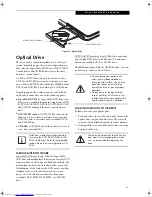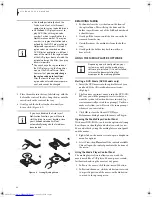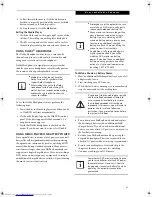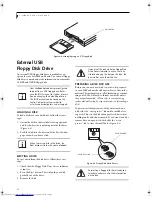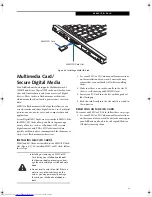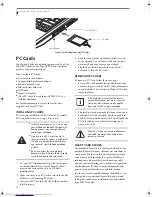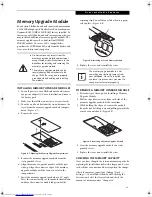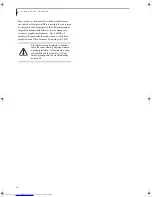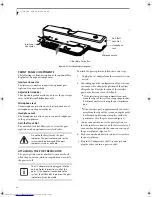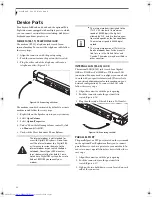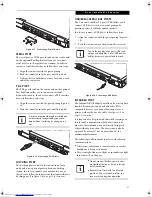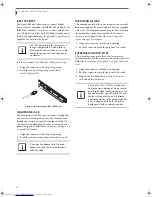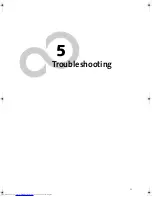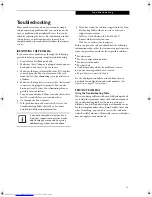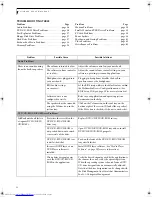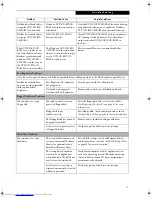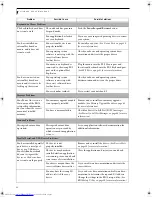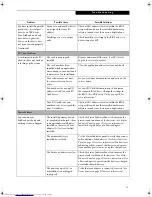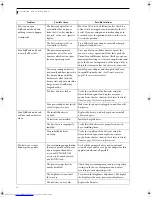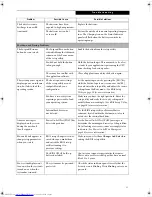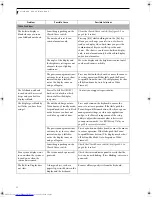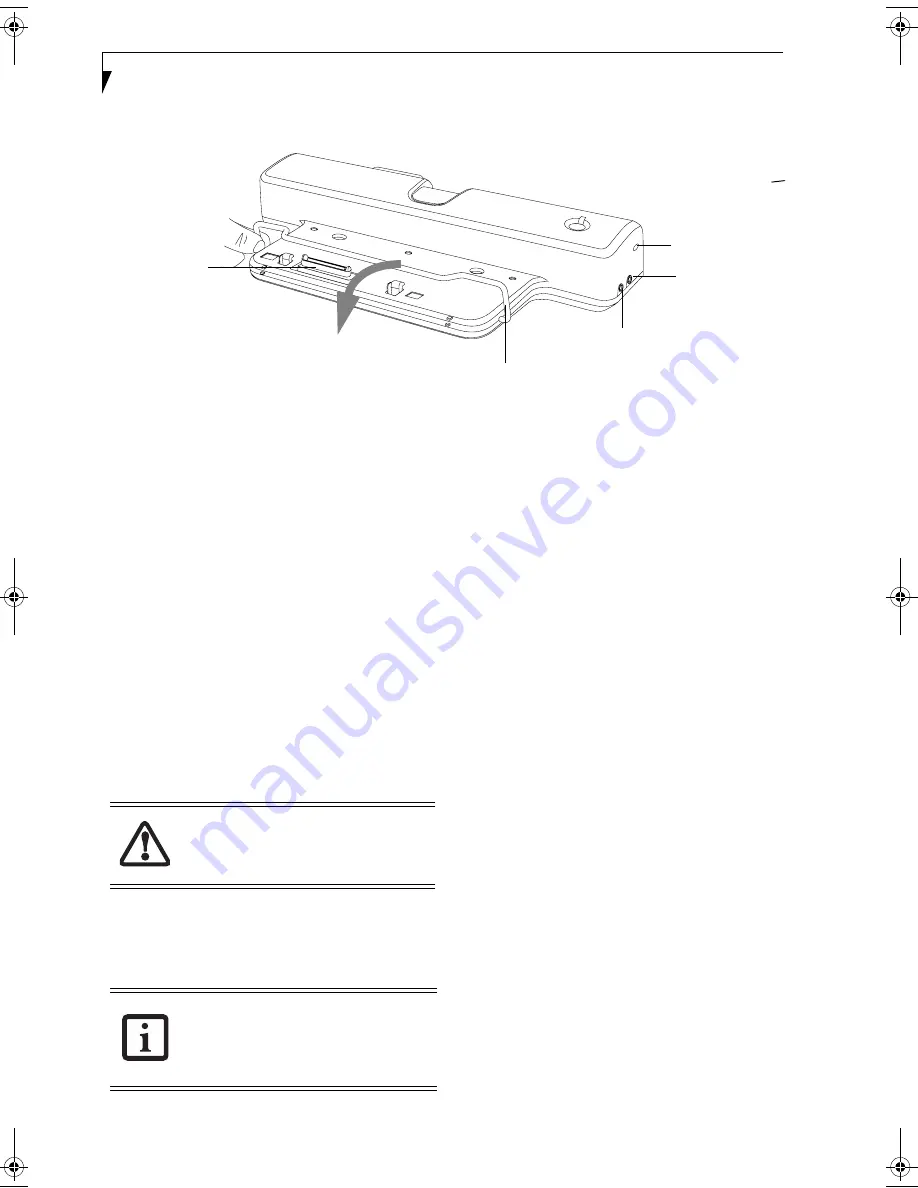
48
L i f e B o o k E 8 0 0 0 N o t e b o o k
Figure 4-11. Port Replicator front panel
FRONT PANEL COMPONENTS
The following is a brief description of the optional Port
Replicator’s front panel components.
Interface Connector
The interface connector connects the optional port
replicator to your notebook.
Adjustable Guide Bar
The adjustable guide bar allows you to use the port repli-
cator with different LifeBook models.
Microphone Jack
The microphone jack allows you to attach an external
microphone via the port replicator.
Headphone Jack
The headphone jack allows you to connect headphones
to the port replicator.
Anti-theft Lock Slot
The anti-theft lock slot allows you to secure the port
replicator with an optional security lock/cable.
ATTACHING THE PORT REPLICATOR
The port replicator can be attached to your notebook
while the power is on, while in suspend mode, or while
the power is off.
To attach the port replicator, follow these easy steps:
1.
Unplug the AC adapter from the system if it is con-
nected.
2. Depending upon the configuration of your system,
you may need to change the position of the adjust-
able guide bar. Note the location of the interface
port on the bottom of your LifeBook:
■
If the interface port is approximately an inch
from the edge of the system, swing the guide bar
backwards until it rests atop the port replicator
base.
■
If the interface port is approximately two inches
away from the edge of the system, swing the guide
bar forward until it snaps into place inside the
positioners. (See the grey arrow in Figure 2).
3. Center your notebook over the port replicator so
that the interface connector on the lower surface of
your notebook aligns with the connector on top of
the port replicator (Figure 4-13).
4. Push your notebook down to connect it securely to
the port replicator.
5. Plug the AC adapter into the DC power jack and
plug the other end into a power outlet.
Interface
Microphone Jack
Headphone
Anti-theft
Lock Slot
Adjustable Guide Bar
Jack
Connector
Do not hold the system by the port
replicator. The port replicator and/or the
system could be damaged if the port
replicator is used as a handle.
The AC adapter must be plugged into the
port replicator in order to use all of the
ports. If the adapter is connected to the
system, the USB and PS/2 ports on the port
replicator will not be usable.
E Series.book Page 48 Friday, May 14, 2004 1:25 PM
Summary of Contents for Lifebook E8010
Page 2: ...L i f e B o o k E 8 0 0 0 N o t e b o o k ...
Page 6: ...L i f e B o o k E 8 0 0 0 N o t e b o o k ...
Page 7: ...1 Preface ...
Page 8: ...L i f e B o o k E 8 0 0 0 N o t e b o o k ...
Page 10: ...2 L i f e B o o k E 8 0 0 0 N o t e b o o k ...
Page 11: ...3 2 Getting to Know Your LifeBook Notebook ...
Page 12: ...4 L i f e B o o k E 8 0 0 0 N o t e b o o k ...
Page 32: ...24 L i f e B o o k E 8 0 0 0 N o t e b o o k ...
Page 33: ...25 3 Getting Started ...
Page 34: ...26 L i f e B o o k E 8 0 0 0 N o t e b o o k ...
Page 42: ...34 L i f e B o o k E 8 0 0 0 N o t e b o o k ...
Page 43: ...35 4 User Installable Features ...
Page 44: ...36 L i f e B o o k E 8 0 0 0 N o t e b o o k ...
Page 61: ...53 5 Troubleshooting ...
Page 62: ...54 L i f e B o o k E 8 0 0 0 N o t e b o o k ...
Page 76: ...68 L i f e B o o k E 8 0 0 0 N o t e b o o k ...
Page 77: ...69 6 Care and Maintenance ...
Page 78: ...70 L i f e B o o k E 8 0 0 0 N o t e b o o k ...
Page 82: ...74 L i f e B o o k E 8 0 0 0 N o t e b o o k ...
Page 83: ...75 7 Specifications ...
Page 84: ...76 L i f e B o o k E 8 0 0 0 N o t e b o o k ...
Page 89: ...81 8 Glossary ...
Page 90: ...82 L i f e B o o k E 8 0 0 0 N o t e b o o k ...
Page 100: ...92 L i f e B o o k E 8 0 0 0 N o t e b o o k ...
Page 101: ...93 Appendix Integrated Wireless LAN User s Guide Optional device ...
Page 102: ...94 L i f e B o o k E 8 0 0 0 N o t e b o o k ...
Page 120: ...112 L i f e B o o k E S e r i e s N o t e b o o k S e c t i o n F i v e ...