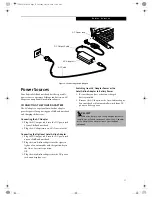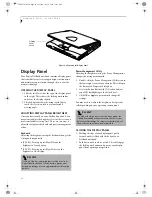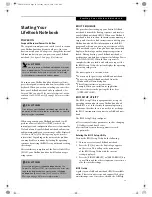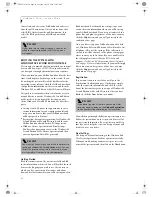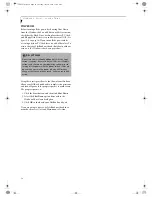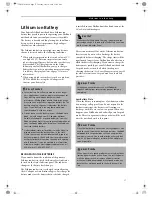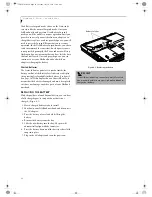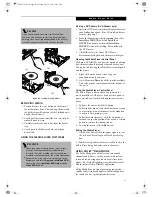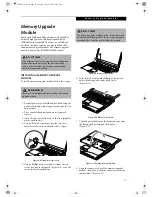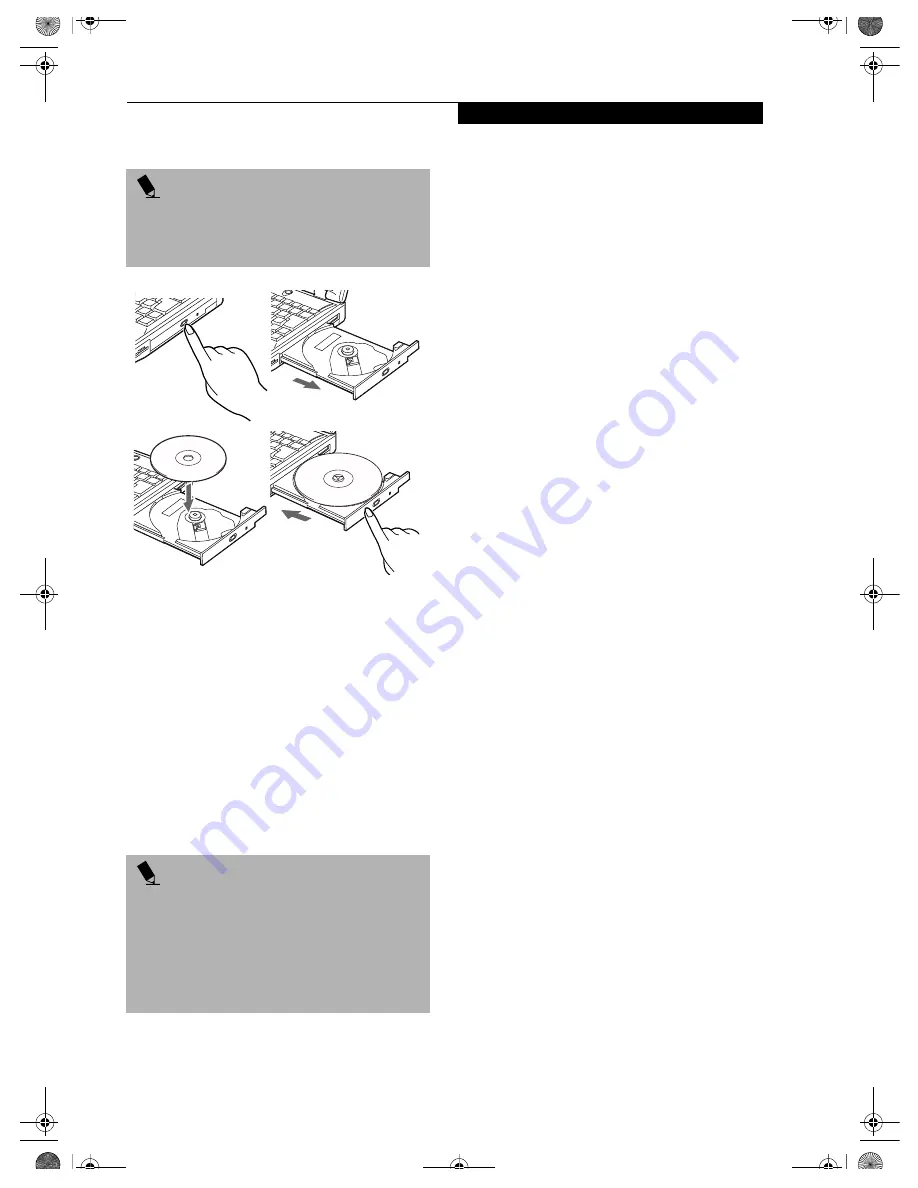
41
M e d i a P l a y e r D r i v e
Figure 4-5 Loading/Ejecting Media
REMOVING MEDIA
1. Push and release the eject button on the front of
the media player drive. This will stop the drive and
the holder tray will come out of the LifeBook note-
book a short distance.
2. Gently pull the tray out until the disc can easily be
removed from the tray.
3. Carefully remove the media disc from the holder
tray.
4. Gently push the holder tray back in until you
hear a click.
USING THE MEDIA PLAYER SOFTWARE
Starting a DVD Movie (DVD Models only)
1. Insert the DVD movie into the media player drive of
your LifeBook notebook. If the CD AutoRun feature
activates, skip Step 2.
2. From the
Start
menu, select
Programs
, then select
InterVideo WINDVD
and click
InterVideo
WINDVD
or double-click on the
InterVideo
WINDVD
icon on the desktop. This will launch
the DVD movie.
3. Click
OK
to close the About DVD Player
Performance dialog box and the movie will begin.
Opening the Media Player Control Panel
With most DVD-ROMs, you have the option of altering
how the movie should play and what you wish to view.
You can do this by using the Media Player control panel
and the mouse.
1. Right-click on the movie screen to open a
dropdown menu for options.
2. Select
View,
then
Player
for all the controls available.
This will open the control panel into the bottom of
the screen.
Using the Media Player Control Panel
The Media Player software allows you to watch the
movie much like a VCR player. You have the option to
pause, rewind, fast-forward and stop the movie at any
point.
1. To Pause the movie, click the
button.
2. To Rewind the movie, click the
button to rewind
to a specific portion of the movie, or the
button
to return to the opening screen.
3. To Fast-forward the movie, click the
button to
forward to a specific portion of the movie, or the
button to jump to the ending credits.
4. To Stop the movie, click the
button.
Exiting the Media Player
1. Click on the
U
located in the upper right corner of
the title bar. This will open a Media Player dialog
box.
2. Click
Yes
to stop and exit the movie, or
No
to close the
Media Player dialog box and return to the movie.
USING DOLBY
TM
HEADPHONE
The Dolby Headphone utility lets you enjoy multi-
channel sound sources, such as movies, with realistic
surround sound using your conventional stereo head-
phones. The Dolby Headphone is a utility that is avail-
able in the InterVideo WinDVD application.
Dolby Headphone is a signal processing system that
enables your stereo headphones to realistically portray
the sound of a five-speaker playback system.
P O I N T
If you have disabled the Auto Insert Notification
Function, you will have to start the drive from your
desktop, since your LifeBook notebook will not auto-
matically recognize that media has been loaded.
P O I N T S
■
Depending upon its configuration, your system
may not have the media player software pre-
installed. If it is not installed, reference the docu-
mentation that accompanies the media application.
■
For details on using your media player, go to the
Start menu and select Programs, InterVideo DVD,
then select either InterVideo DVD Help or Inter-
Video DVD Readme.
(a)
(c)
(b)
(d)
58-0563-01.book Page 41 Tuesday, July 10, 2001 11:09 AM
Summary of Contents for LifeBook C-6581
Page 8: ...L i f e B o o k C S e r i e s 58 0563 01 book Page 4 Tuesday July 10 2001 11 09 AM ...
Page 9: ...1 1 Preface 58 0563 01 book Page 1 Tuesday July 10 2001 11 09 AM ...
Page 10: ...2 L i f e B o o k C S e r i e s 58 0563 01 book Page 2 Tuesday July 10 2001 11 09 AM ...
Page 13: ...5 2 Getting to Know Your Computer 58 0563 01 book Page 5 Tuesday July 10 2001 11 09 AM ...
Page 33: ...25 3 Getting Started 58 0563 01 book Page 25 Tuesday July 10 2001 11 09 AM ...
Page 43: ...35 4 User Installable Features 58 0563 01 book Page 35 Tuesday July 10 2001 11 09 AM ...
Page 61: ...53 5 Troubleshooting 58 0563 01 book Page 53 Tuesday July 10 2001 11 09 AM ...
Page 77: ...69 6 Care and Maintenance 58 0563 01 book Page 69 Tuesday July 10 2001 11 09 AM ...
Page 83: ...75 7 Specifications 58 0563 01 book Page 75 Tuesday July 10 2001 11 09 AM ...
Page 89: ...81 8 Glossary 58 0563 01 book Page 81 Tuesday July 10 2001 11 09 AM ...
Page 98: ...L i f e B o o k C S e r i e s 58 0563 01 book Page 4 Tuesday July 10 2001 11 09 AM ...