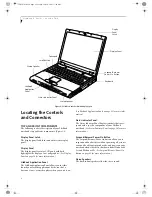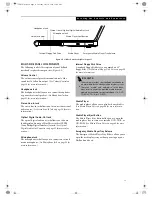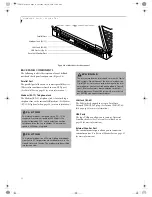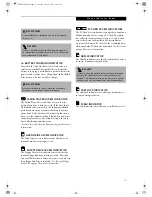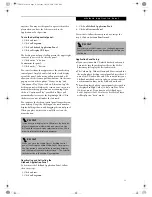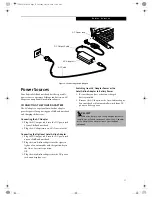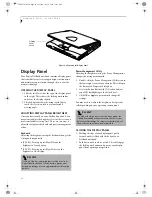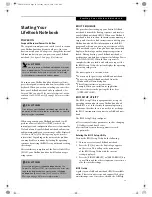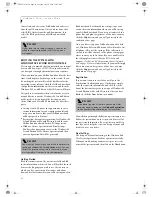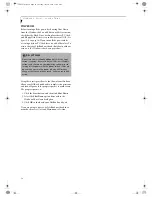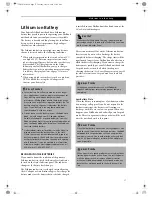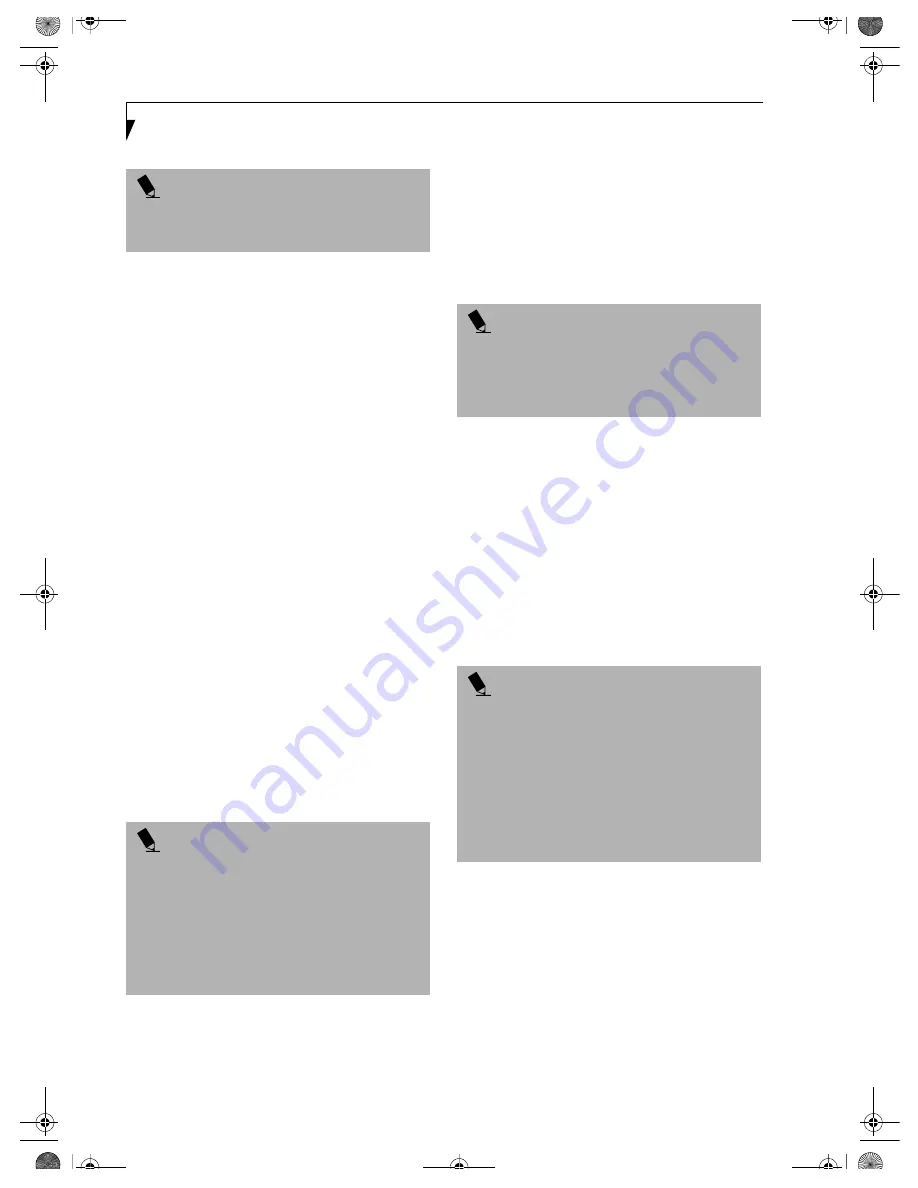
22
L i f e B o o k C S e r i e s – S e c t i o n T w o
To change an application associated with one of the
buttons, click on the tab for the button you would like to
reconfigure. Click on Browse from the Start Menu, scroll
down the list of applications, click on the application
you wish to launch with this button, and then click OK.
The button will now launch the new application.
One of the buttons may be preconfigured to launch your
default Internet browser. In order to reconfigure it to
launch a different program, follow these easy steps:
1. Click on
Other
from the Internet browser box.
2. Click on
Browse
from Start Menu.
3. Scroll down the list of applications, and click on the
application you wish to launch with this button.
4. Click
OK
.
The button will now launch the new application. If you
want to return to launching your default Internet
browser with this button, you need only click on
“Default Internet Browser” from the Internet browser
box. Be aware that you will erase the settings for the
“other application”. If you wish to go back to launching
the “other application” from this button, you will need
to reconfigure it as described above.
At the bottom of each application setup page are two
selectable options. The first will enable/disable the button
when your LifeBook notebook is in Standby mode, and
the second will enable/disable the button when your Life-
Book notebook is in the pseudo-off state. You can enable/
disable either or both of these functions simply by
clicking on the option.
When you have finished with Application Panel Setup,
click on OK, and the new settings will take effect. You
can reconfigure your LifeBook Application Panel as
often as you like.
USING THE MEDIA PLAYER
The media player enables you to use your LifeBook note-
book’s media player drive as an audio media player in
stand-by mode or in suspend mode. As long as the
power switch is on, the media player will function.
There is no configuration required for media player
operation. The buttons are pre-configured to work like a
normal media player. When the selector switch is in the
bottom position, the buttons will operate as follows:
■
Stop/Eject: This is the first button to the right of the
Selector switch. If you press it once, it will stop an
audio CD that is playing. If you press it twice, it will
eject the audio CD.
■
Play/Pause: This is the second button to the right of
the Selector switch. Press this button to start playing
an audio CD starting at Track 1. While the audio CD is
playing, press it to pause. Press it again to continue.
■
Fast Backward: This is the third button to the right of
the Selector switch. Press this button once to skip one
track back.
■
Fast Forward: This is the fourth button to the right of
the Selector switch. Press this button once to skip
forward one track.
DESKTOP CONTROL PANEL
Your LifeBook notebook includes a desktop control
panel for your notebook’s desktop that you can use at
P O I N T
The tabs in Application Panel Setup may not be in the
same order as the buttons on your LifeBook notebook.
Please select the tab you wish to change carefully.
P O I N T
If you choose to have the buttons work when the Life-
Book notebook is in standby, they will function even if
hit accidentally, and will turn on your LifeBook note-
book even if you are not present or using your LifeBook
notebook. This could deplete your battery, and you will
need to recharge it before using the LifeBook notebook.
As a precaution, move the selector switch to the Lock
position when you are away from your LifeBook note-
book.
P O I N T S
■
If you shut down from Windows while the media
player is playing an audio CD, it will stop.
■
You cannot go into Suspend Mode or Hibernation
(Save-to-Disk) Mode while the Media Player is
playing a CD.
P O I N T S
■
If you press the play button and nothing happens,
you either have the Selector switch set to the Applica-
tion or Lock position, there is no audio CD in the
media player drive, or you have a CD other than an
audio CD in the drive.
■
Because of the Windows CD auto-insertion function,
audio CDs will start playing immediately after they
are inserted if your LifeBook notebook is On. This will
not happen if you are using the Media Player in Sus-
pend or Pseudo-off modes.
58-0563-01.book Page 22 Tuesday, July 10, 2001 11:09 AM
Summary of Contents for LifeBook C-6581
Page 8: ...L i f e B o o k C S e r i e s 58 0563 01 book Page 4 Tuesday July 10 2001 11 09 AM ...
Page 9: ...1 1 Preface 58 0563 01 book Page 1 Tuesday July 10 2001 11 09 AM ...
Page 10: ...2 L i f e B o o k C S e r i e s 58 0563 01 book Page 2 Tuesday July 10 2001 11 09 AM ...
Page 13: ...5 2 Getting to Know Your Computer 58 0563 01 book Page 5 Tuesday July 10 2001 11 09 AM ...
Page 33: ...25 3 Getting Started 58 0563 01 book Page 25 Tuesday July 10 2001 11 09 AM ...
Page 43: ...35 4 User Installable Features 58 0563 01 book Page 35 Tuesday July 10 2001 11 09 AM ...
Page 61: ...53 5 Troubleshooting 58 0563 01 book Page 53 Tuesday July 10 2001 11 09 AM ...
Page 77: ...69 6 Care and Maintenance 58 0563 01 book Page 69 Tuesday July 10 2001 11 09 AM ...
Page 83: ...75 7 Specifications 58 0563 01 book Page 75 Tuesday July 10 2001 11 09 AM ...
Page 89: ...81 8 Glossary 58 0563 01 book Page 81 Tuesday July 10 2001 11 09 AM ...
Page 98: ...L i f e B o o k C S e r i e s 58 0563 01 book Page 4 Tuesday July 10 2001 11 09 AM ...