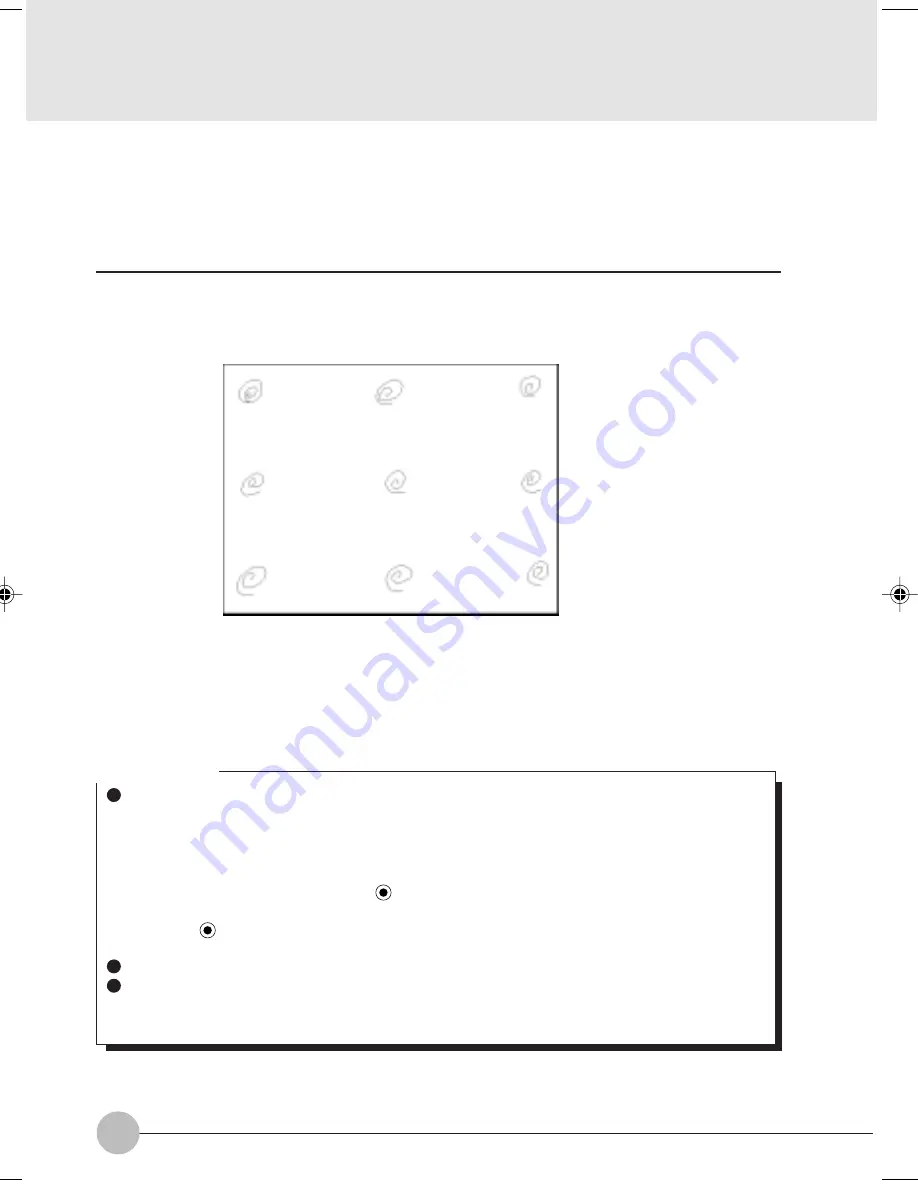
16
5
Slide the pen in each of the four corners and at the center of the screen to check if the
touch panel is calibrated correctly.
6
After calibrating the touch panel correctly, press the Enter key.
7
The Touch Panel Calibration program exits.
The touch panel is now calibrated correctly.
Critical Point
The mode of clicking of your computer is set by default at “Single-click to select and double-
click to open”. If you wish to change it to “Point to select and single-click to open”, then follow
the procedure below.
1
Double-click on the My Computer icon.
2
Click on Folder Option in the View menu.
3
Check Custom to enable it (
), then click on Limited.
4
In the Mode of Clicking dialog, check “Point to select and single-click to open” to enable
it (
), and then click on OK.
5
Close all the dialog boxes and windows.
The touch panel does not support right-clicking.
The touch panel calibrating method described in this user’s guide is intended for models with
the Quick Point IV. For other models, therefore, the method of calibrating their touch panels
can be different from that described in this guide.
Clif Sec 1_01-16
25/2/00, 20:46
16






























