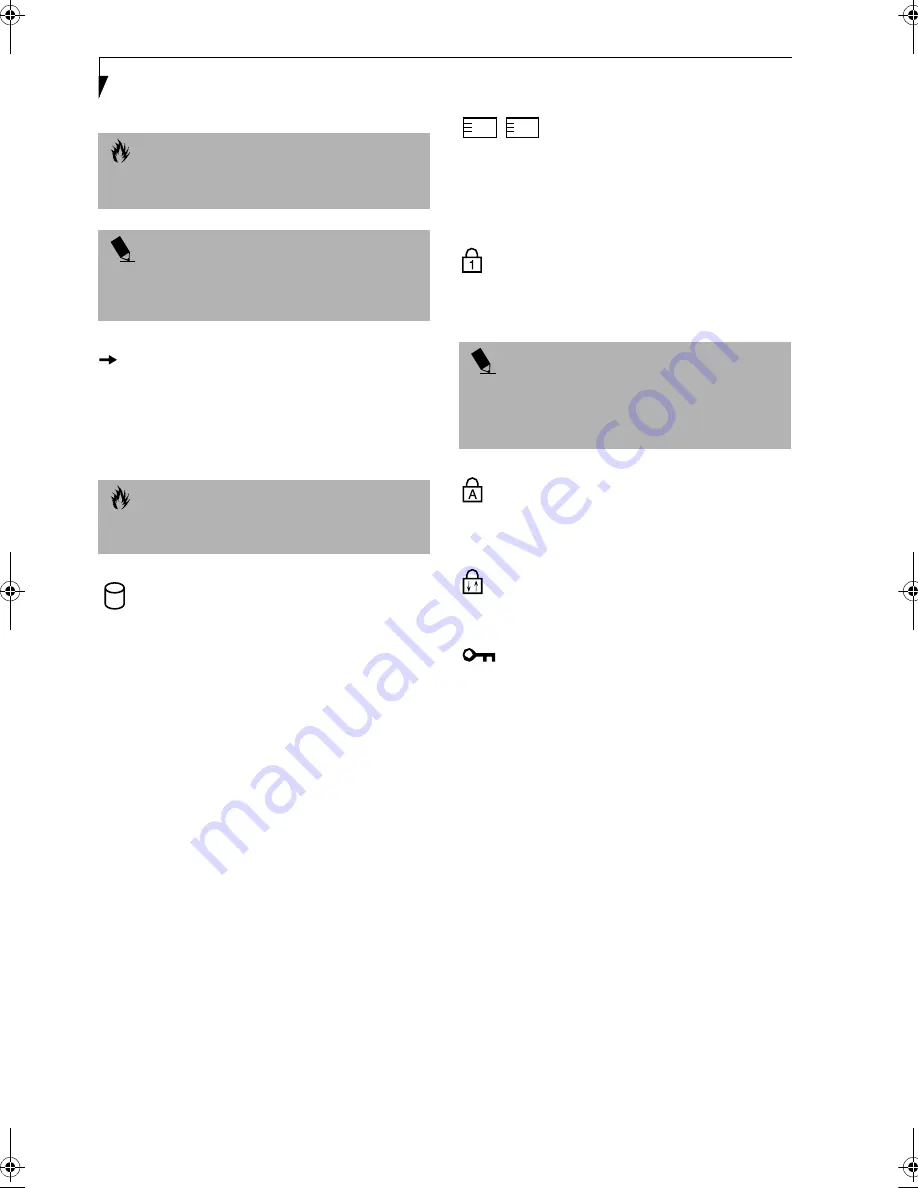
14
L i f e B o o k B S e r i e s – S e c t i o n T w o
BATTERY CHARGING INDICATORS
Located to the left of the Battery Level indicator is a
small arrow symbol. This symbol states whether the
battery is charging. This indicator operates whether the
power switch is in the On or Off position, and will flash
if the battery is too hot or cold to charge.
HARD DRIVE OR REMOVABLE
MEDIA DRIVE ACCESS INDICATOR
The Hard Drive Access indicator states whether your
internal hard drive.
PC CARD ACCESS INDICATORS
The PC Card Access indicator states whether or not your
notebook is accessing a PC Card. The indicator will flash
if your software tries to access a PC Card even if there is
no card installed. See “PC Cards” on page 40.
NUMLK INDICATOR
The NumLk indicator states that the internal keyboard is
set in ten-key numeric keypad mode.
CAPSLOCK INDICATOR
The CapsLock indicator states that your keyboard is set
to type in all capital letters.
SCRLK INDICATOR
The ScrLk indicator states that your scroll lock is active.
SECURITY INDICATOR
The Security Indicator flashes (if a password was set)
when the system resumes from Off or Suspend modes.
You must enter the password that was set in the Security
Panel before your system will resume operation.
C A U T I O N
A shorted battery is damaged and must be replaced.
(Figure 2-10)
P O I N T
If there is no battery activity, the power adapters are not
connected, and the power switch is Off, the Battery
Level indicators will also be off.
C A U T I O N
Batteries subjected to shocks, vibration or extreme
temperatures can be permanently damaged.
P O I N T
If you are using the optional external numerical keypad,
pressing the [NumLk] key will activate the external
keypad. The indicator will come on, however it will not
change any of the functionality of your keyboard keys.
1
2
B Series.book Page 14 Thursday, May 10, 2001 5:15 PM
Summary of Contents for LifeBook B-2545
Page 8: ...L i f e B o o k B S e r i e s ...
Page 9: ...1 1 Preface ...
Page 10: ...2 L i f e B o o k B S e r i e s ...
Page 12: ...4 L i f e B o o k B S e r i e s S e c t i o n O n e ...
Page 13: ...5 2 Getting to Know Your LifeBook ...
Page 14: ...6 L i f e B o o k B S e r i e s S e c t i o n T w o ...
Page 33: ...25 3 Getting Started ...
Page 34: ...26 L i f e B o o k B S e r i e s S e c t i o n T h r e e ...
Page 43: ...35 4 User Installable Features ...
Page 44: ...36 L i f e B o o k B S e r i e s S e c t i o n F o u r ...
Page 57: ...49 5 Troubleshooting ...
Page 58: ...50 L i f e B o o k B S e r i e s S e c t i o n F i v e ...
Page 72: ...64 L i f e B o o k B S e r i e s S e c t i o n F i v e ...
Page 73: ...65 6 Care and Maintenance ...
Page 74: ...66 L i f e B o o k B S e r i e s S e c t i o n S i x ...
Page 78: ...70 L i f e B o o k B S e r i e s S e c t i o n S i x ...
Page 79: ...71 7 Specifications ...
Page 80: ...72 L i f e B o o k B S e r i e s S e c t i o n S e v e n ...
Page 85: ...77 8 Glossary ...
Page 86: ...78 L i f e B o o k B S e r i e s S e c t i o n E i g h t ...
Page 92: ...84 L i f e B o o k B S e r i e s S e c t i o n E i g h t ...
















































