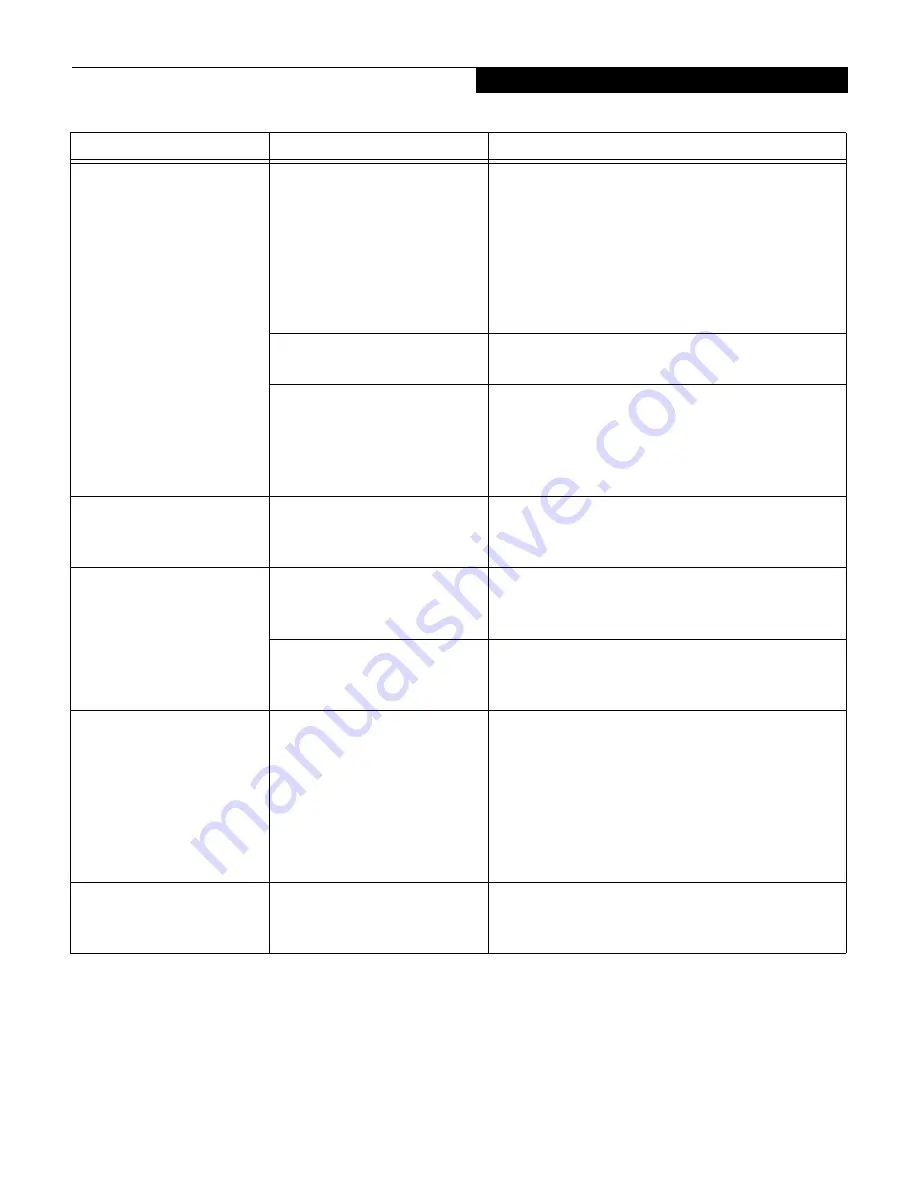
65
T r o u b l e s h o o t i n g
The display goes blank by
itself after you have been
using it.
The notebook has gone into
Video timeout, Standby mode,
Suspend mode or Save-to-Disk
mode because you have not
used it for a period of time.
Press any button on the keyboard, or move the
mouse to restore operation. If that fails, push the
Suspend/Resume button. Check your power
management settings, or close your applications
and go to the Power Savings menu of the setup
utility to adjust the timeout values to better suit
your operation needs. (See BIOS Setup Utility on
page 33 for more information)
Something is pushing on the
Closed Cover switch.
Check the Closed Cover switch. (See figure 2-5 on
page 10 for location)
The power management time-
outs may be set for very short
intervals and you failed to
notice the display come on
and go off again.
Press any button on the keyboard, or move the mouse
to restore operation. If that fails, push the Suspend/
Resume button. (The display may be shut off by
Standby Mode, Auto Suspend or Video Timeout)
The Built-in Display does
not close.
A foreign object, such as a
paper clip, is stuck between the
display and the keyboard.
Remove all foreign objects from the keyboard.
The Built-in Display has
bright or dark spots.
If the spots are very tiny and
few in number, this is normal
for a large LCD display.
This is normal; do nothing.
If the spots are numerous or
large enough to interfere with
your operation needs.
Display is faulty; contact your support representative.
The application display
uses only a portion of your
screen and is surrounded
by a dark frame.
You are running an application
that does not support 800 x
600/1024 x 768 pixel resolution
display and display compres-
sion is enabled.
Display compression gives a clearer but smaller
display for applications that do not support 800 x
600/1024 x 768 pixel resolution. You can fill the
screen but have less resolution by changing your
display compression setting, (See the Video Features
submenu, located within the Advanced menu of the
BIOS. (See BIOS Setup Utility on page 33 for more
information)
The Display is dark when
on battery power.
The PMSet default is set
on low brightness to
conserve power.
Press [FN] + [F7] to increase brightness or double-
click on PMSet battery gauge and adjust Power
Control under battery settings.
Problem
Possible Cause
Possible Solutions
Summary of Contents for LifeBook B-2130
Page 1: ...S E R I E S B Compact Convenience Maximized Performance User s Guide ...
Page 9: ...L i f e B o o k B S e r i e s ...
Page 11: ...2 L i f e B o o k B S e r i e s S e c t i o n O n e ...
Page 13: ...4 L i f e B o o k B S e r i e s S e c t i o n O n e ...
Page 15: ...6 L i f e B o o k B S e r i e s S e c t i o n T w o ...
Page 37: ...28 L i f e B o o k B S e r i e s S e c t i o n T w o ...
Page 39: ...30 L i f e B o o k B S e r i e s S e c t i o n T h r e e ...
Page 49: ...40 L i f e B o o k B S e r i e s S e c t i o n F o u r ...
Page 63: ...54 L i f e B o o k B S e r i e s S e c t i o n F o u r ...
Page 65: ...56 L i f e B o o k B S e r i e s S e c t i o n F i v e ...
Page 81: ...72 L i f e B o o k B S e r i e s S e c t i o n S i x ...
Page 85: ...76 L i f e B o o k B S e r i e s S e c t i o n S i x ...
Page 87: ...78 L i f e B o o k B S e r i e s S e c t i o n S e v e n ...
Page 91: ...82 L i f e B o o k B S e r i e s S e c t i o n S e v e n ...
Page 92: ...G l o s s a r y Section Eight Glossary ...
Page 93: ...L i f e B o o k B S e r i e s S e c t i o n E i g h t ...
Page 99: ...90 L i f e B o o k B S e r i e s S e c t i o n E i g h t ...
















































