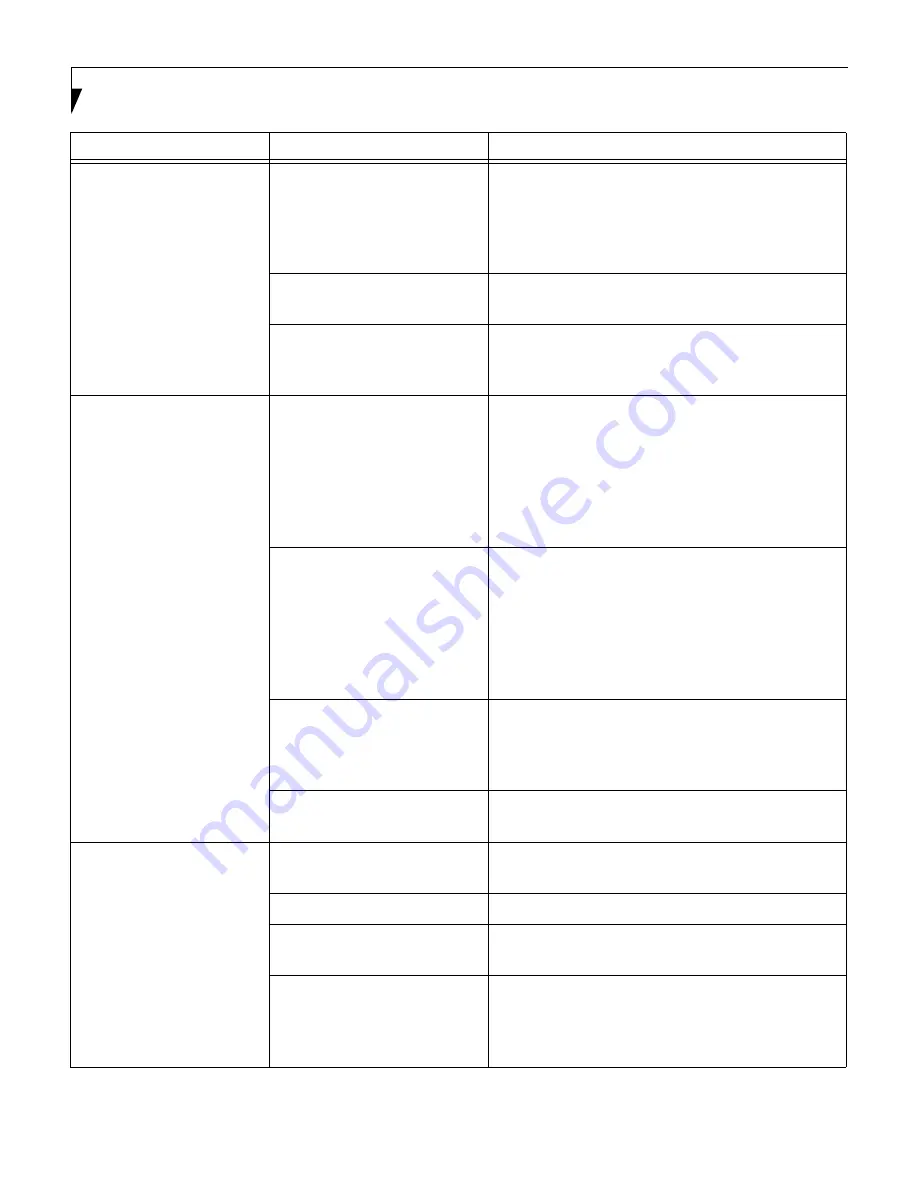
62
L i f e B o o k B S e r i e s – S e c t i o n F i v e
You turn on your notebook
and nothing seems to
happen. (continued)
The Power adapter (AC
or auto/airline) has no
power from the AC outlet,
airplane seat jack, or the car’s
cigarette lighter.
Move the AC cord to a different outlet, check for
a line switch or tripped circuit breaker for the AC
outlet. If you are using an auto/airline adapter in
a car make sure the ignition switch is in the On or
Accessories position.
The Power adapter (AC or
auto/airline) is faulty.
Try a different Power adapter or install a charged
optional second battery.
Power switch is not in the
On position.
Slide your power switch firmly to the Off position,
pause 10 seconds or more and then firmly to the
On position.
Your notebook turns off
all by itself.
The power management
parameters are set for auto
timeouts which are too short
for your operating needs.
Press any button on the keyboard, or move the
mouse to restore operation. If that fails, push the
Suspend/Resume button. Check your power
management settings, or close your applications
and go to the Power Savings menu of the setup
utility to adjust the timeout values to better suit
your operation needs.
You are operating on battery
power only and have ignored a
low battery alarm until the
batteries are all at the dead
battery state and your machine
has gone into Dead Battery
Suspend mode.
Install a power adapter and then push the Suspend/
Resume button. (See Power Sources on page 31 for
more information)
You have a battery failure.
Verify the condition of the batteries using the
Status Indicator panel, and replace or remove
any batteries that are shorted. (See Status Indicator
Panel on page 16 for more information)
Your power adapter has failed
or lost its power source.
Make sure the adapter is plugged in and the outlet
has power.
Your notebook will not
work on battery alone.
The installed batteries
are dead.
Replace the battery with a charged one or install
a Power adapter.
No batteries are installed.
Install a charged battery.
The batteries are
improperly installed.
Verify that the batteries are properly connected
by re-installing them.
Your installed batteries
are faulty.
Verify the condition of the batteries using the
Status Indicator panel and replace or remove
any batteries that are shorted. (See Status Indicator
Panel on page 16 for more information)
Problem
Possible Cause
Possible Solutions
Summary of Contents for LifeBook B-2130
Page 1: ...S E R I E S B Compact Convenience Maximized Performance User s Guide ...
Page 9: ...L i f e B o o k B S e r i e s ...
Page 11: ...2 L i f e B o o k B S e r i e s S e c t i o n O n e ...
Page 13: ...4 L i f e B o o k B S e r i e s S e c t i o n O n e ...
Page 15: ...6 L i f e B o o k B S e r i e s S e c t i o n T w o ...
Page 37: ...28 L i f e B o o k B S e r i e s S e c t i o n T w o ...
Page 39: ...30 L i f e B o o k B S e r i e s S e c t i o n T h r e e ...
Page 49: ...40 L i f e B o o k B S e r i e s S e c t i o n F o u r ...
Page 63: ...54 L i f e B o o k B S e r i e s S e c t i o n F o u r ...
Page 65: ...56 L i f e B o o k B S e r i e s S e c t i o n F i v e ...
Page 81: ...72 L i f e B o o k B S e r i e s S e c t i o n S i x ...
Page 85: ...76 L i f e B o o k B S e r i e s S e c t i o n S i x ...
Page 87: ...78 L i f e B o o k B S e r i e s S e c t i o n S e v e n ...
Page 91: ...82 L i f e B o o k B S e r i e s S e c t i o n S e v e n ...
Page 92: ...G l o s s a r y Section Eight Glossary ...
Page 93: ...L i f e B o o k B S e r i e s S e c t i o n E i g h t ...
Page 99: ...90 L i f e B o o k B S e r i e s S e c t i o n E i g h t ...
















































