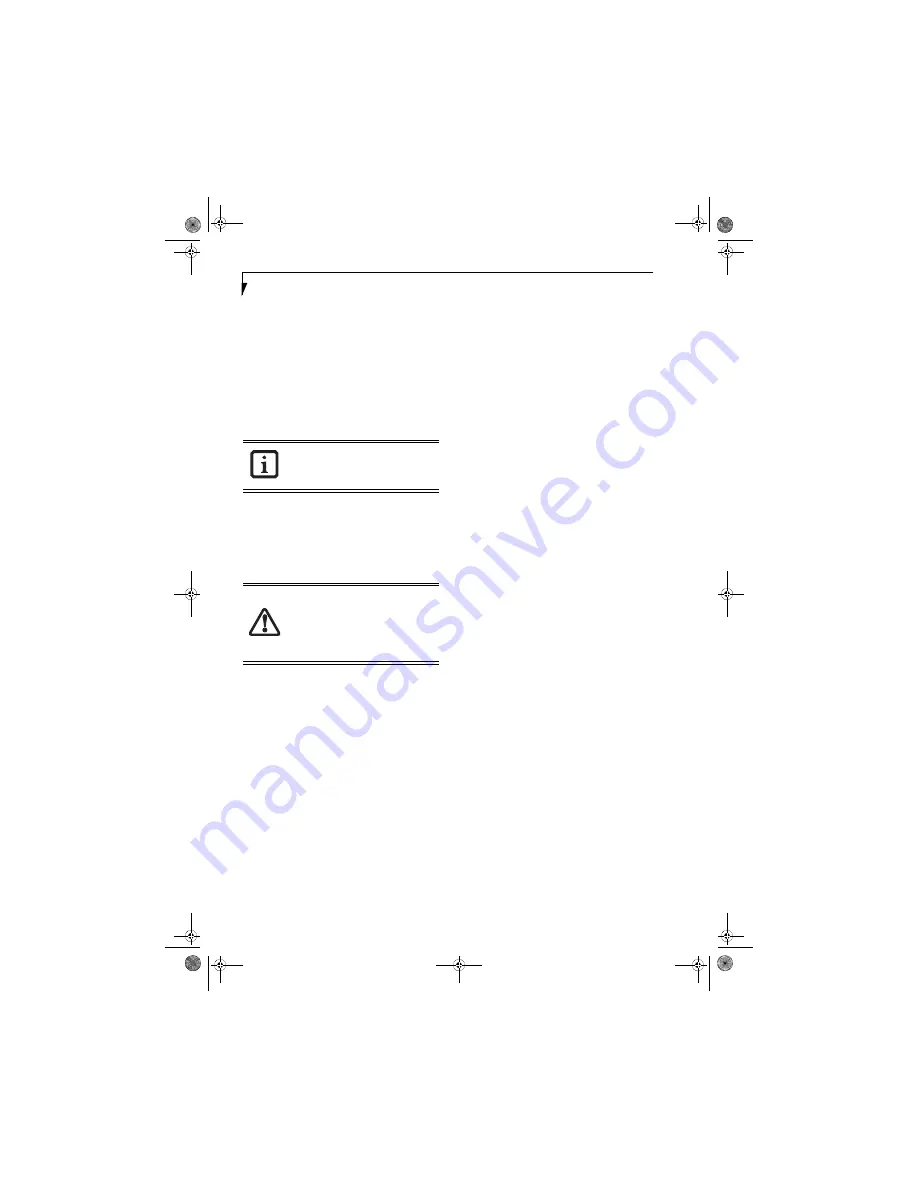
28
L i f e B o o k A 3 0 0 0 S e r i e s N o t e b o o k - S e c t i o n T h r e e
3. Select “Choose what the power button does” or
“Choose what closing the lid does”, then make your
selections (Do Nothing, Sleep, Hibernate, or Shut
Down).
RESTARTING THE SYSTEM
If your system is on and you need to restart it, be sure
that you use the following procedure.
1. Click the
Start
button, and then move the mouse
over the right arrow.
2. Select the desired action from the list.
POWER OFF
Before turning off the power, check that the hard drive,
optical drive, PC Card, and floppy disk indicators are all
Off.
(See Figure 2-3 on page 6)
. If you power-off while
accessing a disk or PC Card there is a risk of data loss. To
ensure that the notebook shuts down without error, use
the Windows shutdown procedure.
Using the correct procedure to shut down from Windows
allows your notebook to complete its operations and turn
off power in the proper sequence to avoid errors. The
proper sequence is:
1. Click the
Start
button, and then click the arrow at
the bottom right.
2. From the dropdown menu, select
Shut Down (
or
Sleep
or
Hibernate).
If you are going to store your notebook for a month or
more see Care and Maintenance Section.
Turning off your notebook without exiting
Windows, or turning it on within 10
seconds of being shut off may cause an
error when you start the next time.
Be sure to close all files, exit all
applications, and shut down your
operating system prior to turning off the
power. If files are open when you turn the
power off, you will lose any changes that
have not been saved, and may cause disk
errors.
falcon2.book Page 28 Thursday, December 21, 2006 10:30 AM
Summary of Contents for Lifebook A3120
Page 2: ...falcon2 book Page 2 Thursday December 21 2006 10 30 AM ...
Page 9: ...1 Preface falcon2 book Page 1 Thursday December 21 2006 10 30 AM ...
Page 31: ...21 3 Getting Started falcon2 book Page 21 Thursday December 21 2006 10 30 AM ...
Page 39: ...29 4 User Installable Features falcon2 book Page 29 Thursday December 21 2006 10 30 AM ...
Page 55: ...45 5 Troubleshooting falcon2 book Page 45 Thursday December 21 2006 10 30 AM ...
Page 71: ...61 6 Care and Maintenance falcon2 book Page 61 Thursday December 21 2006 10 30 AM ...
Page 77: ...67 7 System Specifications falcon2 book Page 67 Thursday December 21 2006 10 30 AM ...
Page 83: ...73 8 Glossary falcon2 book Page 73 Thursday December 21 2006 10 30 AM ...
Page 119: ...falcon2 book Page 109 Thursday December 21 2006 10 30 AM ...
Page 120: ...falcon2 book Page 110 Thursday December 21 2006 10 30 AM ...






























