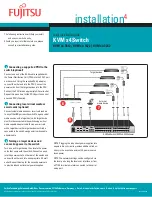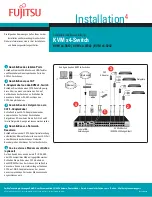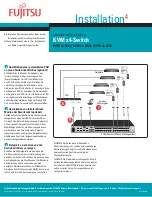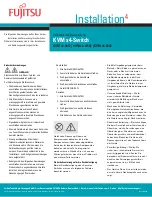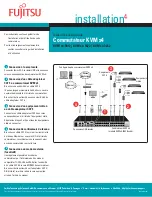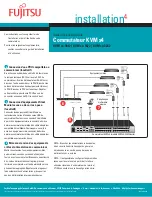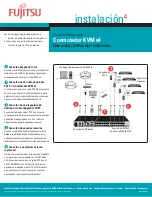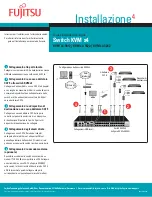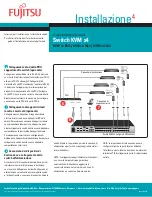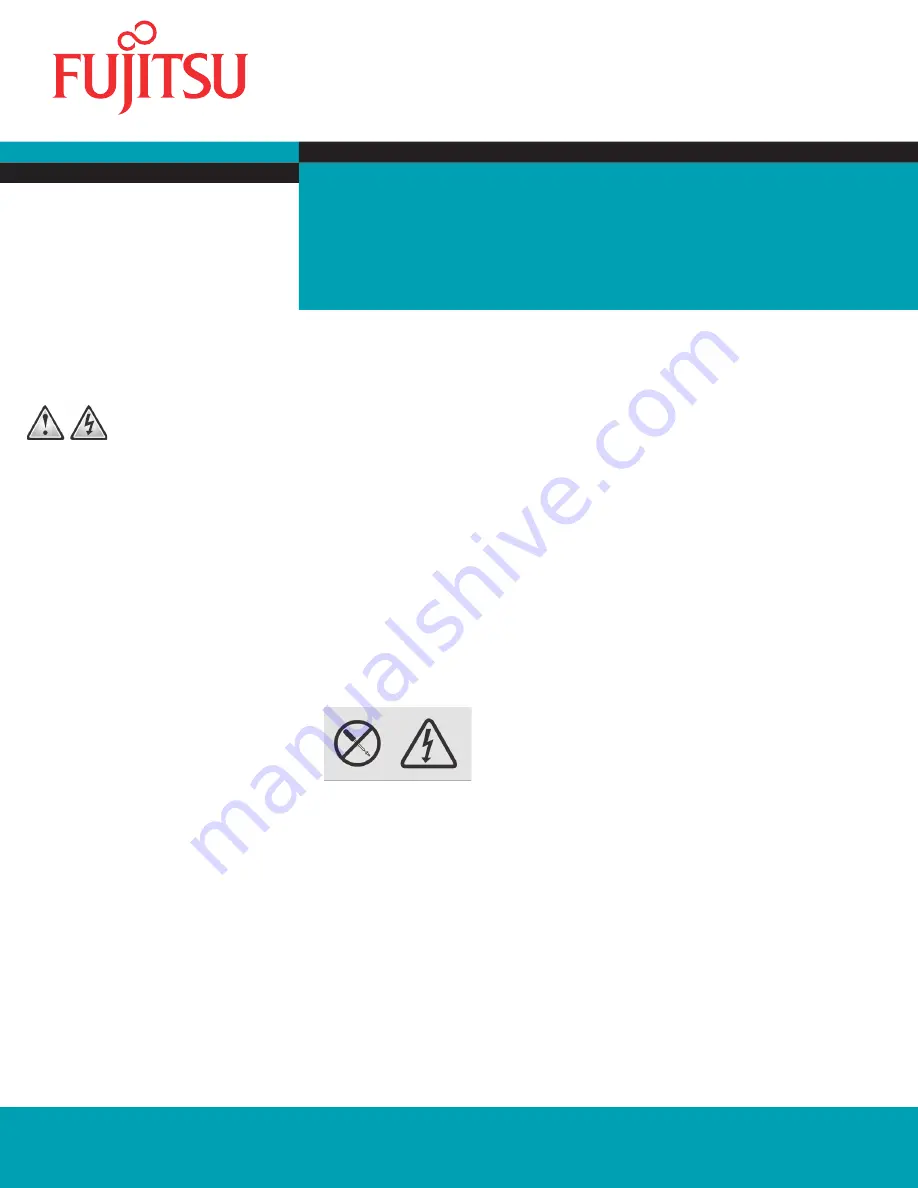
Quick Installation Guide
Fujitsu Technology Solutions GmbH, User Documentation, 33106 Paderborn, Germany • Email - [email protected]
l
Online - http://ts.fujitsu.com/support
All hardware and software names used are trademarks of their respective manufacturers.
590-1057-640A
installation
4
KVM s4 Switch
KVM s4-0812
|
KVM s4-1622
|
KVM s4-3242
The following instructions will help you install
and use your switch easily.
Should you require further assistance, please
consult your installer/user guide.
Safety precautions
DANGER
Electrical current from power, telephone, and
communication cables is hazardous.
To avoid a shock hazard:
Do not connect or disconnect any cables
•
or perform installation, maintenance, or
reconfi guration of this product during an
electrical storm.
Connect all power cords to a properly wired
•
and grounded electrical outlet.
Connect to properly wired outlets any
•
equipment that will be attached to this
product.
When possible, use one hand only to connect
•
or disconnect signal cables.
Never turn on any equipment when there is
•
evidence of fi re, water, or structural damage.
Disconnect the attached power cords,
•
telecommunications systems, networks, and
modems before you open the device covers,
unless instructed otherwise in the installation
and confi guration procedures.
Connect and disconnect cables as described
•
in the following instructions when installing,
moving, or opening covers on this product or
attached devices.
To Connect:
Turn everything OFF.
1.
First, attach all cables to devices.
2.
Attach signal cables to connectors.
3.
Attach power cords to outlet.
4.
Turn device ON.
5.
To Disconnect:
Turn everything OFF.
1.
First, remove power cords from outlet.
2.
Remove signal cables from connectors.
3.
Remove all cables from devices.
4.
Hazardous voltage, current, and energy levels
are present inside any component that has the
above label attached. There are no serviceable
parts inside these components. If you suspect
a problem with one of these parts, contact a
service technician.
Rack-Mounting Safety Instructions
When rack-mounting a console switch,
consider these factors:
Elevated operating ambient temperature
•
– If the equipment is installed in a
closed or multiunit rack assembly, the
operating ambient temperature of the
rack environment might be greater than
room ambient temperature. Install the
equipment in an environment compatible
with the operating temperature.
Reduced air fl ow – In the rack, the rate of
•
air fl ow required for safe operation of the
equipment must not be compromised.
Mechanical loading – Avoid a potentially
•
hazardous condition caused by uneven
mechanical loading by carefully mounting
the equipment in the rack.
Circuit overloading – When connecting
•
the equipment to the supply circuit,
consider the effect that overloading of
the circuits might have on overcurrent
protection and supply wiring. Consider
the equipment nameplate ratings when
addressing this concern.
Reliable earthing – Maintain reliable
•
earthing of rack-mounted equipment. Pay
particular attention to supply connections
other than direct connections to the branch
circuit, such as the use of power strips.
Product should not be mounted with the
•
rear panel facing in the downward position.