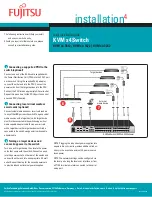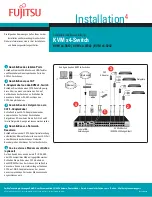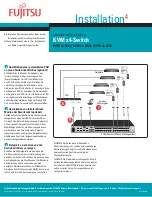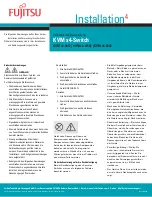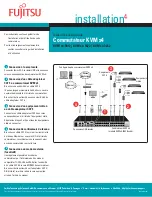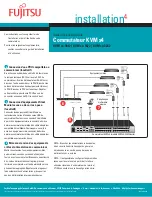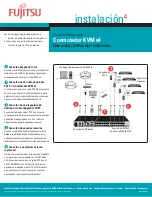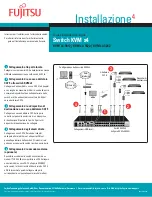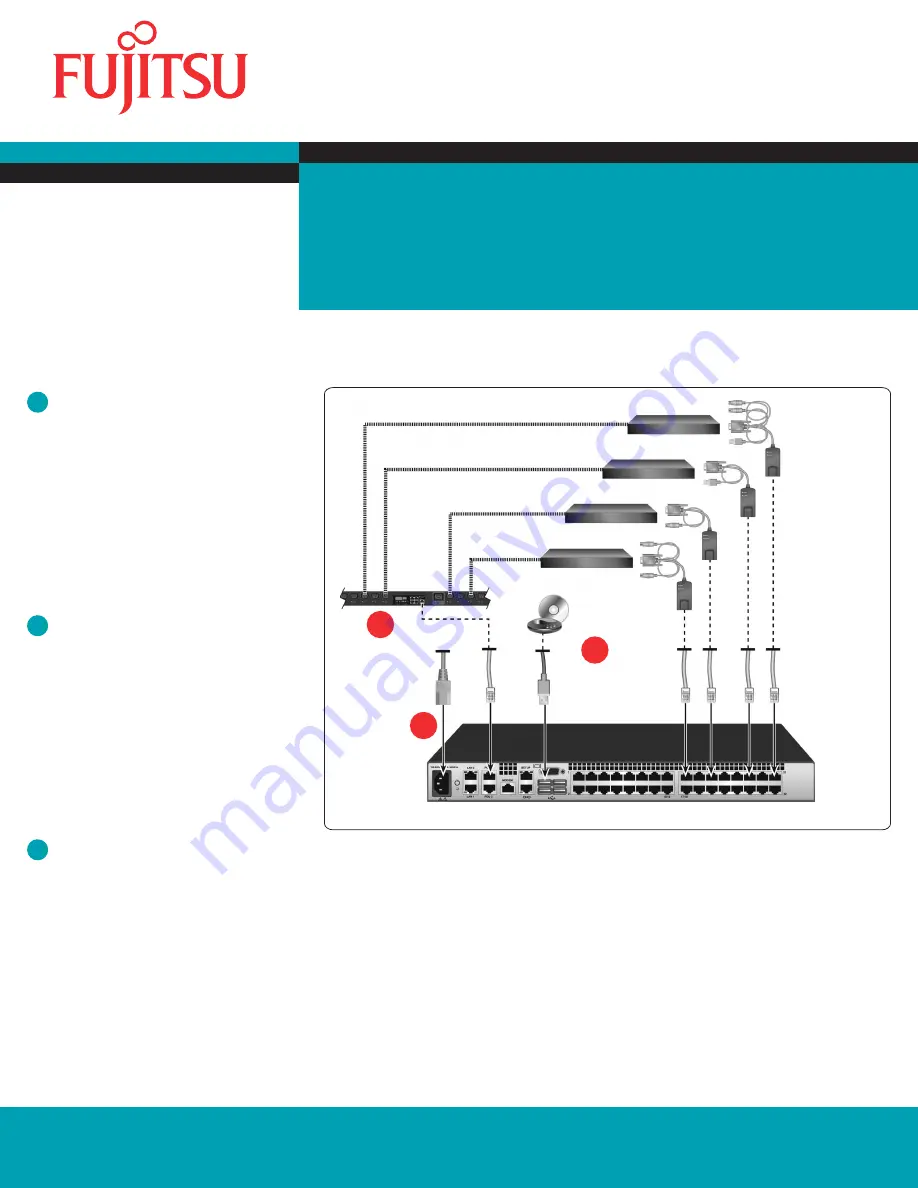
Quick Installation Guide
Fujitsu Technology Solutions GmbH, User Documentation, 33106 Paderborn, Germany • Email - [email protected]
l
Online - http://ts.fujitsu.com/support
All hardware and software names used are trademarks of their respective manufacturers.
590-1057-640A
installation
4
KVM s4 Switch
KVM s4-0812
|
KVM s4-1622
|
KVM s4-3242
6
Connecting a supported PDU to the
switch (optional)
Connect one end of the RJ-45 cable supplied with
the Power Distribution Unit (PDU) into the PDU1 port
on the switch. Using the supplied RJ-45 adapter,
connect the other end into the PDU. Connect the
power cords from the target devices into the PDU.
Connect the PDU into an appropriate AC wall outlet.
Repeat this procedure for the PDU2 port to connect
a second PDU, if desired.
7
Connecting local virtual media or
smart cards (optional)
Connect virtual media devices or smart card readers
to any of the USB ports on the switch. To open a virtual
media session with a target device, the target device
must first be connected to the switch using a virtual
media capable adapter cable. To map a smart card
with a target device, the target device must first be
connected to the switch using a smart card capable
adapter cable.
8
Turning on target devices and
connecting power to the switch
Turn on each target device, then locate the power
cords that came with the switch. Connect one end
into the power socket on the rear of the switch and
connect the other end into an appropriate AC wall
outlet. Repeat this step for the second power cord
to provide redundant internal power supplies.
NOTE: Plugging the redundant power supplies into
separate branch circuits provides additional redun-
dancy in the event one external AC power source
loses power.
NOTE: The network settings can be configured via
the local port using the local user interface or from
a VT100 terminal emulator connected to the serial
setup port.
Adapter configuration
Target devices
6
7
KVM s4 Switch (KVM s4-3242 shown)
PDU
External
media device
8
The following instructions will help you install
and use your switch easily.
Should you require further assistance, please
consult your installer/user guide.