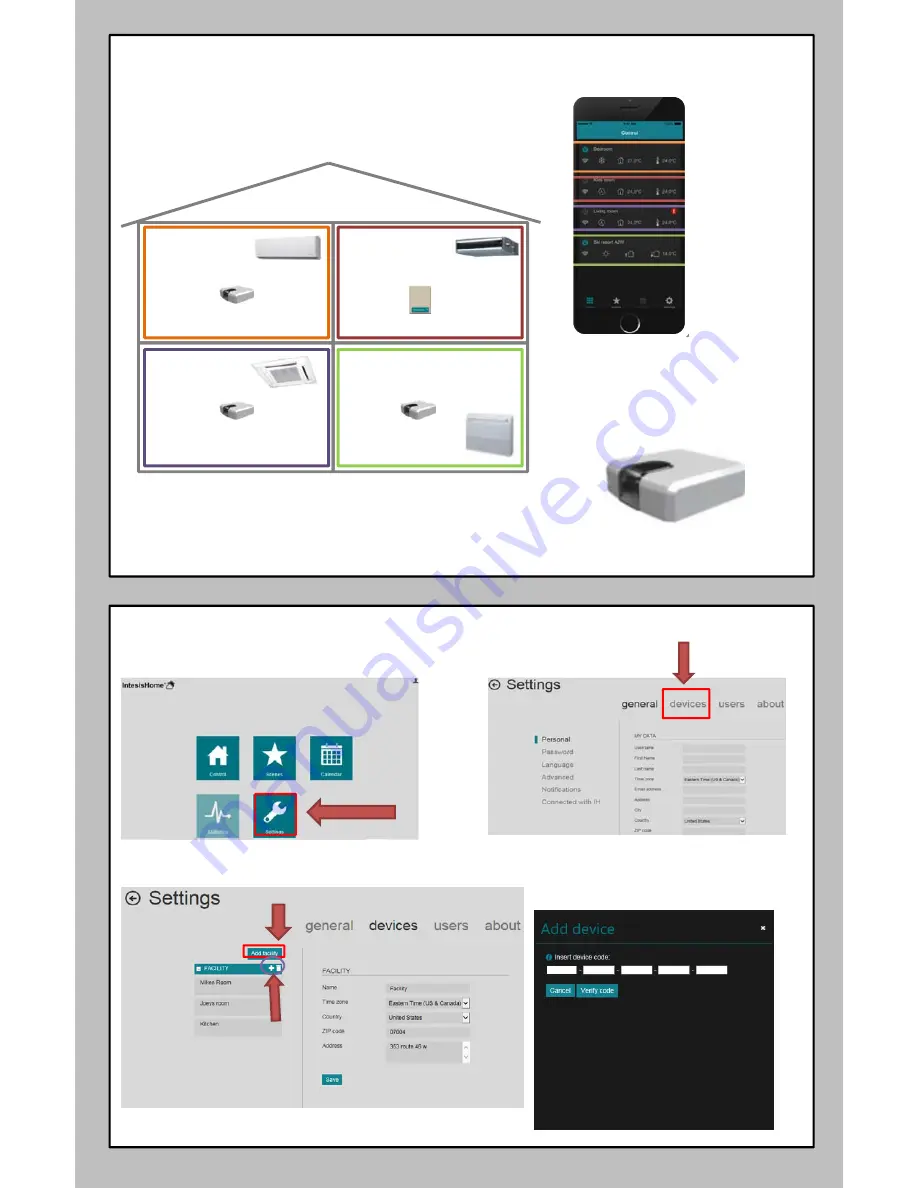
Multi
‐
Zone
Application:
Steps
to
Register
New
(additional)
Devices
1)
In
your
IntesisHome
account
click
on
the
settings
option
Click
2)
Click
on
Devices
Click
3)
Click
on
Add
a
Facility.
Fill
all
information
needed then
Click
on
the
plus
sign
(+)
4)
Fill
and
verify
code.
Code
is
located
on
the
device
or
in
the
products
box.
Follow
the
same
procedure
if
you
have
more
than
one
module
in
your
installation.
Click
Click
Multiple
indoor
unit
(including
Multi
‐
Zone)
Applications
•
Each
indoor
unit
must
have
its
own
Intesis
Wi
‐
Fi
module
to
manage
each
zone
independently
in
one
account.
•
Room
1
•
Room
2
•
Room
3
•
Room
4
Room
2
Room
3
Room
4
Room
1








