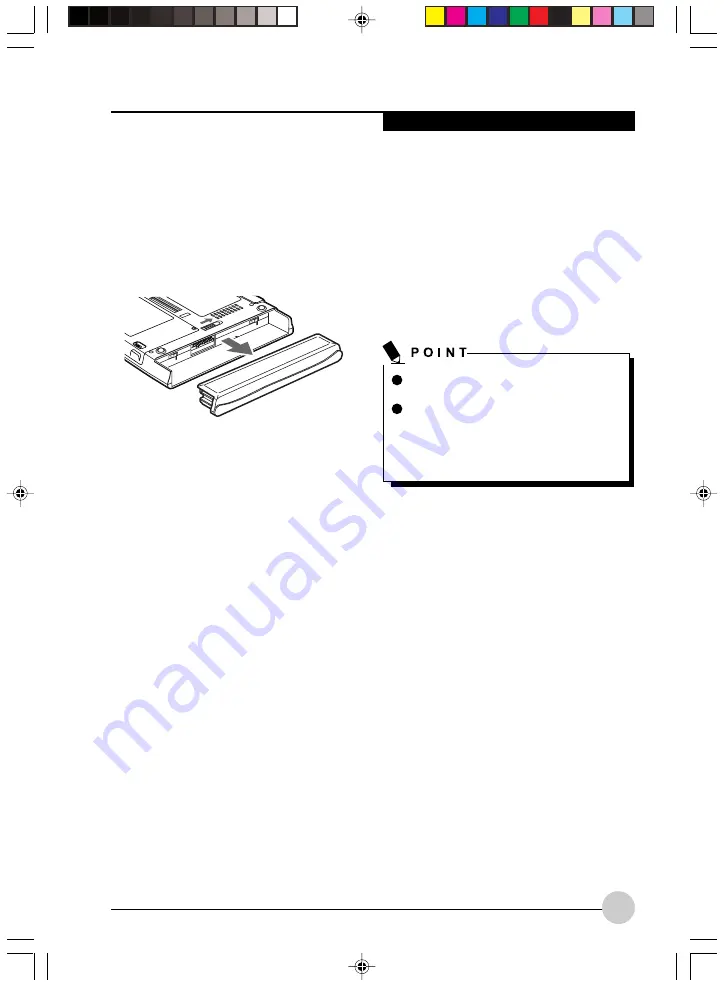
U s i n g Yo u r S t y l i s t i c Ta b l e t P C
35
To install the battery:
1. Orient the battery with the slides in the
empty battery tray. Slide the battery into the
tray and press it firmly until it is seated.
When it is properly seated, the battery
release latch should return to position and
lock the battery.
Once the battery is installed, you can resume
system operation or start and use your system
normally.
TIPS FOR CONSERVING BATTERY
POWER
You can extend the charge life of your battery
by conserving battery power. (Your results may
vary depending on your application and how
the system is configured.) Here are some
suggestions to help you conserve battery
power:
• Use an external power source such as the
AC adapter whenever the system is docked.
• Suspend system operation if you know that
you won’t be using the system for a while.
• Shut down the system if you won’t be using
the system for an extended period of time.
• Use power management (available on the
desktop) to help you conserve power
automatically.
• Battery life is dependent upon the operating
system, power settings, and applications in
use.
Operation of the Bridge Battery
When installed in the Tablet PC, the battery
provides power to some system components
even when the system is in the Off state. When
the battery is removed, power is supplied to
these components by a “bridge” battery that is
built into the Tablet PC.
The bridge battery is not designed for long-
term operation. To maintain the bridge battery
properly, observe the following measures:
• To prevent draining the bridge battery,
always store the system with a charged
battery installed.
• If the bridge battery becomes drained, it
takes approximately 8 hours for it to be fully
recharged.
• The bridge battery charges when the AC
Adapter is connected and the system is in
On or Off states or Suspend mode. It
charges from the battery only when the
system is in the On state.
MODEM CONNECTION
The Stylistic Tablet PC is designed to accept a
standard RJ-11 telephone plug. Connect the
plug to the modem jack located on the left-
hand side of the Tabl e t PC
(See Figure 1-4 for
location). The telephone plug can be installed
whether or not the Tablet PC has power
applied. If you need assistance configuring the
Stylistic Tablet PC modem or LAN, contact
your local help desk or reseller.
The bridge battery function is disabled
if Wake On LAN is enabled in the BIOS.
The system arrives with the bridge
battery in a discharged state. Be sure to
charge it sufficiently before relying upon
it to support the system in the event of
battery removal.
Figure 2-4 Removing the Battery
Ocampa2 (25-38)
10/12/03, 11:39 AM
35
Summary of Contents for Fujitsu Stylistic
Page 2: ...ii Ocampa0 1 2 10 12 03 11 33 AM 2 ...
Page 4: ...iv Ocampa0 3 4TOC 10 12 03 11 34 AM 4 ...
Page 5: ...v Preface Ocampa0 5 8 10 12 03 11 35 AM 5 ...
Page 6: ...vi Ocampa0 5 8 10 12 03 11 35 AM 6 ...
Page 9: ...1 Getting Started withYour Tablet PC 1 Ocampa1 1 11 10 12 03 11 36 AM 1 ...
Page 10: ...2 Ocampa1 1 11 10 12 03 11 36 AM 2 ...
Page 32: ...24 Ocampa1 12 24 10 12 03 11 37 AM 24 ...
Page 33: ...25 UsingYour Stylistic Tablet PC 2 2 2 2 2 Ocampa2 25 38 10 12 03 11 38 AM 25 ...
Page 34: ...26 Ocampa2 25 38 10 12 03 11 38 AM 26 ...
Page 47: ...39 Care and Maintenance 3 3 3 3 3 Ocampa3 39 44 10 12 03 11 39 AM 39 ...
Page 48: ...40 Ocampa3 39 44 10 12 03 11 39 AM 40 ...
Page 53: ...45 Appendix Wireless LAN User s Guide Ocampa4 45 50 10 12 03 11 40 AM 45 ...
Page 54: ...46 Ocampa4 45 50 10 12 03 11 40 AM 46 ...
Page 74: ...ii ...
Page 76: ...iv ...
Page 77: ...v 前言 ...
Page 78: ...vi ...
Page 81: ...1 Tablet PC 使用入門 1 ...
Page 82: ...2 ...
Page 104: ...24 ...
Page 105: ...25 使用 Stylistic Tablet PC 2 ...
Page 106: ...26 ...
Page 119: ...39 保養與維護 3 ...
Page 120: ...40 ...
Page 125: ...45 附錄 無線 LAN 用戶指南 ...
Page 126: ...46 ...
Page 144: ...64 問題 可能的問題 認證方式可能輸入錯 誤 可能的解決方法 重新輸入 WEP 密鑰并確認認證方式 打開或共有 是 正確的 ...
Page 146: ...ii ...
Page 148: ...iv ...
Page 149: ...v 前言 ...
Page 150: ...vi ...
Page 153: ...1 Tablet PC 使用入門 1 ...
Page 154: ...2 ...
Page 176: ...24 ...
Page 177: ...25 使用Stylistic Tablet PC 2 ...
Page 178: ...26 ...
Page 191: ...39 保養與維護 3 ...
Page 192: ...40 ...
Page 197: ...45 附錄 無線 LAN 用戶指南 ...
Page 198: ...46 ...
Page 216: ...64 問題 可能的問題 認證方式可能輸入錯 誤 可能的解決方法 重新輸入 WEP 密鑰並確認認證方式 打開或共有 是 正確的 ...
















































