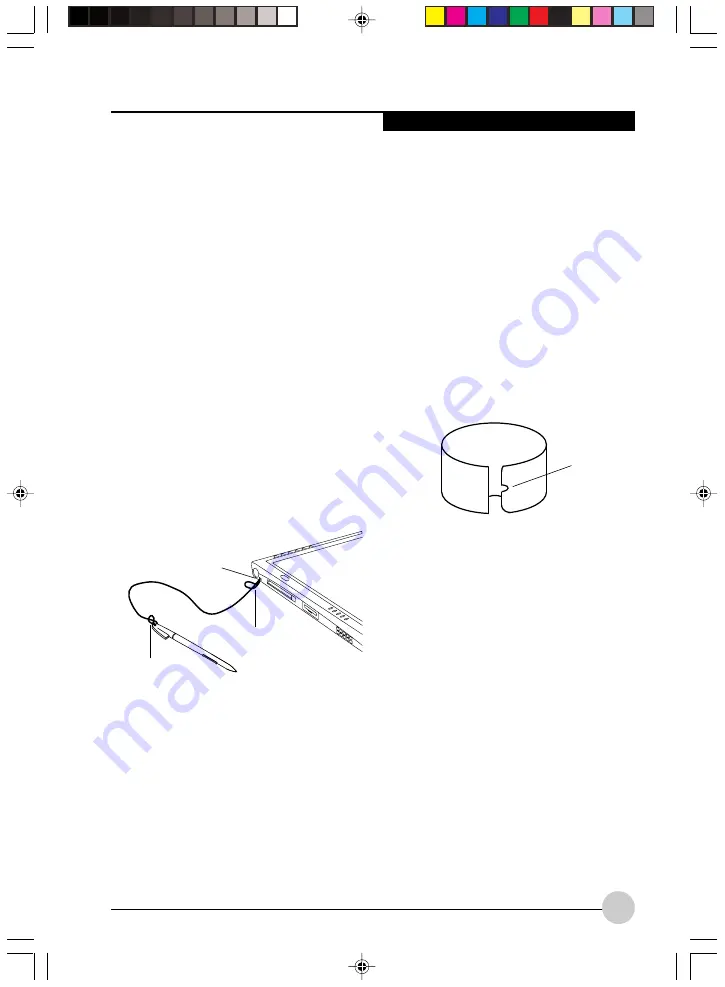
U s i n g Yo u r S t y l i s t i c Ta b l e t P C
33
• To move, or “drag”, an object on the
screen, place the pen tip directly over the
object, then as you hold the pen tip against
the screen, move the pen.
CALIBRATING THE PEN
For information about calibrating your pen, refer
to the literature that comes with the operating
system.
INSTALLING A PEN TETHER
To prevent dropping or losing your pen, you
should attach it to your system using the pen
tether*.
* Pen Tether is sold separately
To attach the pen tether to your Tablet PC,
perform the following steps:
1. Attach the end of the pen tether with the
smaller loop to your pen. To do so, push the
end of the tether through the hole in the pen,
then thread the opposite end of the tether
through the loop.
(See Figure 2-2.)
2. Attach the end of the pen tether with the
larger loop to the attachment point on your
pen tablet. To do so, insert the end of the
pen tether through the attachment point,
then feed the pen through the large loop in
the tether.
REPLACING THE PEN TIP
With use, the pen tip may become worn or may
pick up foreign particles that can scratch the
screen. A damaged or worn tip may not move
freely, causing unpredictable results when
using the pen. If your pen exhibits these
problems, you should replace the pen tip. To do
so, use the pen tip removal tool included with
your pen.
To remove the tip, position the tip in the gap
between the two ends of the tool. Pinch the
tool together so the tip is firmly clasped, then
pull it from the barrel. If the tip is worn or
damaged, discard it.
To replace the tip, retrieve one of the new tips
that accompanied your pen. Insert the flat end
of the tip into the barrel and push it in firmly
until it is seated.
Figure 2-2. Installing a Pen Tether
Pen tether
attachment
point
Larger loop
Smaller loop
Figure 2-3. Tip Removal Tool
Gap
Ocampa2 (25-38)
10/12/03, 11:38 AM
33
Summary of Contents for Fujitsu Stylistic
Page 2: ...ii Ocampa0 1 2 10 12 03 11 33 AM 2 ...
Page 4: ...iv Ocampa0 3 4TOC 10 12 03 11 34 AM 4 ...
Page 5: ...v Preface Ocampa0 5 8 10 12 03 11 35 AM 5 ...
Page 6: ...vi Ocampa0 5 8 10 12 03 11 35 AM 6 ...
Page 9: ...1 Getting Started withYour Tablet PC 1 Ocampa1 1 11 10 12 03 11 36 AM 1 ...
Page 10: ...2 Ocampa1 1 11 10 12 03 11 36 AM 2 ...
Page 32: ...24 Ocampa1 12 24 10 12 03 11 37 AM 24 ...
Page 33: ...25 UsingYour Stylistic Tablet PC 2 2 2 2 2 Ocampa2 25 38 10 12 03 11 38 AM 25 ...
Page 34: ...26 Ocampa2 25 38 10 12 03 11 38 AM 26 ...
Page 47: ...39 Care and Maintenance 3 3 3 3 3 Ocampa3 39 44 10 12 03 11 39 AM 39 ...
Page 48: ...40 Ocampa3 39 44 10 12 03 11 39 AM 40 ...
Page 53: ...45 Appendix Wireless LAN User s Guide Ocampa4 45 50 10 12 03 11 40 AM 45 ...
Page 54: ...46 Ocampa4 45 50 10 12 03 11 40 AM 46 ...
Page 74: ...ii ...
Page 76: ...iv ...
Page 77: ...v 前言 ...
Page 78: ...vi ...
Page 81: ...1 Tablet PC 使用入門 1 ...
Page 82: ...2 ...
Page 104: ...24 ...
Page 105: ...25 使用 Stylistic Tablet PC 2 ...
Page 106: ...26 ...
Page 119: ...39 保養與維護 3 ...
Page 120: ...40 ...
Page 125: ...45 附錄 無線 LAN 用戶指南 ...
Page 126: ...46 ...
Page 144: ...64 問題 可能的問題 認證方式可能輸入錯 誤 可能的解決方法 重新輸入 WEP 密鑰并確認認證方式 打開或共有 是 正確的 ...
Page 146: ...ii ...
Page 148: ...iv ...
Page 149: ...v 前言 ...
Page 150: ...vi ...
Page 153: ...1 Tablet PC 使用入門 1 ...
Page 154: ...2 ...
Page 176: ...24 ...
Page 177: ...25 使用Stylistic Tablet PC 2 ...
Page 178: ...26 ...
Page 191: ...39 保養與維護 3 ...
Page 192: ...40 ...
Page 197: ...45 附錄 無線 LAN 用戶指南 ...
Page 198: ...46 ...
Page 216: ...64 問題 可能的問題 認證方式可能輸入錯 誤 可能的解決方法 重新輸入 WEP 密鑰並確認認證方式 打開或共有 是 正確的 ...






























