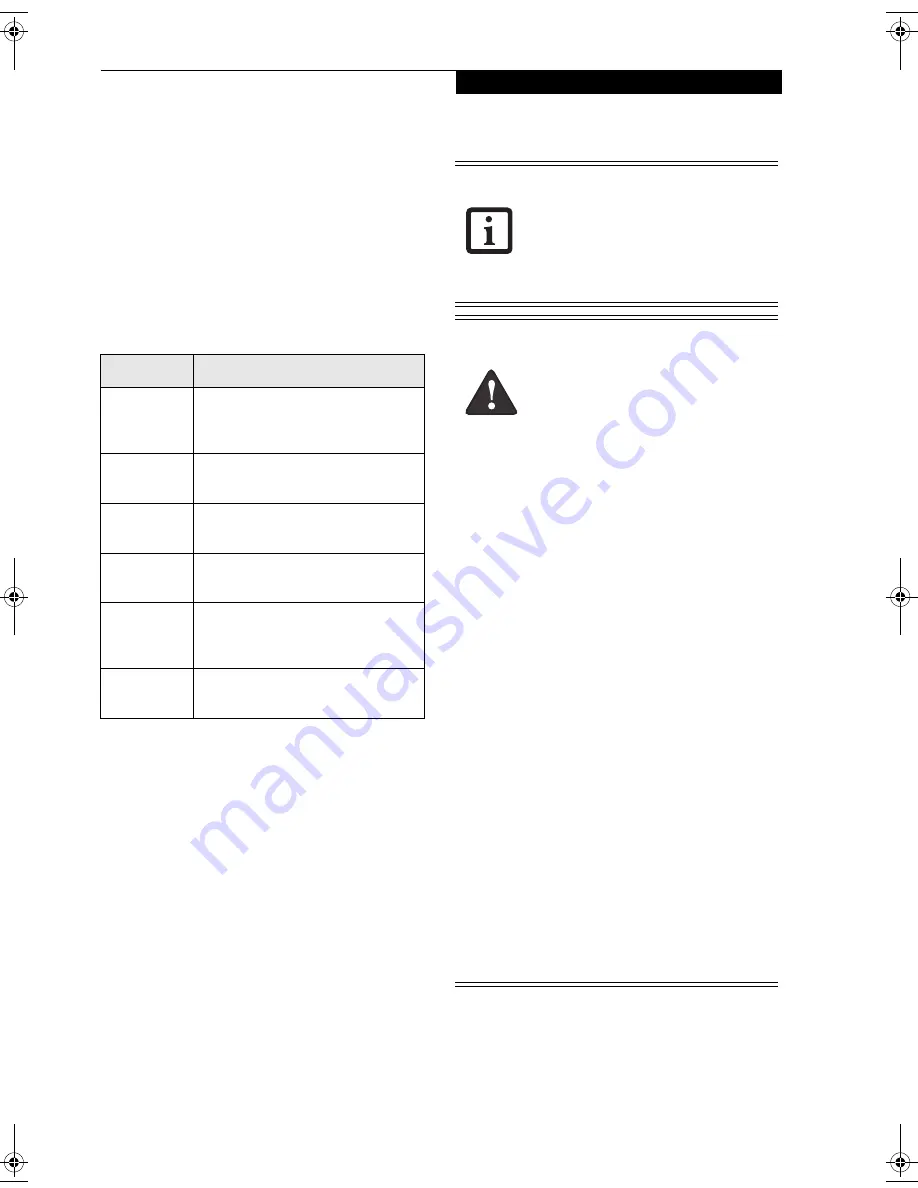
1
T a b l e t D o c k U s e r ’ s G u i d e
Stylistic Tablet PC Tablet Dock
This guide contains information on using your Tablet
Dock. You should read this guide before using the dock,
even if you are familiar with other computer docking
devices.
Your Tablet Dock may be configured in one of two ways:
■
Tablet Dock with CD-ROM drive
■
Tablet Dock with DVD/CD-RW Combo drive
Your Fujitsu Stylistic Tablet PC Tablet Dock has the
following interfaces:
UNPACKING
When removing your Tablet Dock from the packaging
materials, check for these items:
■
Tablet Dock
■
AC Adapter
■
Warranty statement
■
User’s Guide (this document)
■
CD containing additional applications (included with
Tablet Dock with Combo Drive only)
Contact your dealer if you do not have all of the items
.
Port/Jack
Purpose
LAN (RJ-45)
Jack
Allows you to connect a Local Area
Network (LAN) device or broadband
device such as a cable modem.
VGA Port
Allows you to connect an external
monitor.
Line Out
Jack
Allows you to connect headphones or
external speakers.
DC In
Allows you to connect power to the
system.
USB Ports
(Quantity 3)
Allows you to connect up to three
Universal Serial Bus (USB) Revision 2.0
devices or hubs.
IEEE 1394
Jack
Allows you to connect a peripheral
such as a digital video camera.
■
Always use your Tablet Dock on a solid,
flat, level, clean, and dry surface. Nearby
should be electric power, and a tele-
phone jack for a modem or a LAN port.
■
Save packing material in order to safely
ship or store the Tablet Dock in the
future.
■
Do not expose the dock to rain, mois-
ture, excessive dirt or temperatures
outside the Environmental Specifica-
tions as it may cause fire and shock
hazards.
■
High voltage is present inside the Tablet
Dock. Do not remove the cover under
any circumstances. There is a serious
shock hazard.
■
Turn the unit off, unplug the power cord
and contact a qualified service techni-
cian or Fujitsu Services and Support if:
- Liquid has been spilled on the Tablet
Dock.
- The Tablet Dock has been dropped.
- Small metal objects went inside your
Tablet Dock which may cause a short
circuit and/or create a hazard of
shock.
- Fuses continue to blow out.
- A distinct change in the operation and
performance of the Tablet Dock
occurs.
- The power cord or plug is damaged or
frayed.
■
The unit should be operated only from
the type of power indicated on the
marked label.
■
The socket outlet must be installed near
the equipment to be accessible using the
system’s AC power cord.
■
For additional environmental specifica-
tions, see “Tablet Dock Specifications”
on page 7.
Tablet Dock.book Page 1 Wednesday, July 7, 2004 4:55 PM




























