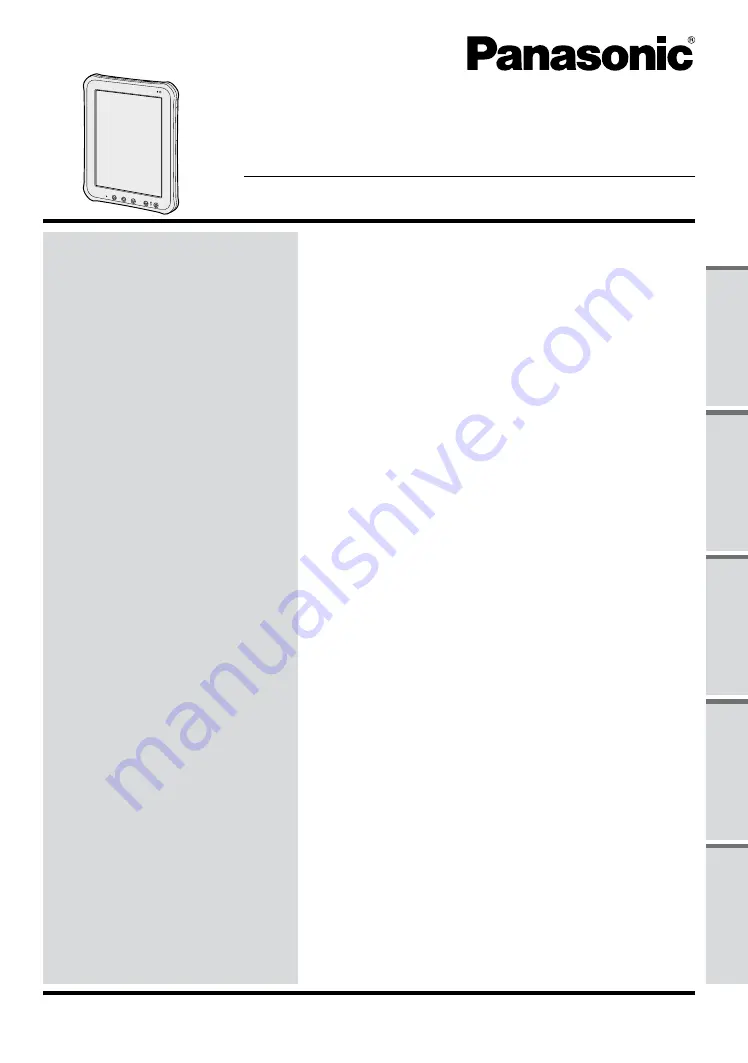
OPERATING INSTRUCTIONS
Tablet Computer
Model No.
FZ-A1
series
Please read these instructions carefully before using this product, and save this manual for future use.
Appendix
LIMITED USE LICENSE AGREEMENT .......................
Specifications ...............................................................
LIMITED WARRANTY ..................................................
Troubleshooting
Troubleshooting (Basic)................................................
Useful Information
On-screen Manual ........................................................
Handling and Maintenance ...........................................
Getting Started
Introduction ...................................................................
Description of Parts ......................................................
First-time Operation ......................................................
Turning On/Off and Sleeping/Waking Up .....................
Input Operation .............................................................
Read Me first
Safety Precautions ..........................................................
Regulatory Information ....................................................
Contents
Read Me First
Getting Started
Useful Information
Troubleshooting
Appendix
Summary of Contents for FZ-A1ADAAZAE
Page 19: ...19 Getting Started ...
Page 25: ...25 LIMITED USE LICENSE AGREEMENT Appendix ...
Page 26: ...26 LIMITED USE LICENSE AGREEMENT Appendix ...
Page 29: ...29 LIMITED WARRANTY Appendix ...
Page 30: ...30 LIMITED WARRANTY Appendix ...
Page 31: ...31 Appendix ...
Page 32: ...32 LIMITED WARRANTY Appendix ...
Page 33: ...33 Appendix ...


































