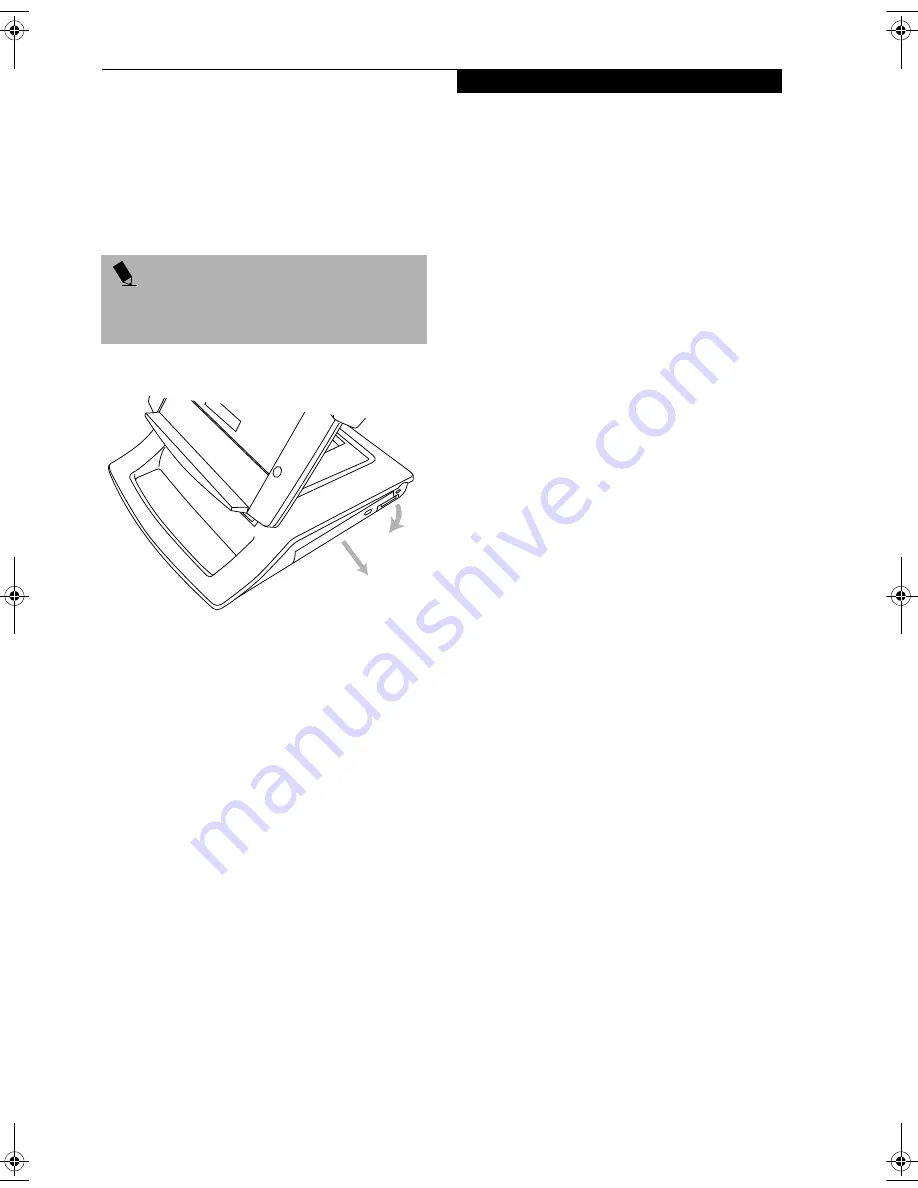
9
T a b l e t D o c k U s e r ’ s G u i d e
REMOVING THE DRIVE
To remove the media drive from your Tablet Dock:
1. If the ST4000 and media drive are running, click on
the “Safely Remove Hardware” icon in the system
tray at the bottom right of your screen and disable
the media drive.
2. Pull the drive latch away from the Tablet Dock to
unlatch the drive from the dock.
(See Figure 9.)
Figure 9. Removing the Media Drive
3. Pull the module out of the Tablet Dock.
SAFETY PRECAUTIONS
■
Never move the Tablet Dock with the system docked
unless it is fully locked. If the system were to undock
accidentally, it could drop and be damaged.
■
Never power-off or remove the computer from the
Tablet PC while the system is reading or writing to a
floppy or hard drive. This could result in data loss.
■
Always wait at least 5 seconds before restarting the
Tablet PC after turning it off. Failure to do this can
result in damage to the system’s electrical circuitry.
FUJITSU CONTACT INFORMATION
If you have problems you are unable to resolve, consult
your support representative, toll free at
■
Phone: 1-800-8Fujitsu (1-800-838-5487)
■
FAX: 901-259-5900
■
E-mail: [email protected]
■
Web Site: www.fujitsupc.com
Before you place the call have the following information
ready so the customer support representative can
provide you with the fastest possible assistance:
■
Product name and model number for both the Tablet
Dock and your system.
■
Product configuration number for both the Tablet
Dock and your system.
■
Product serial number for both the Tablet Dock and
your system.
■
Purchase date for both the Tablet Dock and your
Stylistic ST4000 Series Tablet PC.
The information you need is on the unit label on the
back of your system and on the bottom of your Tablet
Dock.
P O I N T
It is recommended that you always have the media
drive installed while you are using your ST4000 in the
Tablet Dock.
1
2
Tablet Dock.fm Page 9 Wednesday, September 11, 2002 10:06 AM












