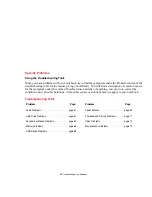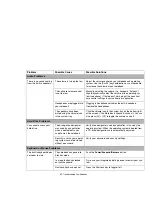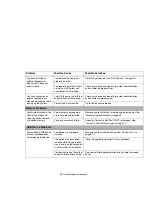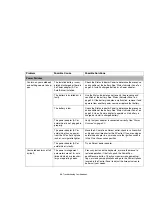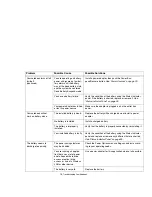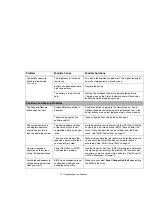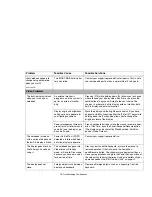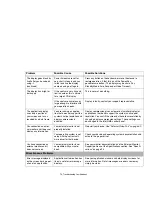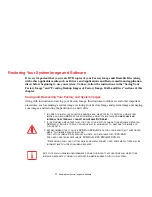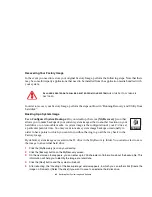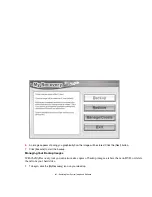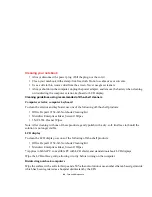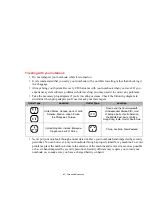79
- Restoring Your System Image and Software
5
Be sure you have inserted the blank disc in the DVD drive, then click [Yes] to create the DAR disc. If you click
[No], you will proceed to the Bootable Disc creation procedure. If you click [Cancel], you will return to the main
menu.
6
After the DAR disc has been created, you will be asked if you would like to create a Bootable Disc. If you do,
first use a permanent marker to label a blank disc with your system model and “Bootable Disc”.
7
Insert the blank Bootable Disc in the DVD drive and click [Yes] to create the Bootable Disc. If you click [No], you
will proceed to the Recovery Disc #1 creation procedure. If you click [Cancel], you will return to the main menu.
8
After the Bootable Disc has been created, you will be asked if you would like to create a Recovery Disc #1. If
you do, first use a permanent marker to label a blank disc with your system model and “Recovery Disc #1”.
9
Insert the blank Recovery Disc #1 in the DVD drive and click [Yes] to create the first Recovery Disc. If you click
[No], you will proceed to the Recovery Disc #2 creation procedure. If you click [Cancel], you will return to the
main menu.
10
After the Recovery Disc #1 has been created, you will be asked if you would like to create a Recovery Disc #2.
If you do, first use a permanent marker to label a blank disc with your system model and “Recovery Disc #2”.
11
Insert the blank Recovery Disc #2 in the DVD drive and click [Yes] to create the second Recovery Disc. If you
click [No], you will proceed (if applicable) to the Application Disc creation procedure. If you click [Cancel], you
will return to the main menu.
12
After the Recovery Disc #2 has been created, you may be asked if you would like to create an Application Disc
(see note in box above). If you do, first use a permanent marker to label a blank disc with your system model
and “Application Disc”.
13
Insert the blank Application Disc in the DVD drive and click [Yes] to create the Application Disc. If you click [No],
a message stating “Backup disc was created successfully” will be displayed. Click [OK].
A
SEPARATE
A
PPLICATION
D
ISC
IS
CREATED
ONLY
FOR
SYSTEMS
WHICH
DO
NOT
BACK
UP
THE
APPLICATIONS
ON
THE
DAR D
ISC
. I
F
YOUR
SYSTEM
HAS
ALREADY
BACKED
UP
THE
APPLICATIONS
ON
THE
DAR D
ISC
,
YOU
WILL
NOT
BE
PROMPTED
TO
CREATE
ONE
.