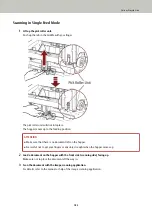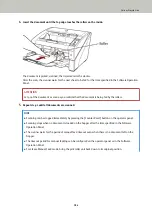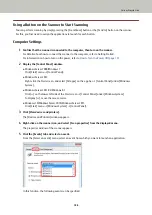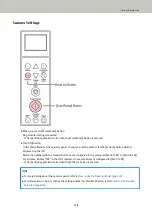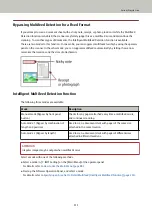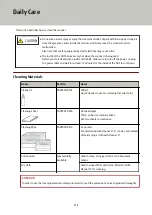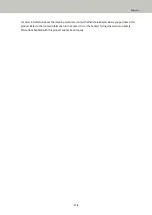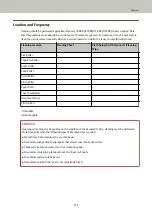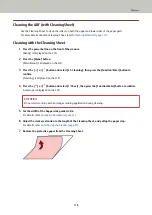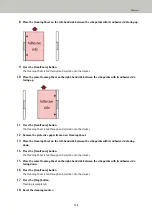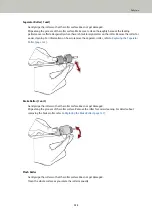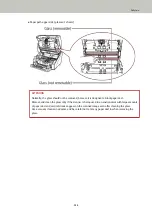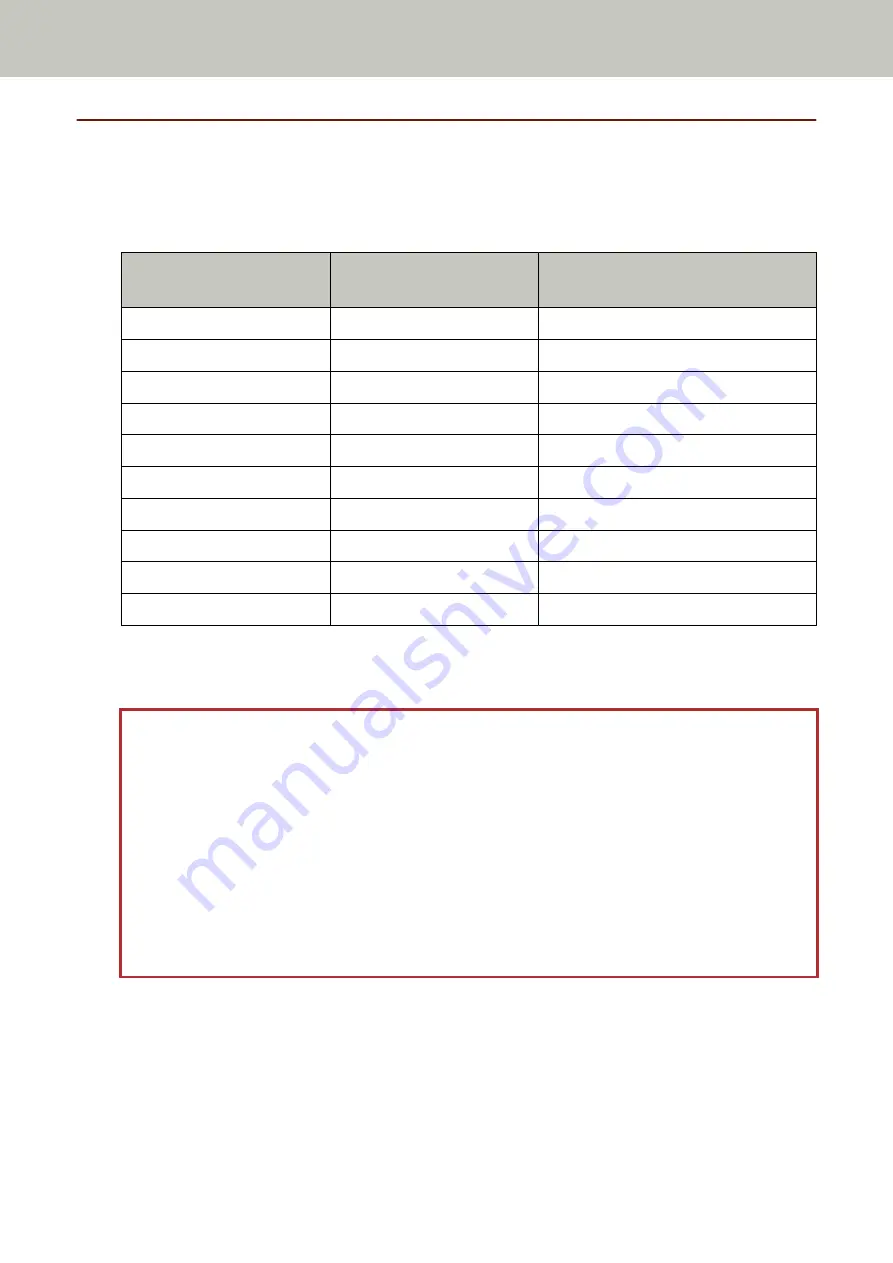
Location and Frequency
Cleaning should be performed approximately every 10,000 [fi-7800]/12,000 [fi-7900] sheets scanned. Note
that this guideline varies depending on the types of documents you scan. For instance, it may be necessary to
clean the scanner more frequently when you scan documents on which the toner is not sufficiently fused.
Cleaning Location
Cleaning Sheet
Cloth Sprayed with Cleaner F1/Cleaning
Wipe
Pick Roller
○
○
Separator Roller
○
○
Brake Roller
○
○
Feed Roller
○
○
Assist Roller
○
○
Pinch Roller
○
○
Paper Path
○
○
Sheet Guide/Glass
—
○
Document Sensor
—
○
Friction Pad
—
○
○
:Cleanable
—:Not cleanable
ATTENTION
Cleaning cycles may vary depending on the condition of the documents. Also, cleaning must be performed
more frequently when the following types of documents are scanned:
●
Smooth-faced documents such as coated paper
●
Documents with printed text/graphics that almost cover the entire surface
●
Chemically-treated documents such as carbonless paper
●
Documents containing a large amount of calcium carbonate
●
Documents written in lead pencil
●
Documents on which the toner is not sufficiently fused
Daily Care
117
Summary of Contents for fi-7800
Page 1: ...P3PC 6502 01ENZ2 FUJITSU Image Scanner fi 7800 fi 7900 Operator s Guide ...
Page 25: ...Make sure to push the hopper until it locks Scanner Overview 25 ...
Page 65: ...Fig 1 How to Load Documents 65 ...
Page 71: ...ATTENTION A8 size cannot be scanned in a mixed batch How to Load Documents 71 ...
Page 105: ...Put your finger on the tab in the center and push it down Various Ways to Scan 105 ...
Page 130: ... Inside the top cover sensors 2 units Paper path upper side sensors 9 units Daily Care 130 ...
Page 143: ...4 Remove the separator roller from the scanner Replacing the Consumables 143 ...
Page 145: ...5 Install a new separator roller on the scanner Replacing the Consumables 145 ...
Page 148: ...5 Remove the brake roller from the scanner Replacing the Consumables 148 ...
Page 150: ...6 Install a new brake roller on the scanner Replacing the Consumables 150 ...
Page 179: ...For details refer to Adjusting the Paper Separation Force page 37 Troubleshooting 179 ...
Page 201: ...The password is set Operational Settings 201 ...
Page 204: ...The password is set Operational Settings 204 ...
Page 220: ...For details about cleaning refer to Daily Care page 115 Operational Settings 220 ...
Page 251: ...HINT This setting can also be configured from the operator panel Operational Settings 251 ...
Page 272: ... 1 The depth excludes the hopper stacker and tabs 2 Includes the package weight Appendix 272 ...
Page 273: ...Outer Dimensions The outer dimensions are as follows Unit mm in Appendix 273 ...