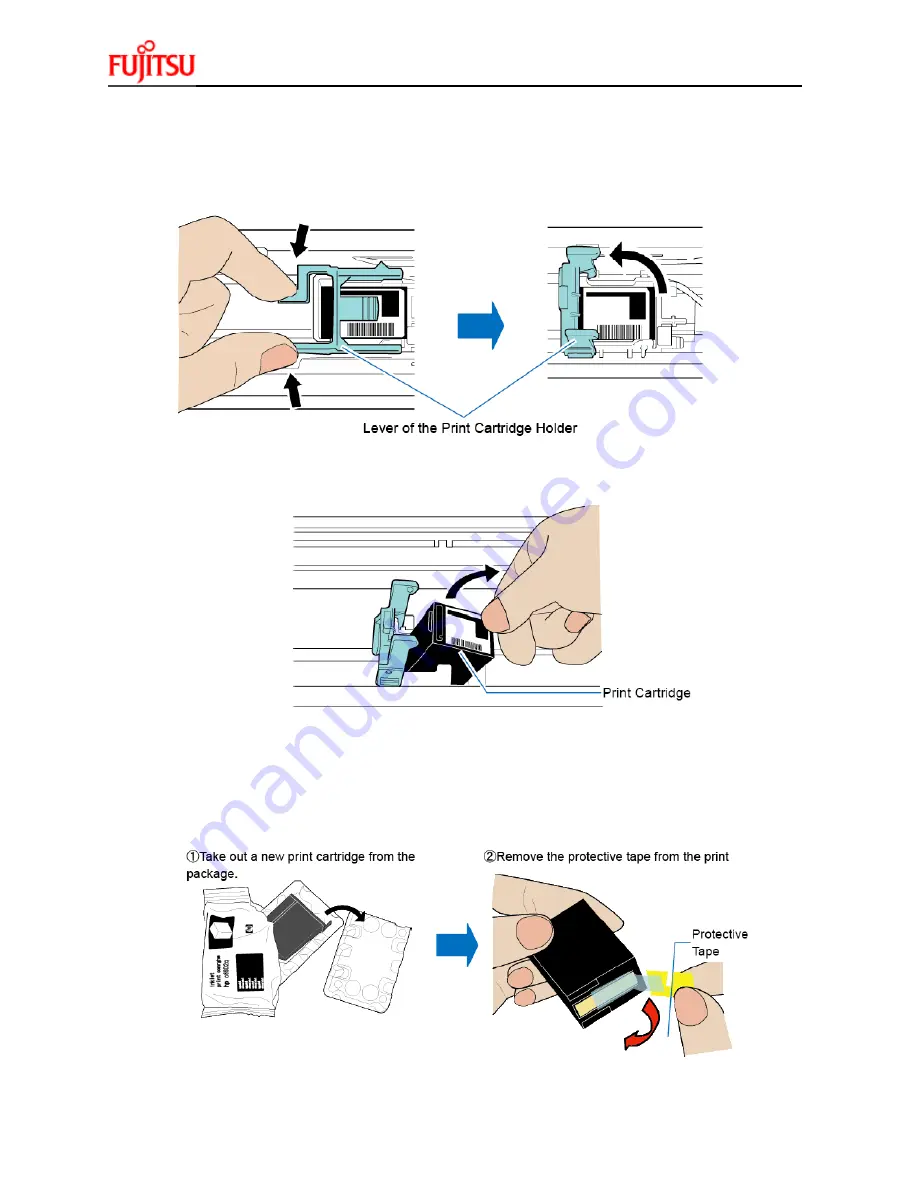
fi-7480 / fi-7460
C
ONSUMABLE
R
EPLACEMENT AND
C
LEANING
I
NSTRUCTIONS
16
3.
When using the imprinter for the first time, remove the tape on the print cartridge holder.
4.
Lift the print cartridge holder by pinching the lever with your fingers as shown below.
5.
If there is a print cartridge already installed, remove the print cartridge.
6.
When replacing the print cartridge, prepare a new print cartridge as shown below.
Notice
– Do not touch the metal part of the print cartridge or put the tape back on again.



































