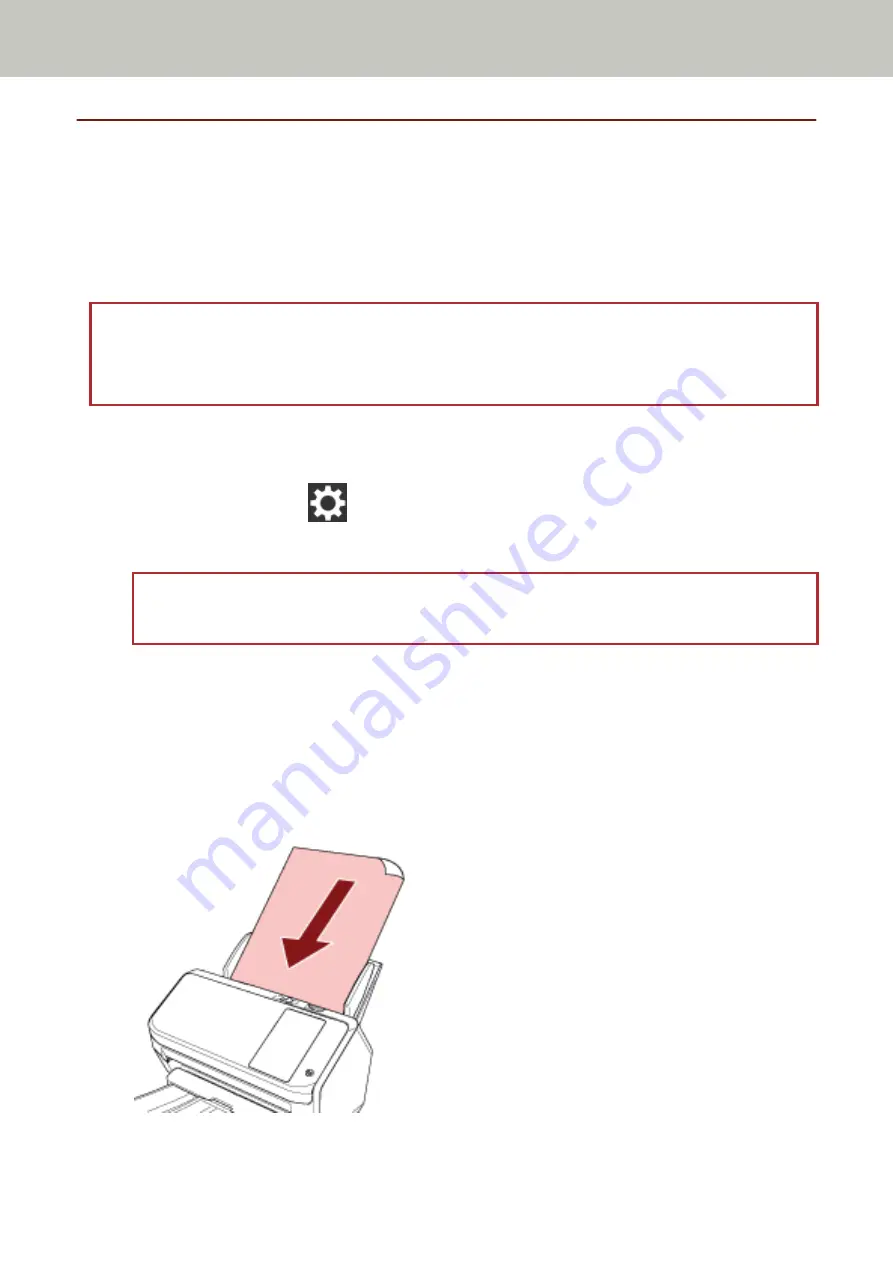
Cleaning the Inside of the Scanner (ADF) with Cleaning Paper
The inside of the ADF can be cleaned with a sheet of Cleaning Paper moistened with Cleaner F1.
As the scanner continues to feed the documents, paper dust will accumulate inside the ADF and it may cause
scanning errors. Cleaning should be performed approximately every 5,000 sheets scanned. Note that this guideline
varies depending on the types of documents you scan. For instance, it may be necessary to clean the scanner more
frequently when you scan documents on which the toner is not sufficiently fused.
ATTENTION
●
Do not use water or mild detergent to clean the ADF.
●
It may take a long time to dry if an excessive amount of Cleaner F1 is used. Use only a small amount.
1
Turn on the scanner.
For details, refer to
How to Turn the Power ON (page 56)
.
2
On the touch screen, press
→ [Cleaning & Maintenance] → [Cleaning] → [Cleaning Paper].
The [Cleaning Paper] screen is displayed.
ATTENTION
Do not start scanning with an image scanning application during cleaning.
3
Spray the Cleaning Paper with Cleaner F1.
4
Pull out the chute extension according to the length of the Cleaning Paper.
For details, refer to
Setting Up the ADF Paper Chute (Feeder) (page 65)
.
5
Adjust the stacker according to the length of the Cleaning Paper.
For details, refer to
Document Length Is A6 (Landscape) or Longer (page 66)
.
6
Load the Cleaning Paper in the ADF paper chute (feeder).
Daily Care
119
Summary of Contents for fi-7300NX
Page 1: ...P3PC 6192 05ENZ2 FUJITSU Image Scanner fi 7300NX Operator s Guide ...
Page 44: ... Scanner Settings Network Scanner Setup 44 ...
Page 117: ... Documents on which the toner is not sufficiently fused Daily Care 117 ...
Page 257: ...The password is set Scanner Settings Software Operation Panel 257 ...
Page 260: ...The password is set Scanner Settings Software Operation Panel 260 ...
Page 314: ...Outer Dimensions The outer dimensions are as follows Unit mm in Appendix 314 ...
















































