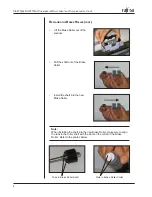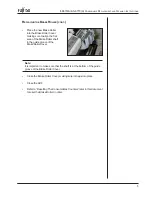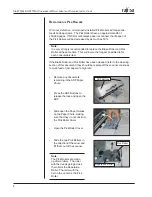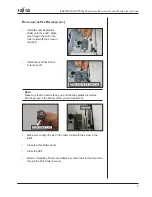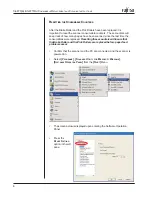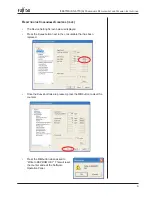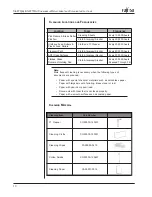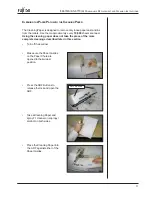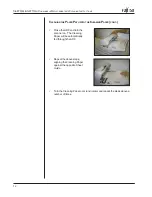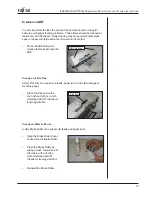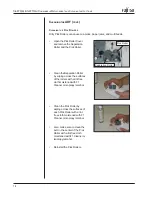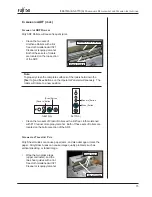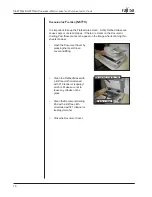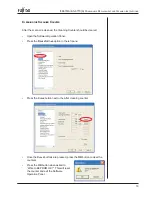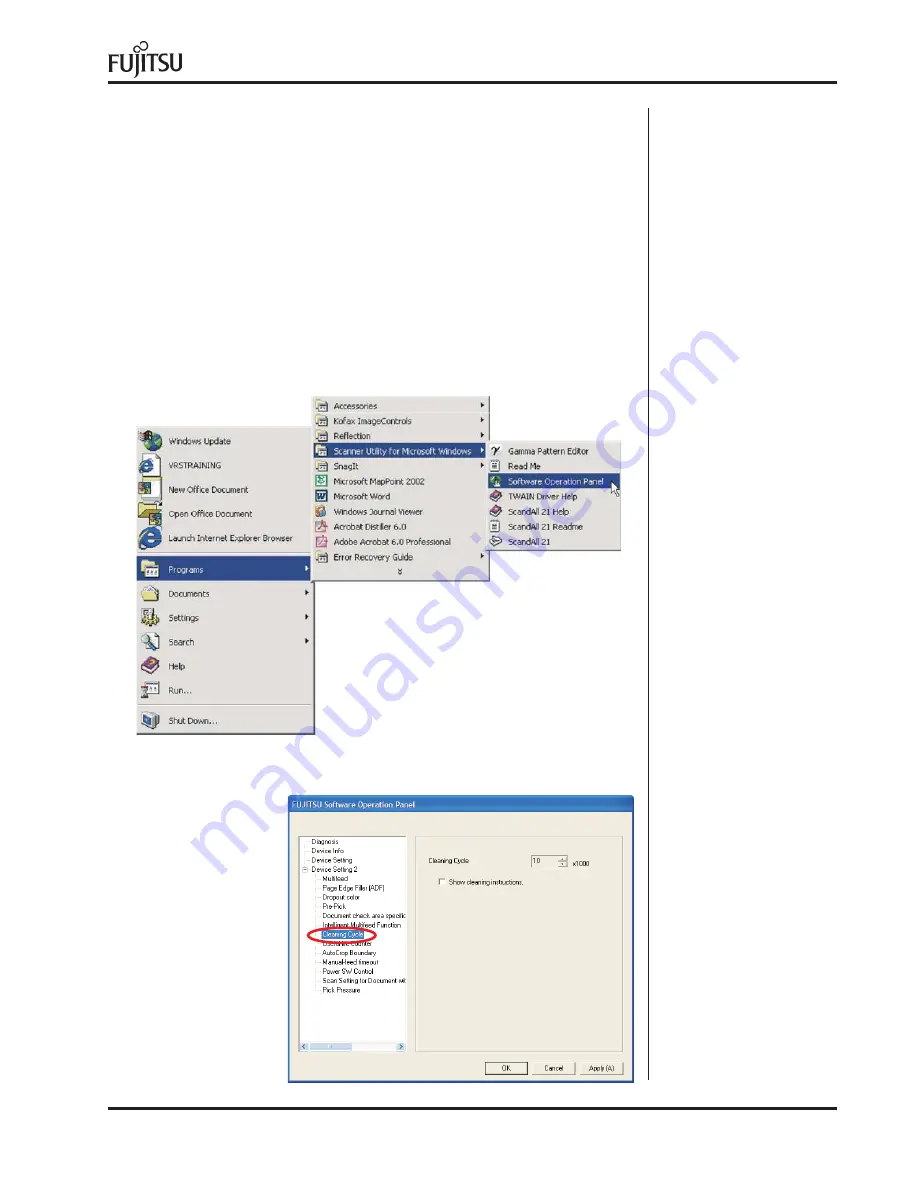
17
fi-6670(A) & fi-6770(A) C
ONSUMABLE
R
EPLACEMENT
AND
C
LEANING
I
NSTRUCTIONS
C
LEANING
N
OTIFICATION
The fi-6670 and fi-6770 scanners can be configured to display a cleaning
notification on the computer screen. This notification can be configured to
display at user selected intervals. This will alert the user to clean the
scanner.
C
ONFIGURING
C
LEANING
N
OTIFICATION
•
Confirm that the scanner and the PC are connected, and the scanner is
powered on.
•
Select
[P
ROGRAMS
]
-
[S
CANNER
U
TILITY
FOR
M
ICROSOFT
W
INDOWS
]
-
[S
OFTWARE
O
PERATION
P
ANEL
]
from the
[S
TART
]
Menu.
•
The screen below is displayed upon entering the Software Operation
Panel.
•
Press the
C
LEANING
C
YCLE
option in the left
pane.