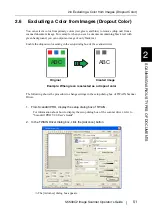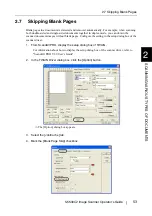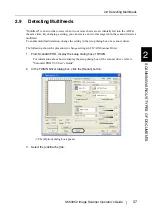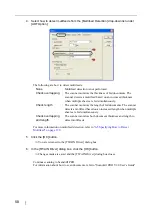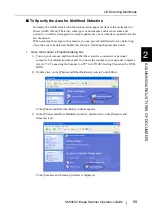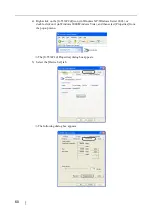2.5 Saving Scanned Images in PDF Format
fi-5530C2 Image Scanner Operator’s Guide
47
SCANNING V
A
RIOUS TYPES OF DOCUMENTS
2
5. Click the [Scanner Options] button.
⇒
The [Scanner Options] dialog box appears.
6. If you want to change settings in the [TWAIN driver] dialog box as described in
select [Show Scanner’s Native Interface] from the [User Interface] drop-down list, and
then click the [OK] button.
⇒
You will be returned to the [Acrobat Scan] dialog box.
7. Click the [Scan] button.
⇒
The [Save Scanned File As] dialog box appears.
8. Specify a destination (Save in) in which you want to save the scanned document
image and its file name, and then click the [Save] button.
⇒
The [TWAIN driver] dialog box appears.
ATTENTION
If scanned by using the default settings, images outputted may not be
satisfactory. It is recommended the settings be changed, following the
procedure below:
1. Clear the [Recognize Text Using OCR] checkbox.
2. Click the [Image Settings] button.
The [Image Settings] dialog box appears.
3. Change settings as follows:
•
Color/Grayscale: none
•
Monochrome: JBIG2 or CCITT Group 4
•
Background removal: Off
•
Edge shadow removal: Off
Summary of Contents for FI-5530C2
Page 1: ...Operator s Guide fi 5530C2 Image Scanner P3PC 1922 05ENZ0 ...
Page 5: ...iv ...
Page 47: ...32 ...
Page 151: ...136 ...
Page 165: ...AP 14 ...