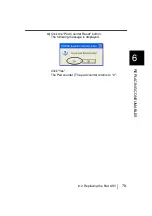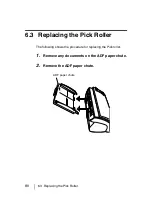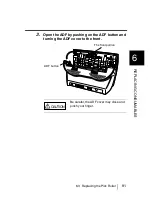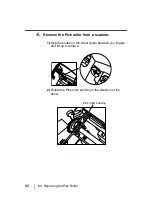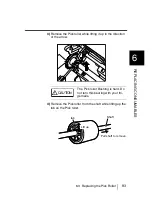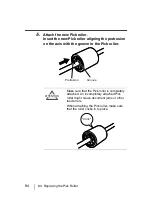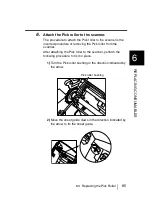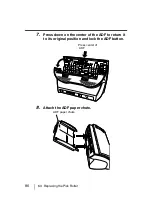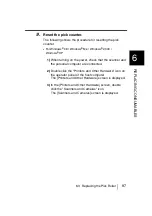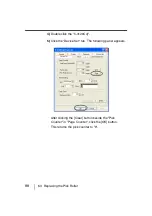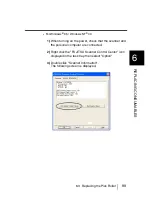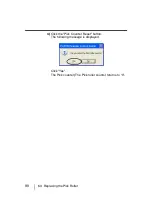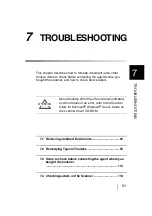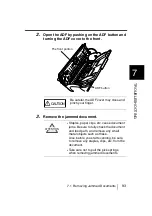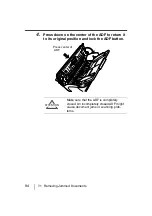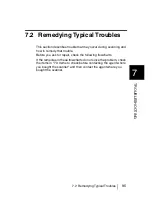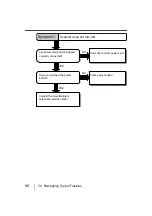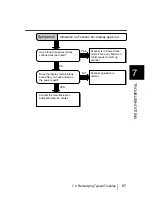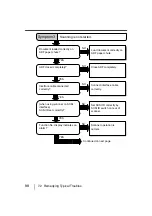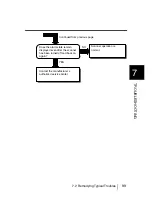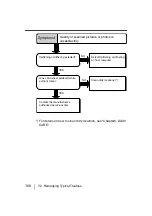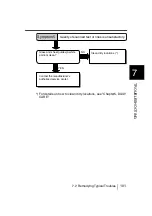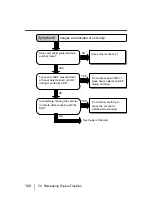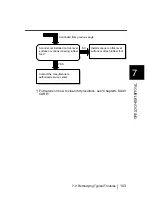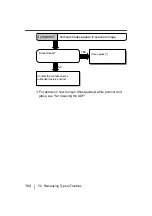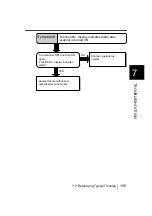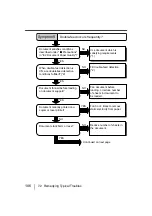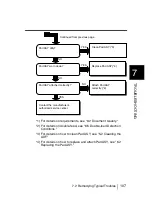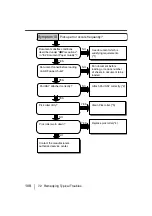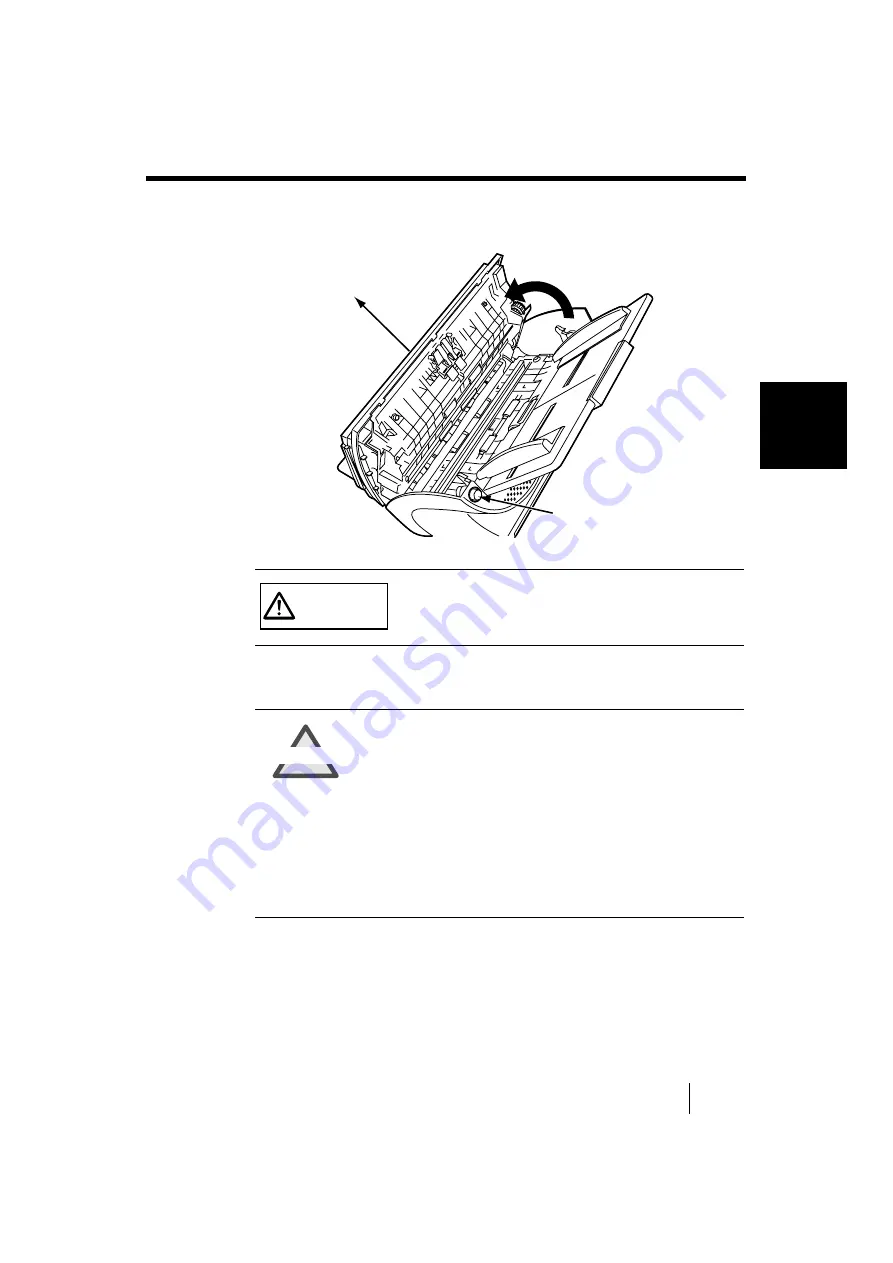
7.1 Removing Jammed Documents
93
7
TR
OUBLES
H
O
O
T
IN
G
2.
Open the ADF by pushing on the ADF button and
turning the ADF cover to the front.
3.
Remove the jammed document.
CAUTION
Be careful, the ADF cover may close and
pinch your finger.
ATTENTION
•
Staples, paper clips, etc. cause document
jams. Be sure to fully check the document
and feed path, and remove any small
metal objects such as these.
Also, before you start scanning, be sure
to remove any staples, clips, etc. from the
document.
•
Take care not to pull the pick springs
when removing jammed documents.
ADF button
The front portion
Summary of Contents for FI-4120C
Page 1: ...Operator s Guide fi 4120C Image Scanner P3PC E007 02EN ...
Page 65: ...38 3 3 Scanning Documents ...
Page 67: ...40 3 3 Scanning Documents ...
Page 97: ...70 6 1 Consumable and Replacement Cycle The fi 4120Cdj Properties dialog box appears ...
Page 147: ...120 7 4 Checking Labels on the Scanner ...
Page 173: ...GL 8 ...
Page 177: ...IN 4 ...
Page 179: ......
Page 180: ......