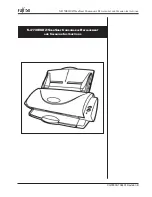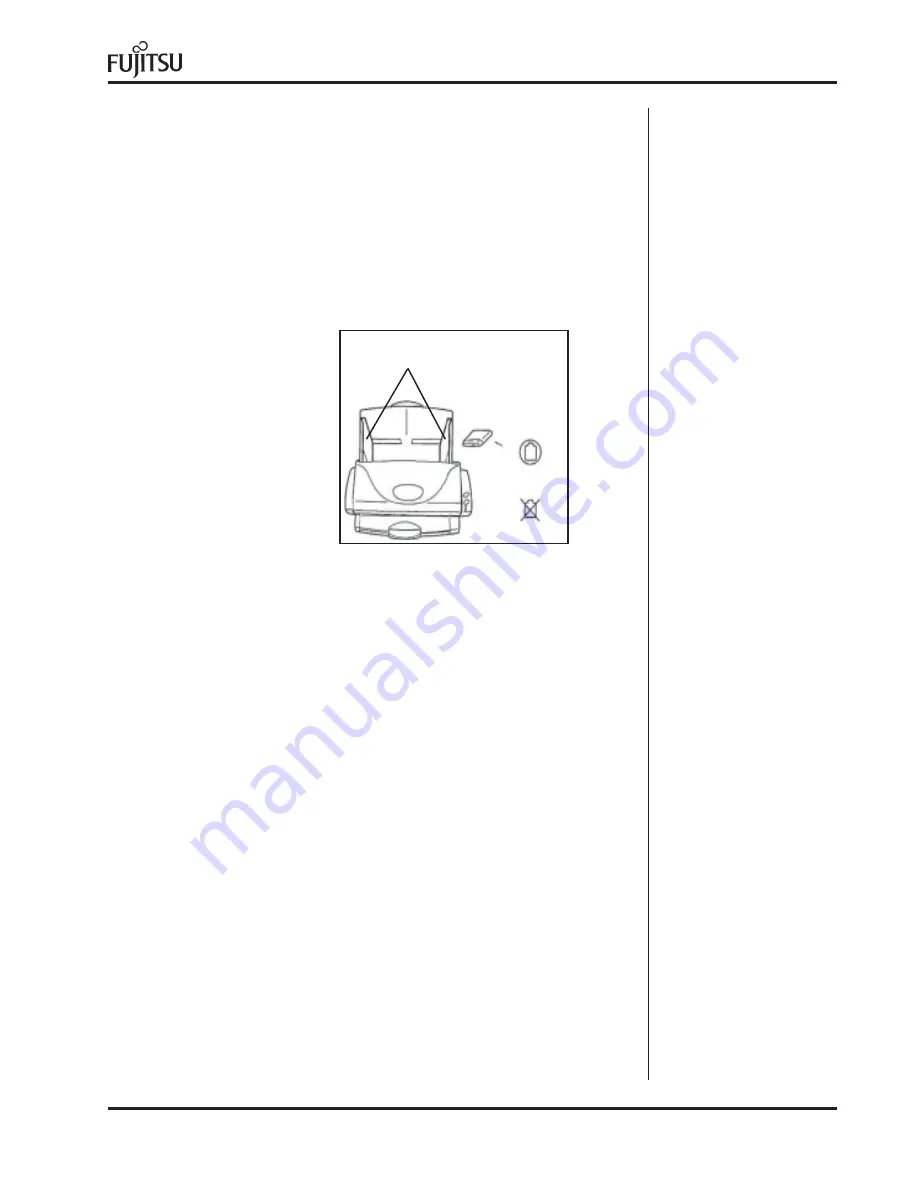
9
fi-4110EOX2/S
CAN
S
NAP
C
ONSUMABLE
R
EPLACEMENT
AND
C
LEANING
I
NSTRUCTIONS
C
LEANING
THE
R
OLLERS
WITH
THE
C
LEANING
P
APER
•
Set the Hopper Guides to
the widest width possible.
The cleaning papers are designed to remove only loose paper dust and ink
from the rollers. Use the cleaning paper approximately every
1,000
sheets
scanned. They are to be used in between the thorough cleanings of the
scanner.
Using the cleaning paper does not take the place of the
more complete cleanings described later in this section
•
Spray the Cleaning Paper lightly with F1 Cleaner and place the Cleaning
paper against the right edge of the Hopper Guide. Press the SCAN button
on the front of the scanner to scan the cleaning paper.
Do Not Save
These Images.
This operation is used only to pass the cleaning paper
through the paper feed path. Check the path to see if it needs further
cleaning, if you find debris in the paper path perform this cleaning or the
(C
LEANING
THE
ADF
WITH
L
INT
-F
REE
C
LOTHS
)
in the following steps.
•
Place the Cleaning Paper against the Left Hopper Guide and perform the
previous step.
Hopper Guides
Open
Lint Free
Cloth
F1 Cleaner or
neutral detergent
No Paint Thinner