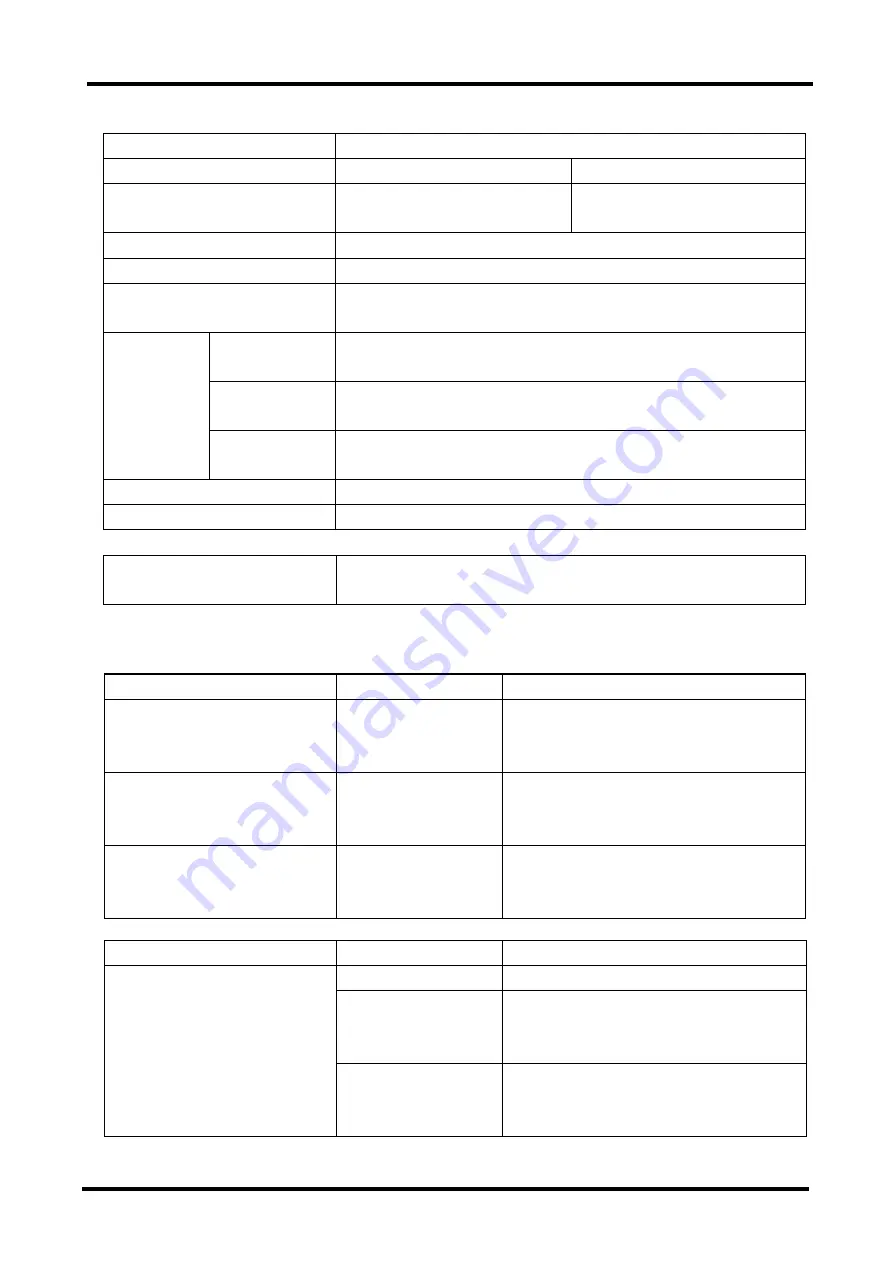
36
Item Specification
Product ID
FD-1008AT
FD-1016AT
Current Supply to
Keyboard/Mouse
Max. 300mA
Max. 150mA
Voltage
AC100
−
240V 50/60Hz
Power consumption
0.55A(AC)/AC100V , 0.3A(AC)/AC240V
Operating
temperature/humidity
5 to 40
o
C/10 to 80%RH (condensation not allowed)
*According to server environmental conditions
Slide rail
contracted
485mm × 642mm × 42.0mm
Slide rail
extended
485mm × 1117mm × 42.0mm
Size
(W x D x H)
the LCD are
fully opened
485mm × 1077mm × 345mm
Construction
Painted (Black) Metal Case
Weight 13kg
Included Accessories
User’s Manual (x 1)
2.0m AC Cable (x 1) *For USA only
Optional Accessories (Sold separately)
Item Product
ID
Remark
Combined Ke
Mouse + Monitor Cable
(1.8m)
NC14000-B602
(NC14000-B002)
NC14000-B102
- PS/2 cable (this cable may be used
for cascade connections)
- USB cable
Combined Ke
Mouse + Monitor Cable
(3.0m)
NC14000-B603
(NC14000-B003)
NC14000-B103
- PS/2 cable
- USB cable
Combined Ke
Mouse + Monitor Cable
(5.0m)
NC14000-B605
(NC14000-B005)
NC14000-B105
- PS/2 cable
- USB cable
Item
Product ID
Product ID
NC14004-T591
W/ M6 tapped rack installation holes
NC14004-T592
W/ untapped rack installation oblong
holes
Installation from front/rear
Guide Rail
NC14004-T593
W/ untapped rack installation oblong
holes
Installation from side






































