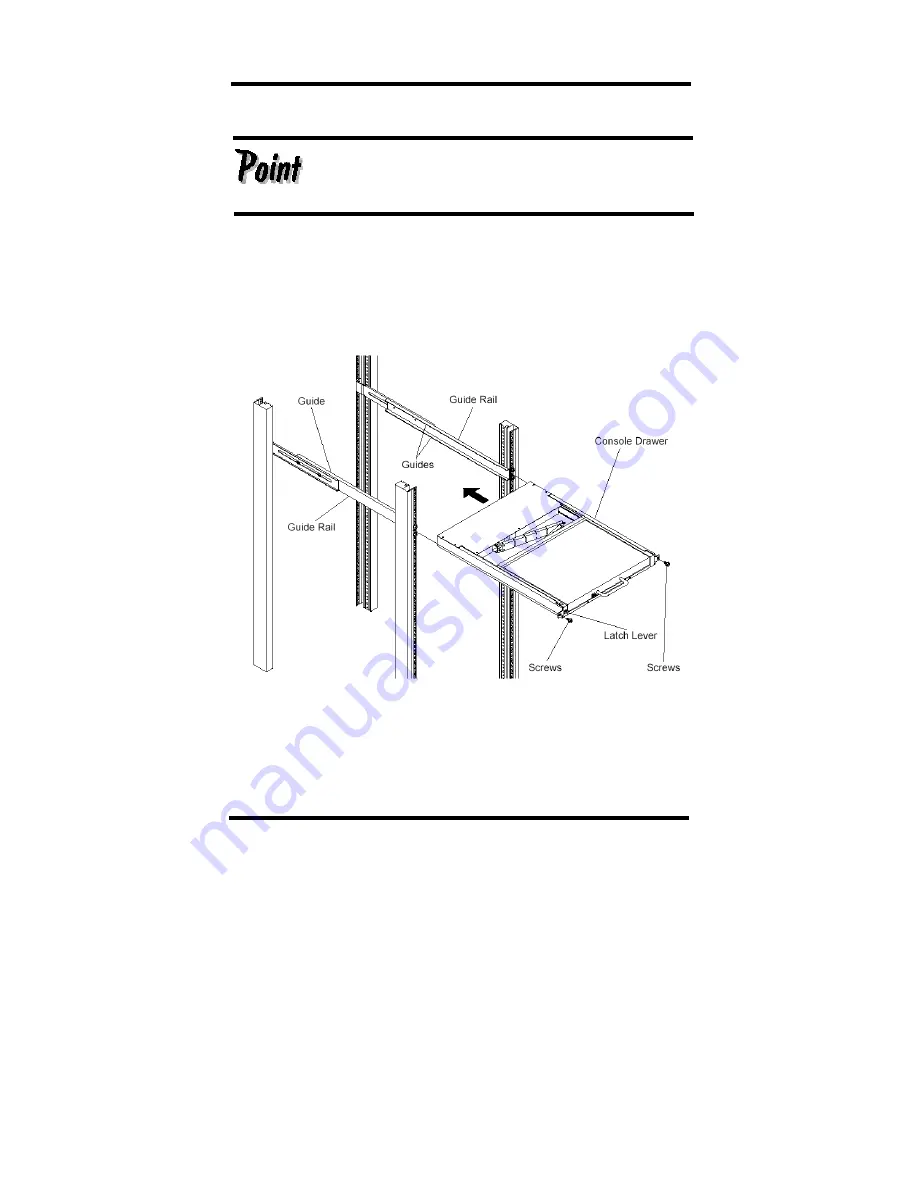
7
Installing Console Drawer
Be careful that the latch lever (see page 15) does not come loose.
If the latch lever comes loose the Console Drawer may slip. If the
Console Drawer does not slide easily into the guide rail or is
heavy, lift and insert it with two or more people.
1.
After installing the guide rails, insert the Console Drawer into the front end of the
guide rails.
2.
Push the Console Drawer in until it stops, then fasten with two screws, one on each
side of the front of the Console Drawer.
Installing the Console Drawer
Summary of Contents for FD-1000ST
Page 1: ...Console Drawer FD 1000ST SUN PC SERVER User s Manual ...
Page 4: ...ii ...
Page 10: ...6 Installing the Guide Rails ...
Page 20: ...16 Opening the LCD ...
Page 29: ...25 Inserting the slide module ...
Page 33: ...Note ...
Page 34: ...Note ...
Page 36: ...This manual is made of recycled paper 021220 ...


























