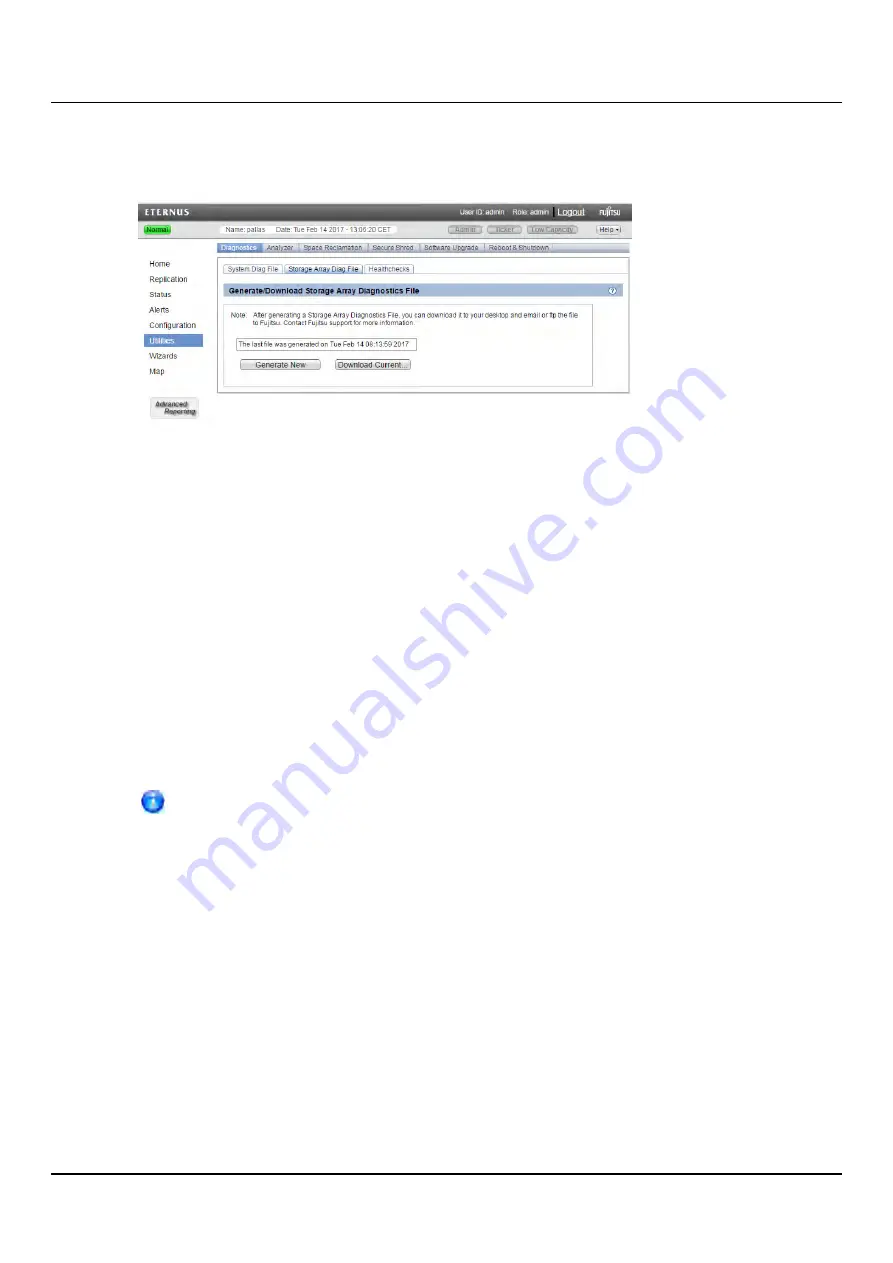
14.2 Diagnostics
To access the
Storage Array Diag File
page, on the
Diagnostics
page, click the
Storage
Array Diag File
tab (see
"Storage Array Diag File Page" on page 417
).
Figure 291: Storage Array Diag File Page
To generate and download a system diagnostics file:
1. Click
Generate New
to generate a new storage array diagnostics file.
The system generates a new diagnostics file. This can take several minutes.
2. After the file finishes generating, click the link to enable the
Download Current
button.
3. To download the generated diagnostics file, click
Download Current
.
A dialog box displays asking if you want to open or save the file.
4. Click
Save
or
OK
to download the file.
Healthchecks
The
Healthchecks
page allows you to perform tests that verify the health and integrity of
the data deduplication blockpool. You can also enable and disable healthchecks.
To configure the ETERNUS CS800 to automatically run the healthchecks at
specified intervals, use the
Configuration > Scheduler
page (see
).
To access the
Healthchecks
page, on the
Diagnostics
page, click the
Healthchecks
tab.
The
Healthchecks
page contains the following tabs:
l
l
General
The
General
page allows you to start running the healthchecks or stop them if they are
already running. When you start the healthchecks, only the healthchecks that are currently
enabled are run (see
).
ETERNUS CS800
417
Summary of Contents for ETERNUS CS800 S6
Page 1: ...English ETERNUS CS800 S6 User Guide V3 2 7 Edition April 2017 ...
Page 131: ...7 3 The Remote Management Console Figure 98 Remote Management Pages Map ETERNUS CS800 131 ...
Page 173: ...8 8 AIS Connect Figure 132 AISConnect Wizard Confirm ETERNUS CS800 173 ...
Page 449: ...16 2 Storage Subsystem Figure 313 Inserting the 3 5 inch HDD module ETERNUS CS800 449 ...
















































