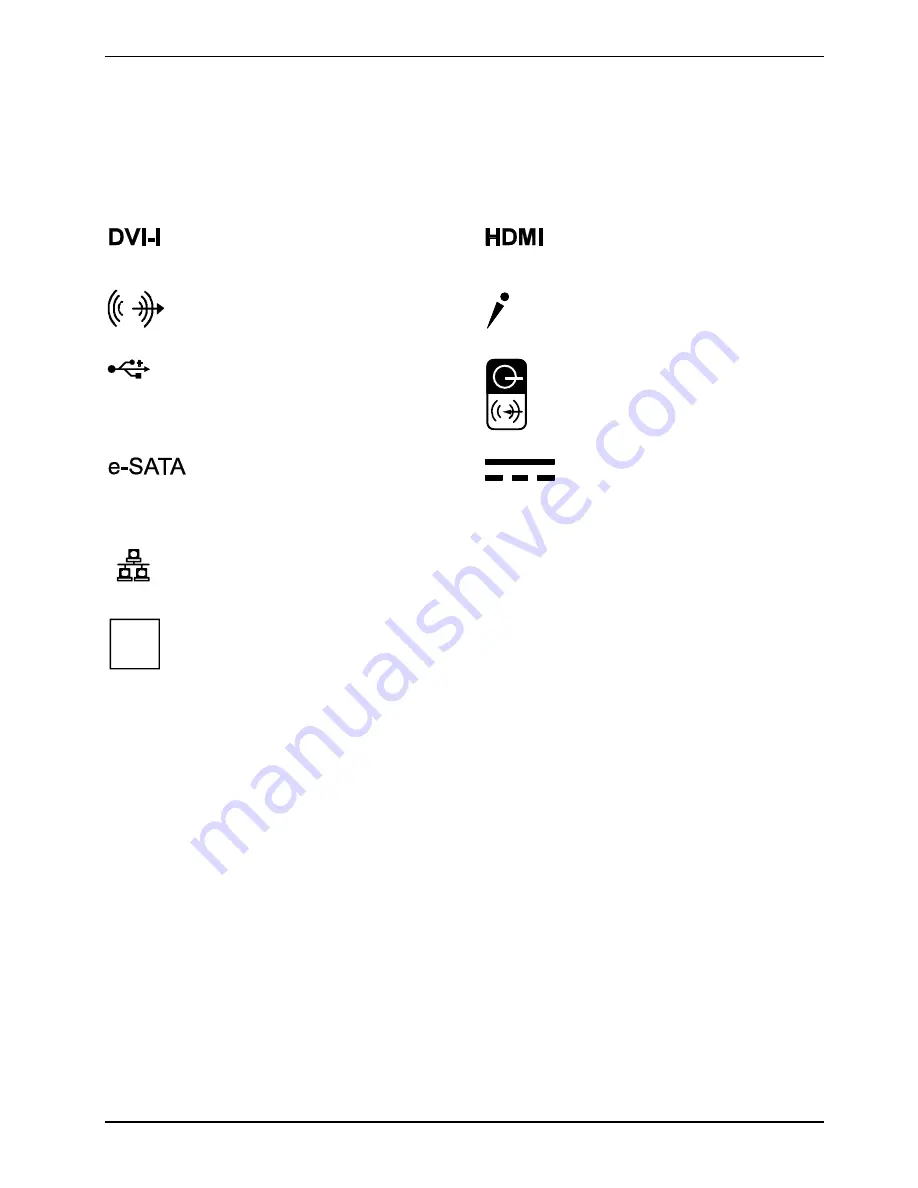
Preparation for use
Fujitsu Technology Solutions
9
Ports
The connections are located on the front and back of the device. The ports available on your device
depend on the configuration level you have selected. The standard ports are marked with the
symbols shown below (or similar).
Monitor port (digital, analogue with
adapter)
Monitor port (digital)
Audio output (Line out), light green
Microphone jack, pink
USB - Universal Serial Bus, black
Audio input (Line in)/SPDIF port,
light blue
e-SATA port
Mains input (DC IN)
LAN
LAN port
i
Special software (e.g. drivers) must be installed and configured for some of the devices
that you connect (see the operating system and device documentation).
You can also use the S-Video Out port (device dependent) as a SCART port if you
connect an optional adapter cable.
















































