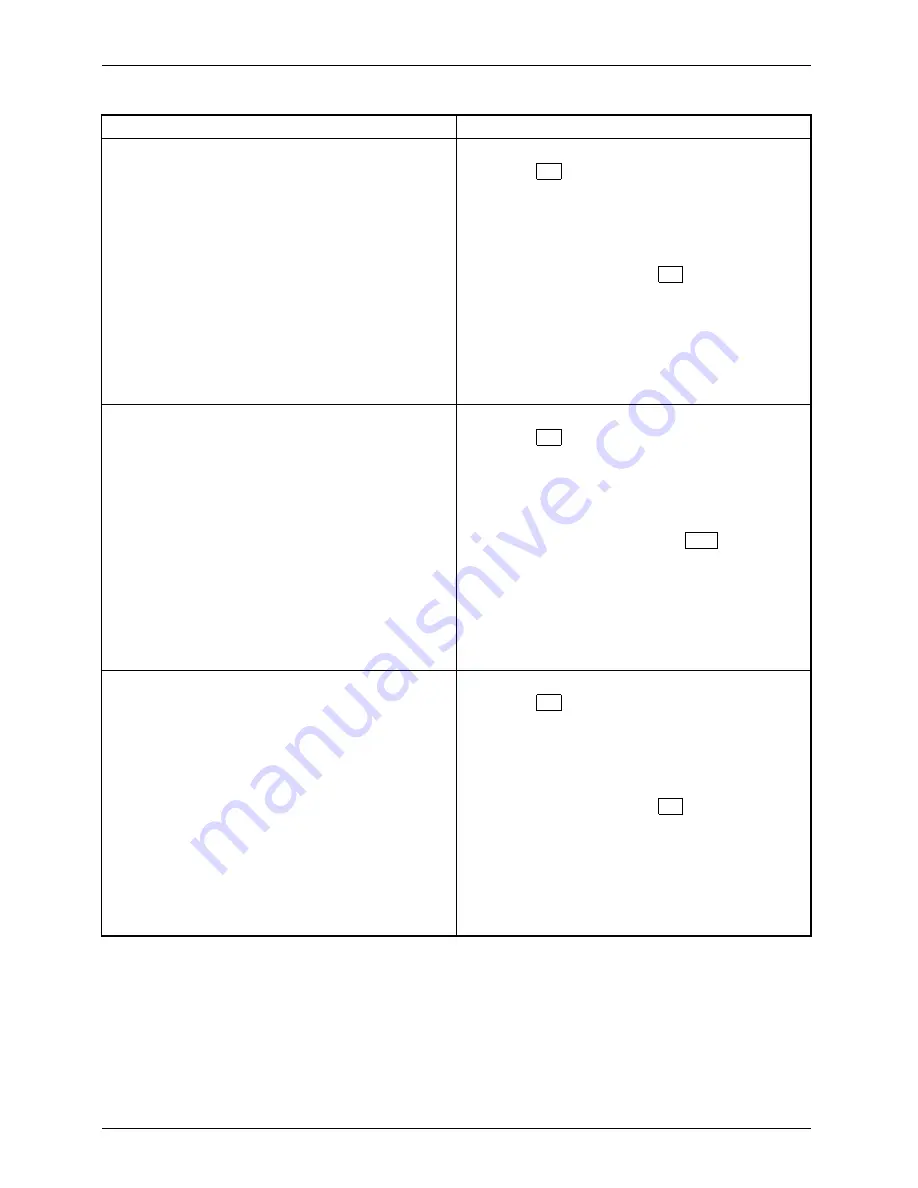
Troubleshooting and tips
Cause
Remedy
Wrong monitor has been set under Window XP
►
Restart the device.
►
Press
F8
while the system is booting.
Either the
Windows Advanced Start Options
menu
or the menu for selecting the operating system
appears.
►
If the menu for selecting the operating
system appears, press
F8
.
►
Select
Safe Mode
or
Safe Mode with Network
.
►
Go to
Start – Settings – Control Panel – Display
and the tabs
Appearance
,
Themes
,
Settings
to set the correct values for the connected
monitor as described in the operating
manual of the monitor.
Incorrect setting for the monitor in Windows Vista
►
Restart the device.
►
Press
F8
while the system is booting.
Either the
Windows Advanced Start Options
menu
or the menu for selecting the operating system
will appear.
►
If the menu for selecting the operating
system appears, press the
F8
key.
►
Select
Safe Mode
or
Safe Mode with Network
.
►
Go to
Start symbol – (Settings) – Control
Panel – Appearance and Personalization –
Personalization
and enter the correct values
for the connected monitor as described in
the operating manual of the monitor.
Wrong monitor has been set under Windows 7
►
Restart the device.
►
Press
F8
while the system is booting.
Either the
Windows Advanced Start Options
menu
or the menu for selecting the operating system
appears.
►
If the menu for selecting the operating
system appears, press
F8
.
►
Select
Safe Mode
or
Safe Mode with Network
.
►
Go to
Start – Control Panel – Appearance
and Personalization – Display
to enter the
correct values for the connected monitor as
described in the operating manual of the
monitor.
26
Fujitsu Technology Solutions
Summary of Contents for ESPRIMO P4 Series
Page 1: ...System Operating Manual ESPRIMO P4xx P5xx PH3xx ...
Page 3: ......






























