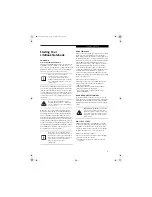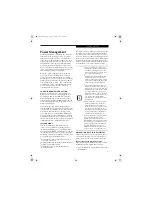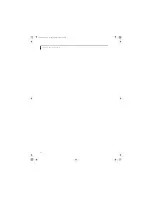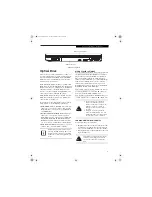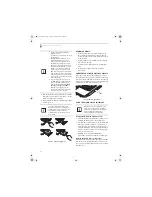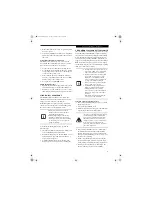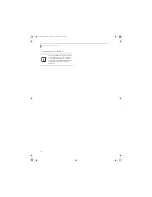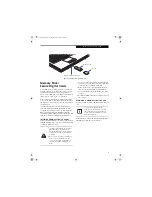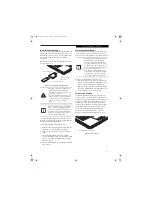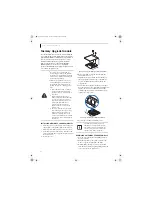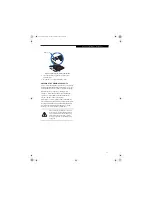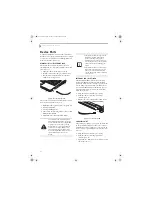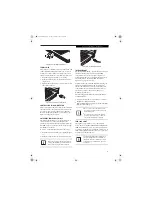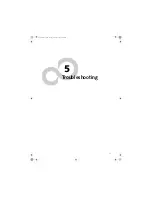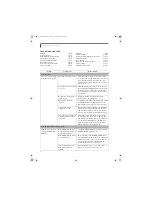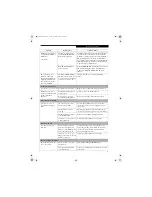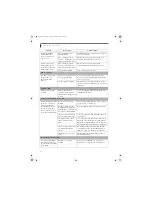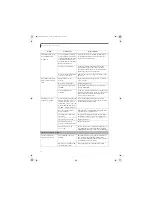41
M e m o r y S t i c k / S D C a r d
Figure 4-5. Inserting a Memory Stick/SD Card
Memory Stick/
Secure Digital Cards
Your LifeBook notebook supports Memory Sticks and
Secure Digital (SD) cards, on which you can store and
transfer data to and from a variety of digital devices.
These cards use flash memory architecture, which means
they don’t need a power source to retain data.
Memory Stick is a flash memory technology that allows
you to record, transfer and share digital content, such as
digital pictures, movies, music, voice, and computer data
and applications.
Secure Digital (SD) Cards are very similar to Memory
Sticks. Like Memory Sticks, SD Cards allow portable
storage among a variety of devices, such as cell phones,
GPS systems, digital cameras, and PDAs. SD Cards
transfer data quickly, with low battery consumption. Like
the memory stick, it uses flash memory architecture.
INSERTING MEMORY STICK/SD CARDS
Memory Stick and SD Cards are inserted in the Memory
Stick/SD Card slot
(Figure 4-5)
. To insert a Memory Stick
or SD Card, follow these steps
:
1. See your specific card manual for instructions on the
insertion of your card. Some cards may require that
your notebook is off while inserting them.
2. Make sure there is no card currently in the slot. If
there is, see Removing a Memory Stick/SD Card.
3. Insert your card into the slot with the product label
facing up.
4. Push the card firmly into the slot until it is seated in
the connector.
REMOVING A MEMORY STICK/SD CARD
To remove a Memory Stick or SD Card, follow these easy
steps:
Push the Memory Stick or SD Card in until it unlatches.
It will then eject from the slot for removal.
Memory Stick
Memory Stick/SD Card Slot
SD Card
■
Inserting or removing a Memory Stick or
SD Card during your LifeBook note-
book’s shutdown or bootup process may
damage the card and/or your LifeBook
notebook.
■
Do not insert a card into a slot if there is
water or any other substance on the
card as you may permanently damage
the card, your LifeBook notebook, or
both.
See your card manual for specific
instructions on the removal of your card.
Some cards may require your LifeBook
notebook to be in Suspend Mode or Off
while removing them.
E8110.book Page 41 Tuesday, February 28, 2006 2:59 PM
Summary of Contents for E8110 - LifeBook - Core 2 Duo 1.66 GHz
Page 2: ...E8110 book Page 2 Tuesday February 28 2006 2 59 PM ...
Page 8: ...L i f e B o o k E 8 0 0 0 N o t e b o o k E8110 book Page 8 Tuesday February 28 2006 2 59 PM ...
Page 9: ...1 Preface E8110 book Page 1 Tuesday February 28 2006 2 59 PM ...
Page 10: ...L i f e B o o k E 8 0 0 0 N o t e b o o k E8110 book Page 2 Tuesday February 28 2006 2 59 PM ...
Page 13: ...3 2 Getting to Know Your LifeBook Notebook E8110 book Page 3 Tuesday February 28 2006 2 59 PM ...
Page 35: ...25 3 Getting Started E8110 book Page 25 Tuesday February 28 2006 2 59 PM ...
Page 43: ...33 4 User Installable Features E8110 book Page 33 Tuesday February 28 2006 2 59 PM ...
Page 59: ...49 5 Troubleshooting E8110 book Page 49 Tuesday February 28 2006 2 59 PM ...
Page 75: ...65 6 Care and Maintenance E8110 book Page 65 Tuesday February 28 2006 2 59 PM ...
Page 81: ...71 7 System Specifications E8110 book Page 71 Tuesday February 28 2006 2 59 PM ...
Page 87: ...77 8 Glossary E8110 book Page 77 Tuesday February 28 2006 2 59 PM ...
Page 125: ...115 I n d e x E8110 book Page 115 Tuesday February 28 2006 2 59 PM ...
Page 127: ...117 I n d e x E8110 book Page 117 Tuesday February 28 2006 2 59 PM ...