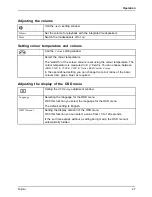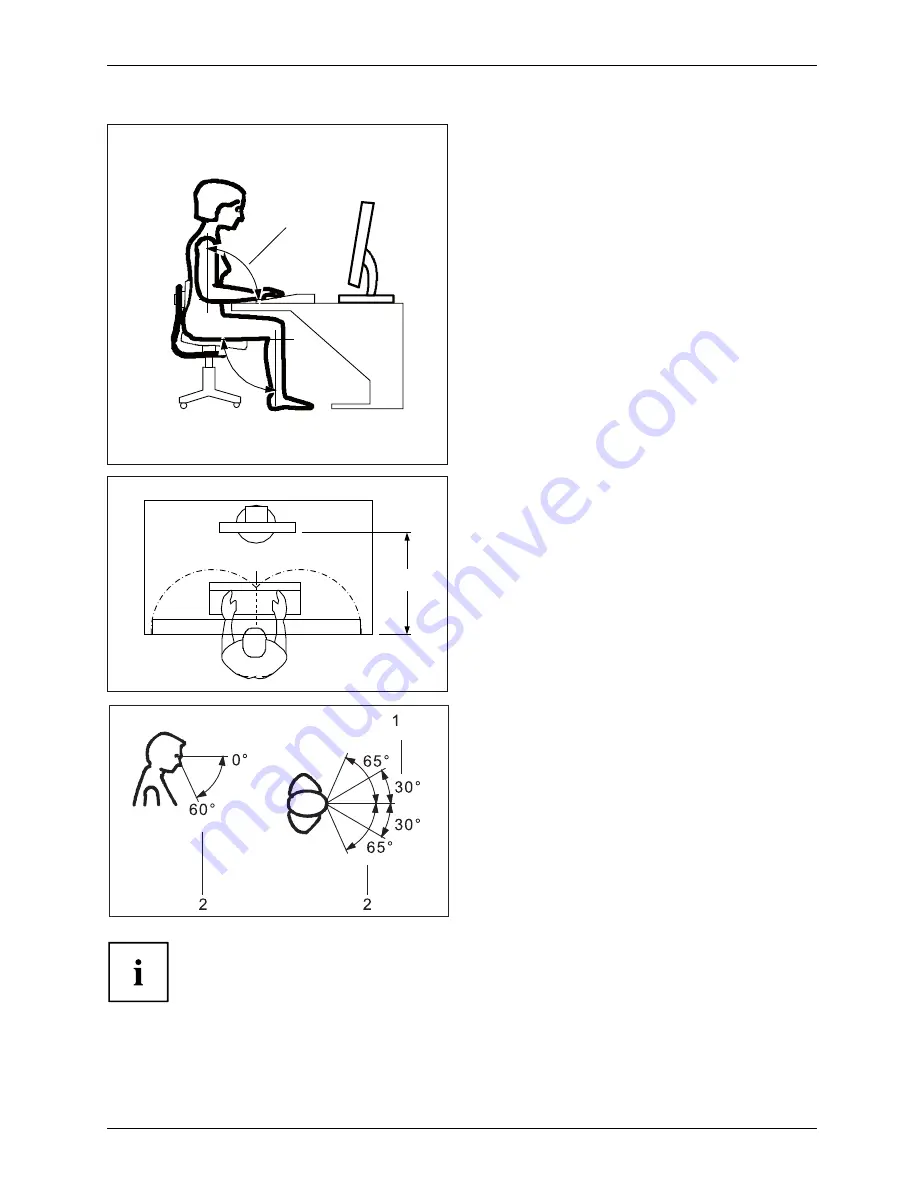
Getting started
1
►
Position the keyboard where it is
easiest to reach (1).
1
50 cm
►
Position the monitor so that the eye distance
to the screen (1) is around 50 cm.
►
Position the monitor for optimum viewing
(1). The monitor should under no
circumstances fall outside the permissible
viewing space (2).
Depending on the situation, it may be advisable to use a swivel arm or a similar
accessory (VESA FPMPMI), which are available from specialist dealers.
Fujitsu
13