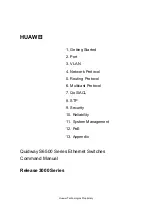7
Q & A
Q
Can I create multiple partitions on an MO disk?
A
PC
No. Windows 98 will allow only one partition on an MO disk.
Mac
Yes. Disk Drive Tune Up SE allows up to 15 partitions on a single
disk. See the electronic Disk Drive Tune Up SE manual for details.
Q
Can I use my DynaMO SF+USB with Windows 95 OSR2.1?
A
While the DynaMO drive may function using Windows 95
OSR2.1, you may encounter problems and not achieve optimum
performance.
Q
Can I use my DynaMO SF+USB with my Mac running OS 8.5?
A
While the DynaMO drive may function using OS 8.5, you may
encounter problems and not achieve optimum performance. We
recommend that you upgrade to OS 8.6.
Q
Is the DynaMO SF+USB hot-pluggable?
A
Yes. You may plug the DynaMO in at any time without having to
reboot your system. Be sure to hot-plug at the USB port on your
computer only and not from the back of the DynaMO.
Q
Is the DynaMO SF+USB hot-unpluggable?
A
Yes, but make sure to eject your MO disk from the DynaMO
before unplugging the drive.
Q
If I power off and on my DynaMO while it’s connected to my
computer, will the system still recognize the drive?
A
PC
Yes. However some PCs will not recognize the drive unless a disk
is inserted. If you encounter this, insert an MO disk and power
the DynaMO off then on again.
Mac
Yes.
Q
Can I connect my DynaMO to a USB hub?
A
We recommend that you connect the DynaMO SF+USB to a
USB port on your computer only.
Summary of Contents for DYNA MO
Page 1: ...USB User s Guide ...
Page 11: ......