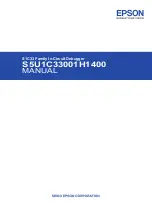Copyright ©2000 Fujitsu Computer Products of America, Inc.
Fujitsu and the Fujitsu logo are registered trademarks of Fujitsu Limited.
DynaMO is a registered trademark of Fujitsu Computer Products of America, Inc.
All other trademarks herein are the property of their respective owners.
Getting Started
For SCSI operation, refer to the SCSI User's Guide on the
DynaMO CD.
Precision.
We’ve designed the DynaMO SF+USB for precision
and durability — ideal for backing up and securing your most
critical work.
Compatibility.
The DynaMO SF+USB is fully compatible with
128-, 230-, 540- and 640-megabyte MO disks. In addition, you
can use Direct OverWrite (OW) disks, which enable even faster
data processing.
Minimum System Requirements.
PC
■
Intel Pentium processor or equivalent and 16MB memory
■
USB version 1.1
■
Windows 98 or higher; Windows 2000
Mac
■
Any USB enabled Macintosh with USB version 1.1 or 1.1
upgrade
■
OS 8.6 or higher
Support.
Before using your DynaMO SF+USB, check that all the
components in the packing list are included in the box. If any
components are missing, please contact the place of purchase.
This guide will help you set-up and use your DynaMO drive
successfully. If you need further assistance, call our customer
service center at 1-800-626-4686.
Summary of Contents for DYNA MO
Page 1: ...USB User s Guide ...
Page 11: ......