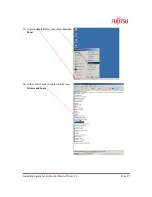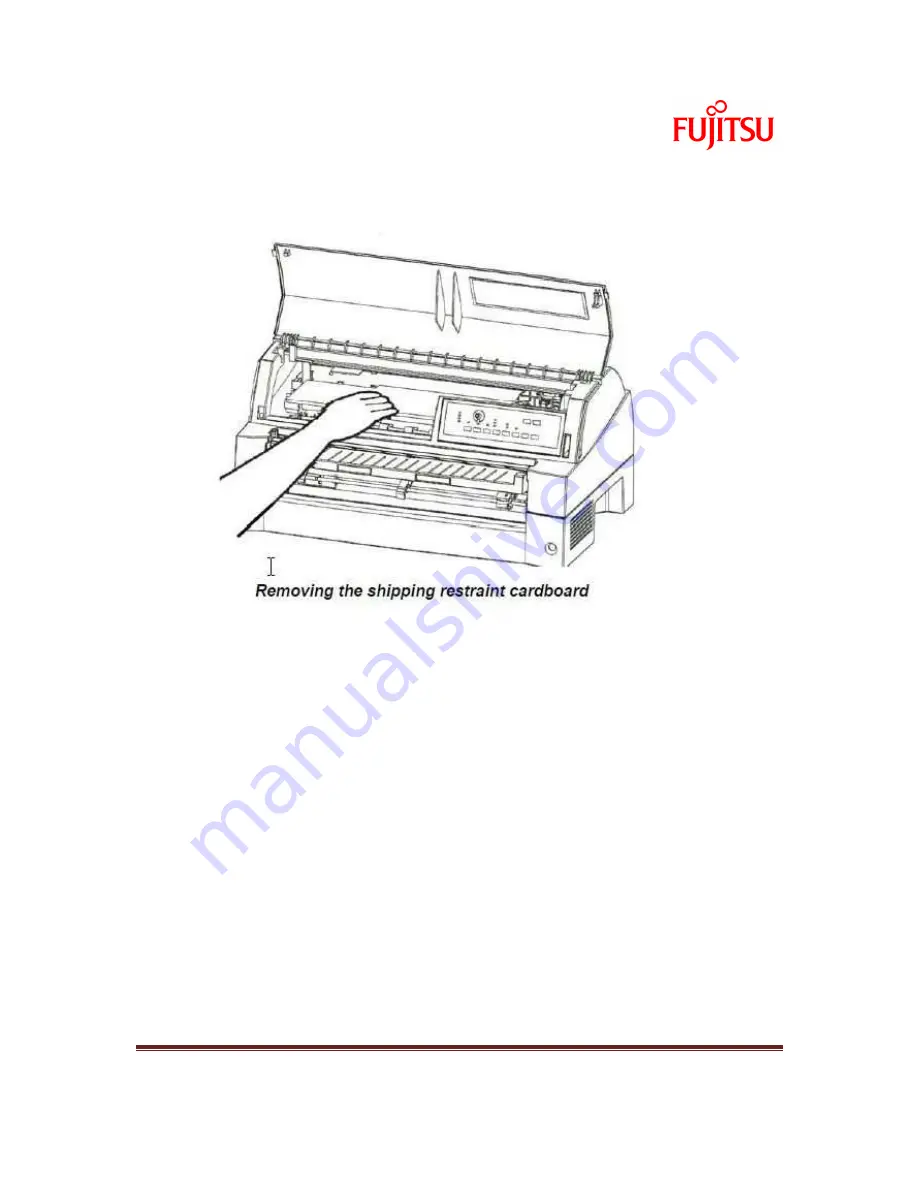
Installation guide for Fujitsu Dot Matrix Printer_1.6
Page 6
3.
Place the printer with care to the place where user plans to use it.
4.
Remove the tapes and cushions securing the printer. Open the front over and remove the
shipping restraint cardboard that holds the print head carriage in place (show below).
5.
Inform the user to store the original shipping carton box and packaging materials for at least 1
week in case for full package RMA