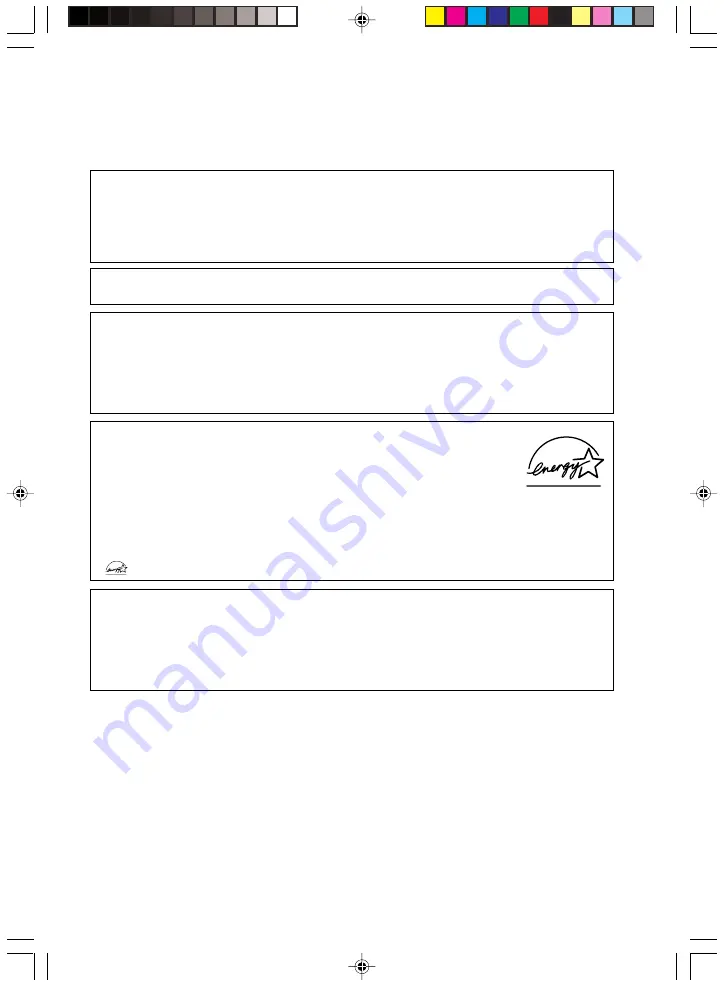
iv
Before reading this manual
This section describes safety precautions and convention used in this manual. Be sure to read this.
For Safe Operation
This manual contains important information for using the DESKPOWER personal computer.
Read this manual thoroughly before using your PC. In particular, “Safety Precautions” in this manual
must be read and understood.
This manual including “Safety Precautions” must be readily available at all times.
This equipment is compliant with the PC industry standard (PC-11-1988) of the Japan Electronics
and Information Technology Industries Association.
Note
This product is a Class B Information Technology Equipment and conforms to the standard set by
the Voluntary Control Council for Interference by Technology Equipment (VCCI).This product is
designed to be used in a domestic environment, however, it may cause radio interference when
used in the vicinity of a radio or television receiver.
Make sure that you read the manual when using this product.
Fujitsu, as a member of the International Energy Star Program, recognizes that
this equipment is compliant with the standard of the International Energy Star
Program.
The International Energy Star Program is a worldwide program for promoting
energy saving for computers and other office equipment. The program aims at
promoting the development and use of products equipped with the functions that can effectively
reduce energy consumption and uses a voluntary system that allows enterprises to join at their
own discretion. The target products are office equipment including computers, displays, printers,
facsimiles, and copying machines. The standards for individual types of equipment and the mark
(
) prepared by the Program are used commonly among member countries.
Caution
This equipment is class B information technology equipment based on the standard of the Voluntary
Control Council for Interference by Information Technology Equipment (VCCI). Although the
equipment is intended for use in residential environments, it may create interference if placed near
radio or television.
Handle the equipment in accordance with the manual.
CAPTOWN (01-INTRO)
11/6/02, 6:29 PM
4
Summary of Contents for DESKPOWER N300 Series
Page 16: ...CHAPTER 1 Preparing for Use CAPTOWN 1 10 11 6 02 6 34 PM 1 ...
Page 26: ...CHAPTER 2 Operation CAPTOWN 11 14 11 6 02 6 40 PM 11 ...
Page 35: ...20 CAPTOWN 15 20 11 6 02 7 16 PM 20 ...
Page 36: ...CHAPTER 3 Troubleshooting and Tips CAPTOWN 21 26 11 6 02 6 48 PM 21 ...
Page 41: ...26 CAPTOWN 21 26 11 6 02 6 50 PM 26 ...
Page 42: ...CHAPTER 4 System Expansion CAPTOWN 27 42 11 6 02 6 53 PM 27 ...
Page 57: ...42 CAPTOWN 27 42 11 6 02 6 56 PM 42 ...
Page 58: ...CHAPTER 5 Technical Data CAPTOWN 43 46 11 6 02 6 59 PM 43 ...



















